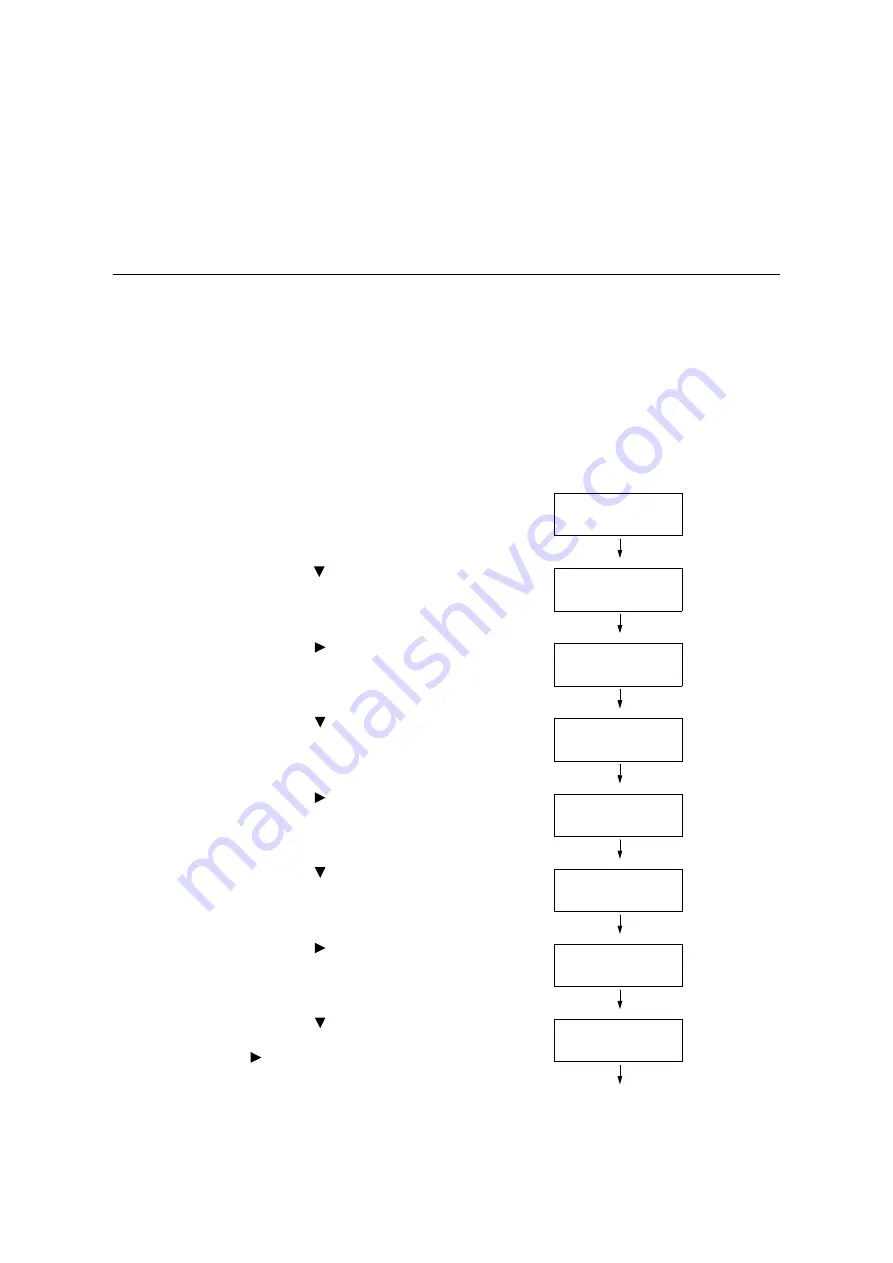
4.2 Loading Paper
131
To exit the setting operation, press the
<Settings> button to return to the [Ready to
print] screen.
Important
• You can specify a value up to 420 mm for the length (Y) when the width (X) is 297 mm, while a value up
to 432 mm can be specified for the length (Y) when the width (X) is 279 mm.
Changing the Paper Type Settings of Trays
If the paper type setting does not match the actual type of the paper, toner may not fuse
properly to the paper, resulting in poor print quality.
Use the procedure below to change the paper type settings of trays.
Important
• If a paper type setting results in toner not fusing properly on the paper and poor print quality, try changing
to a different paper type setting and printing again. If the paper type setting is for plain paper, for
example, try changing it to bond paper or recycled paper.
Note
• Refer to “Supported Paper Type” (P. 113) for information about setting values appropriate for each paper
type.
1.
On the control panel, press the <Settings>
button to display the menu screen.
2.
Press the < > button until [Admin Menu] is
displayed.
3.
Press the < > or <OK> button to select.
[Network/Port] is displayed.
4.
Press the < > button until [Printer
Settings] is displayed.
5.
Press the < > or <OK> button to select.
[Substitute Tray] is displayed.
6.
Press the < > button until [Paper Type] is
displayed.
7.
Press the < > or <OK> button to select.
[Tray 1] is displayed.
8.
Press the < > button until the desired
paper tray is displayed, and then press the
< > button to display its current setting.
The current set value is displayed.
Settings
LanguageEmulation
Settings
Admin Menu
Admin Menu
Network/Port
Admin Menu
Printer Settings
Printer Settings
Substitute Tray
Printer Settings
Paper Type
Paper Type
Tray 1
Tray 1
•
Plain
















































