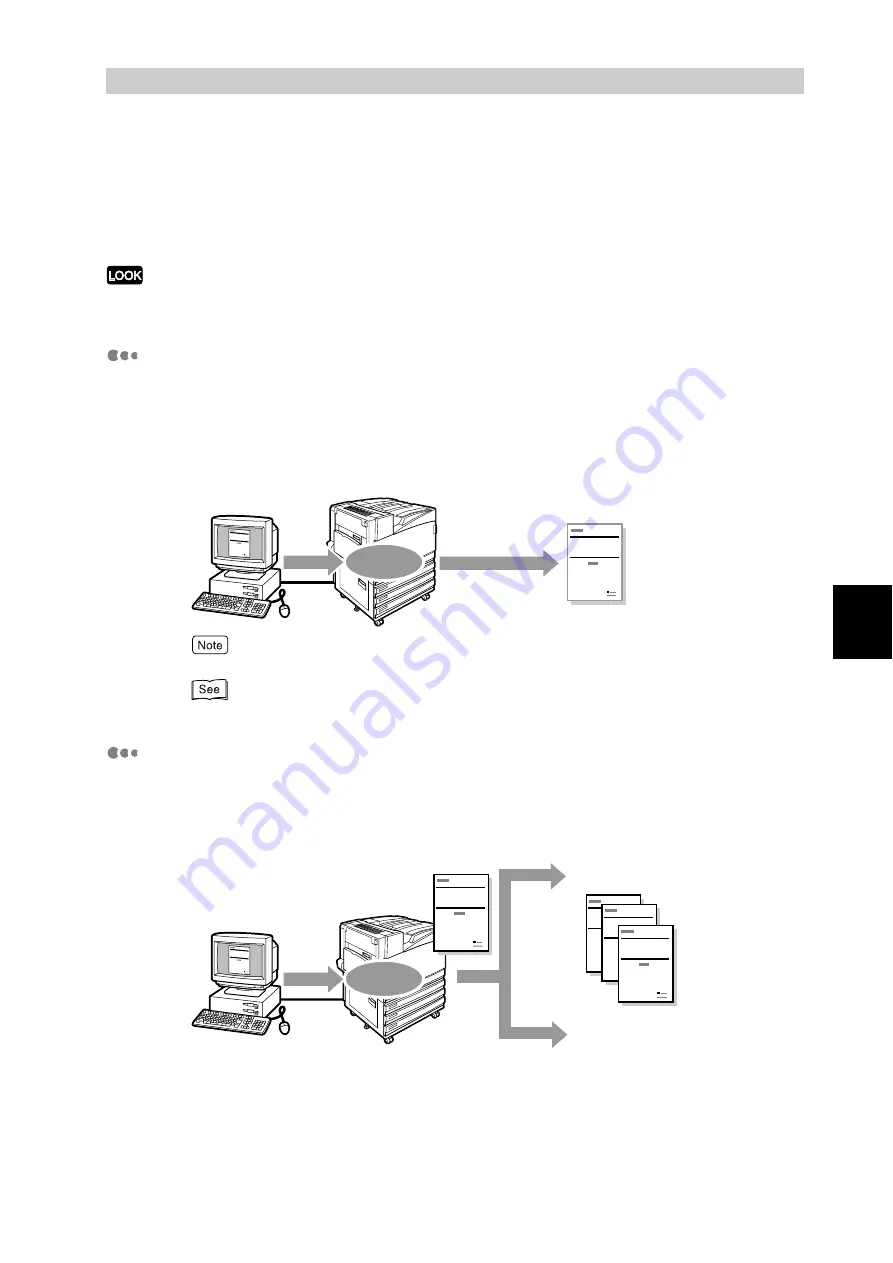
Pri
n
ti
n
g
65
4
4.7
Printing Confidential Documents/
Printing after Checking the Printout
(Secure/Sample Print)
The secure print (printing confidential documents) and sample print (checking a sample print
and then printing the remaining copies) features are available when an internal hard disk
drive is installed in this printer.
The internal hard disk drive has a risk of failure. It is recommended to make a backup of important documents stored
on the hard disk drive.
About the Secure Print feature
You can add security (passwords) to your print data on the computer, send it to
the printer for temporary storage, and then print out the data using the control
panel on the printer. This feature is called as a secure print feature. You can also
store print data in the printer without security. Saving a frequently-used docu-
ment in the printer allows you to print it directly from the printer without sending a
print instruction from the computer.
The secure print feature cannot be used when [Secure Print] is set to [Disable] on the control panel.
"Secure Print" (P.289)
About the Sample Print Feature
When printing several copies of a document, this feature allows you to make a
sample print, which you can check the print result, before instructing the printer
to make the remaining prints from the control panel.
Report
Report
Send
data
Operate control
panel to print data
Store data
Report
Report
Report
Report
Report
Send
data
Make only one print
Store data
If printing result
is ok
Operate control panel to
make remaining prints
Operate control panel to
cancel printing
If printing result
is not satisfactory
Summary of Contents for DocuPrint C4350
Page 1: ...DocuPrint C4350 User Guide...
Page 4: ...ii DocuPrint C4350 Features The DocuPrint C4350 has the following features...
Page 30: ...xxviii...
Page 42: ...1 3 Setting the IP Address 12 Setting up the Printer Environment 1 Setting the IP Address...
Page 44: ...1 3 Setting the IP Address 14 Setting up the Printer Environment 1...
Page 47: ...1 4 Setting the Port 17 Setting up the Printer Environment 1...
Page 49: ...1 4 Setting the Port 19 Setting up the Printer Environment 1...
Page 74: ...3 5 Loading Configuration of Options and Paper Settings for Trays 44 Basic Operations 3...
Page 88: ...4 5 Printing on Non Standard Size Long size Paper 58 Printing 4...
Page 124: ...4 13 Sending a Document to the Printer by E Mail E mail Printing 94 Printing 4...
Page 161: ...5 4 Loading Paper 131 Maintenance 5...
Page 183: ...5 6 Printing Report List 153 Maintenance 5 Print example...
Page 197: ...5 8 Using Power Saver Mode 167 Maintenance 5...
Page 198: ...5 8 Using Power Saver Mode 168 Maintenance 5...
Page 212: ...5 10 Cleaning the Printer 182 Maintenance 5...
Page 282: ...6 8 Troubleshooting When Using E mail Services 252 Troubleshooting 6...
Page 322: ...7 4 List of Common Menu 292 Setting Common Menu 7 From the previous page To the next page...
Page 323: ...7 4 List of Common Menu 293 Setting Common Menu 7 From the previous page To the next page...
Page 324: ...7 4 List of Common Menu 294 Setting Common Menu 7 From the previous page To the next page...
Page 325: ...7 4 List of Common Menu 295 Setting Common Menu 7 From the previous page To the next page...
Page 326: ...7 4 List of Common Menu 296 Setting Common Menu 7 From the previous page...
Page 339: ...A Main Specifications 309 Appendix Simpli fied Chi nese PCL5 and ESC P ShuSong Optional...
Page 368: ...338 Index...
















































