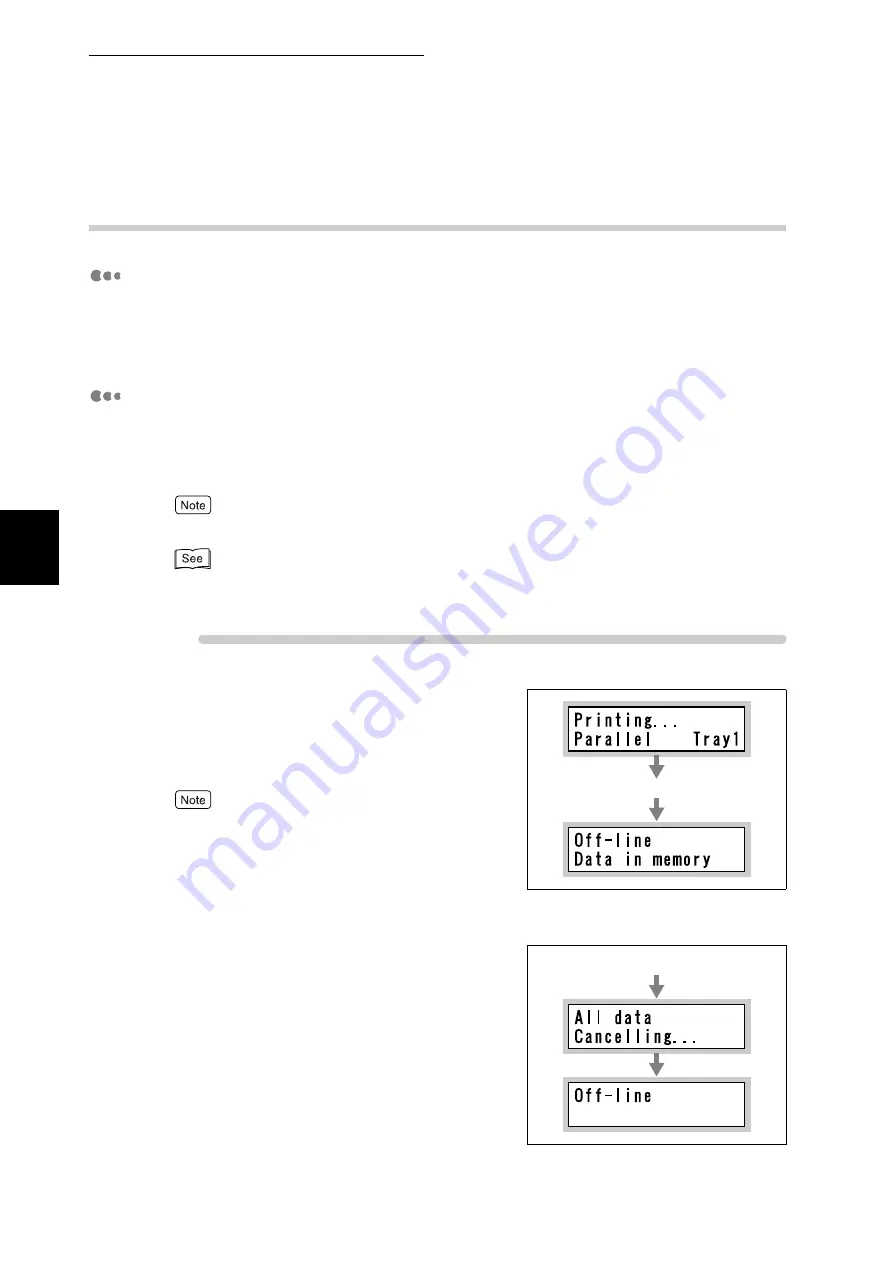
3.3 Canceling or Checking the Status of Print Jobs
40
B
a
sic O
p
era
tio
ns
3
3.3.2
Canceling Print Jobs from the Printer
Canceling the Job in Process
To cancel the print job being processed on the printer, press the <Cancel Job>
button on the control panel. Note that printing of the current page will be com-
pleted.
Canceling All Print Jobs Received by the Printer
The procedure for canceling all print jobs received by the printer is described
below. By performing this procedure, you can interrupt reception of print data
and empty the buffer.
"Buffer" is the location where the data sent from the computer is stored.
You can also execute all print jobs in the printer. For more details, refer to "3.4 Ejecting the Remain-
ing Print Data Forcibly" (P.42).
Procedure
1
Press the <Online> button when the
LCD displays the message shown on
the right.
The printer enters the offline mode.
Pressing the <Online> button automatically places this
printer in the offline mode where print data cannot be
received.
2
Press the <Cancel Job> button when
the LCD displays the message shown
on the right.
All print jobs are aborted.
When the processing is complete, [Off-line] is dis-
played.
Press the <Online> button
Press the <Cancel Job> button
Summary of Contents for DocuPrint C4350
Page 1: ...DocuPrint C4350 User Guide...
Page 4: ...ii DocuPrint C4350 Features The DocuPrint C4350 has the following features...
Page 30: ...xxviii...
Page 42: ...1 3 Setting the IP Address 12 Setting up the Printer Environment 1 Setting the IP Address...
Page 44: ...1 3 Setting the IP Address 14 Setting up the Printer Environment 1...
Page 47: ...1 4 Setting the Port 17 Setting up the Printer Environment 1...
Page 49: ...1 4 Setting the Port 19 Setting up the Printer Environment 1...
Page 74: ...3 5 Loading Configuration of Options and Paper Settings for Trays 44 Basic Operations 3...
Page 88: ...4 5 Printing on Non Standard Size Long size Paper 58 Printing 4...
Page 124: ...4 13 Sending a Document to the Printer by E Mail E mail Printing 94 Printing 4...
Page 161: ...5 4 Loading Paper 131 Maintenance 5...
Page 183: ...5 6 Printing Report List 153 Maintenance 5 Print example...
Page 197: ...5 8 Using Power Saver Mode 167 Maintenance 5...
Page 198: ...5 8 Using Power Saver Mode 168 Maintenance 5...
Page 212: ...5 10 Cleaning the Printer 182 Maintenance 5...
Page 282: ...6 8 Troubleshooting When Using E mail Services 252 Troubleshooting 6...
Page 322: ...7 4 List of Common Menu 292 Setting Common Menu 7 From the previous page To the next page...
Page 323: ...7 4 List of Common Menu 293 Setting Common Menu 7 From the previous page To the next page...
Page 324: ...7 4 List of Common Menu 294 Setting Common Menu 7 From the previous page To the next page...
Page 325: ...7 4 List of Common Menu 295 Setting Common Menu 7 From the previous page To the next page...
Page 326: ...7 4 List of Common Menu 296 Setting Common Menu 7 From the previous page...
Page 339: ...A Main Specifications 309 Appendix Simpli fied Chi nese PCL5 and ESC P ShuSong Optional...
Page 368: ...338 Index...






























