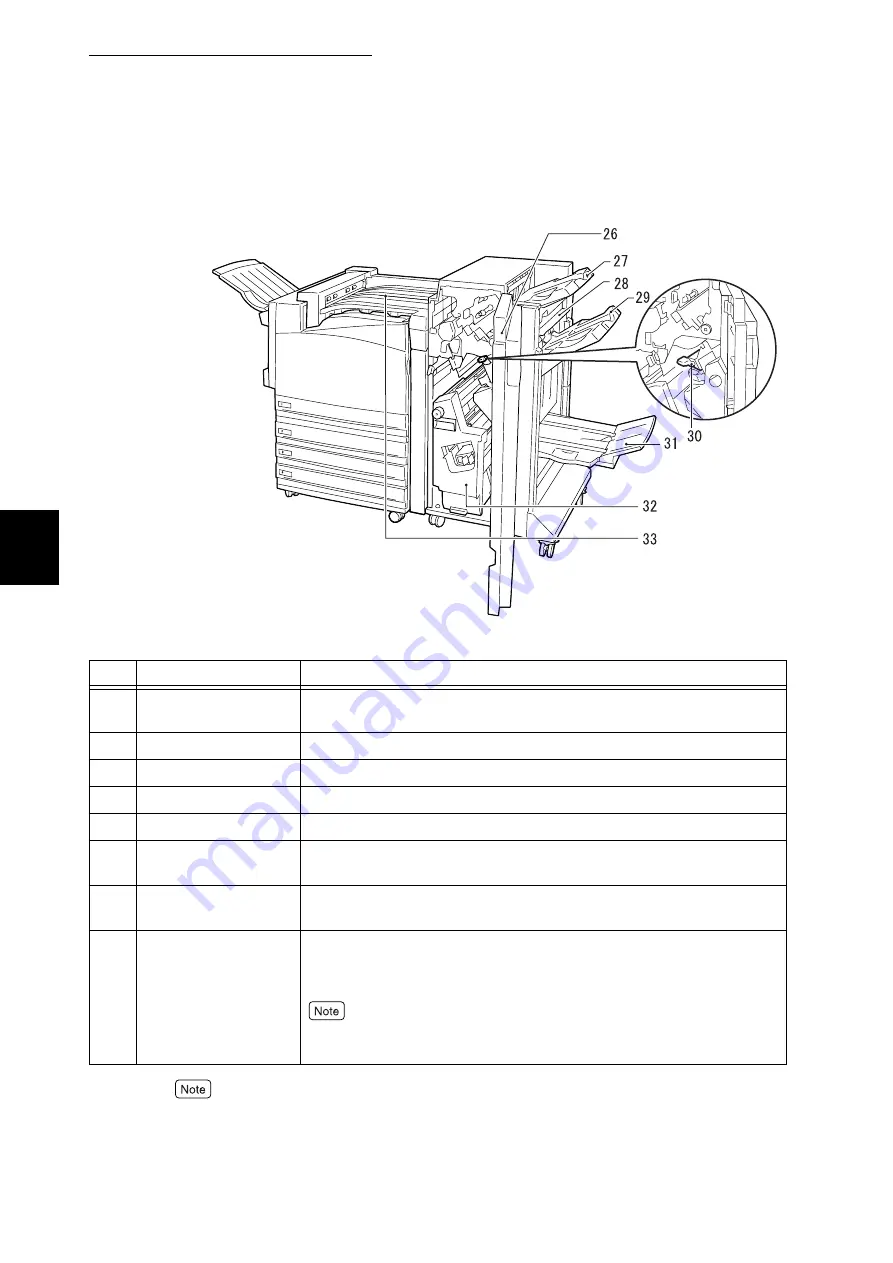
3.1 Main Components and Their Functions
32
B
a
sic O
p
era
tio
ns
3
Professional Finisher
●
The Professional Finisher (hereafter called the finisher) is an option.
●
When installing the finisher, one of 1 tray, 3 tray, and high capacity tray modules and an internal
hard disk drive (optional) are required.
No.
Name
Description
26
Front cover (G)
Open this cover when clearing a paper jam, adding staples, removing a
stable jam, or removing punched hole chips.
27
Output tray
Printed sheets of paper are ejected here.
28
Exit cover
Open this cover to clear a paper jam.
29
Finisher tray
Stapled documents are ejected.
30
Staple cartridge
This cartridge contains staples. Remove it when clearing a staple jam.
31
Booklet tray
Booklets are ejected here when "Fold" is specified with the booklet
function.
32
Booklet unit
This unit is used to fold sheets of paper into two or staple the sheets
folded into two.
33
Center output tray
(Top cover of finisher
connection section)(F)
Paper that cannot be ejected to the output tray or finisher tray is ejected
here.
Open this cover when a paper jam occurs.
Try to remove the paper ejected to the center output tray as frequently as pos-
sible.
Summary of Contents for DocuPrint C4350
Page 1: ...DocuPrint C4350 User Guide...
Page 4: ...ii DocuPrint C4350 Features The DocuPrint C4350 has the following features...
Page 30: ...xxviii...
Page 42: ...1 3 Setting the IP Address 12 Setting up the Printer Environment 1 Setting the IP Address...
Page 44: ...1 3 Setting the IP Address 14 Setting up the Printer Environment 1...
Page 47: ...1 4 Setting the Port 17 Setting up the Printer Environment 1...
Page 49: ...1 4 Setting the Port 19 Setting up the Printer Environment 1...
Page 74: ...3 5 Loading Configuration of Options and Paper Settings for Trays 44 Basic Operations 3...
Page 88: ...4 5 Printing on Non Standard Size Long size Paper 58 Printing 4...
Page 124: ...4 13 Sending a Document to the Printer by E Mail E mail Printing 94 Printing 4...
Page 161: ...5 4 Loading Paper 131 Maintenance 5...
Page 183: ...5 6 Printing Report List 153 Maintenance 5 Print example...
Page 197: ...5 8 Using Power Saver Mode 167 Maintenance 5...
Page 198: ...5 8 Using Power Saver Mode 168 Maintenance 5...
Page 212: ...5 10 Cleaning the Printer 182 Maintenance 5...
Page 282: ...6 8 Troubleshooting When Using E mail Services 252 Troubleshooting 6...
Page 322: ...7 4 List of Common Menu 292 Setting Common Menu 7 From the previous page To the next page...
Page 323: ...7 4 List of Common Menu 293 Setting Common Menu 7 From the previous page To the next page...
Page 324: ...7 4 List of Common Menu 294 Setting Common Menu 7 From the previous page To the next page...
Page 325: ...7 4 List of Common Menu 295 Setting Common Menu 7 From the previous page To the next page...
Page 326: ...7 4 List of Common Menu 296 Setting Common Menu 7 From the previous page...
Page 339: ...A Main Specifications 309 Appendix Simpli fied Chi nese PCL5 and ESC P ShuSong Optional...
Page 368: ...338 Index...
















































