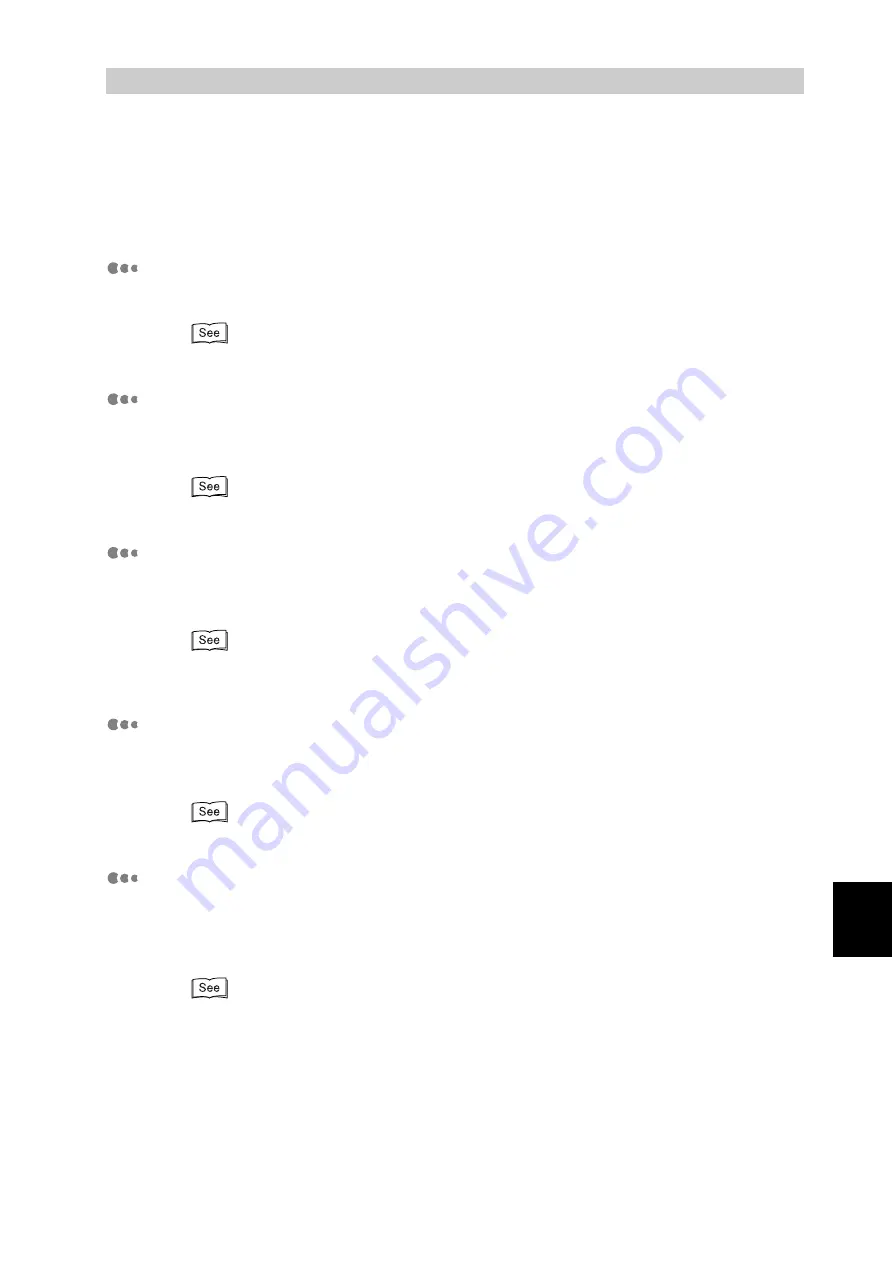
331
Appendix
H
Q&A
Here are frequently asked questions and their answers to help you use the printer with no
problem.
Want to know the printer settings.
You can check the current printer settings with the function setting list.
For details about the function setting list, refer to "5.6 Printing Report/List" (P.152).
What print functions are available?
The PCL6 print driver for this printer has the all-in-one, 2-sided, enlarged contin-
uous print, booklet creation, and other print functions.
For details about each function, refer to the manual on the CD-ROM supplied with this printer.
Want to change the paper size on tray.
When using paper size not loaded on Tray 1 to 4, Tray 5 (Bypass) is useful.
You can also change the paper sizes of Tray 1 to 4.
For paper loading on Tray 5 (Bypass) or changing the paper sizes of Tray 1 to 4, refer to "5.4 Load-
ing Paper" (P.114).
Want to print on postcards, envelopes, or long-size paper.
By using Tray 5 (Bypass), you can print data on regular postcards, envelopes
(120 x 235 mm), or long-size paper.
For the printing method, refer to "4.5 Printing on Non-Standard Size/Long-size Paper" (P.55).
Want to print a document in black and white.
A monochrome document is automatically recognized and printed in black and
white. To print a color document in a black and white, set [Color Mode] to [Black]
in the properties of the print driver.
For setting the color mode, refer to "4.9 Setting Print Modes" (P.73).
Summary of Contents for DocuPrint C4350
Page 1: ...DocuPrint C4350 User Guide...
Page 4: ...ii DocuPrint C4350 Features The DocuPrint C4350 has the following features...
Page 30: ...xxviii...
Page 42: ...1 3 Setting the IP Address 12 Setting up the Printer Environment 1 Setting the IP Address...
Page 44: ...1 3 Setting the IP Address 14 Setting up the Printer Environment 1...
Page 47: ...1 4 Setting the Port 17 Setting up the Printer Environment 1...
Page 49: ...1 4 Setting the Port 19 Setting up the Printer Environment 1...
Page 74: ...3 5 Loading Configuration of Options and Paper Settings for Trays 44 Basic Operations 3...
Page 88: ...4 5 Printing on Non Standard Size Long size Paper 58 Printing 4...
Page 124: ...4 13 Sending a Document to the Printer by E Mail E mail Printing 94 Printing 4...
Page 161: ...5 4 Loading Paper 131 Maintenance 5...
Page 183: ...5 6 Printing Report List 153 Maintenance 5 Print example...
Page 197: ...5 8 Using Power Saver Mode 167 Maintenance 5...
Page 198: ...5 8 Using Power Saver Mode 168 Maintenance 5...
Page 212: ...5 10 Cleaning the Printer 182 Maintenance 5...
Page 282: ...6 8 Troubleshooting When Using E mail Services 252 Troubleshooting 6...
Page 322: ...7 4 List of Common Menu 292 Setting Common Menu 7 From the previous page To the next page...
Page 323: ...7 4 List of Common Menu 293 Setting Common Menu 7 From the previous page To the next page...
Page 324: ...7 4 List of Common Menu 294 Setting Common Menu 7 From the previous page To the next page...
Page 325: ...7 4 List of Common Menu 295 Setting Common Menu 7 From the previous page To the next page...
Page 326: ...7 4 List of Common Menu 296 Setting Common Menu 7 From the previous page...
Page 339: ...A Main Specifications 309 Appendix Simpli fied Chi nese PCL5 and ESC P ShuSong Optional...
Page 368: ...338 Index...









































