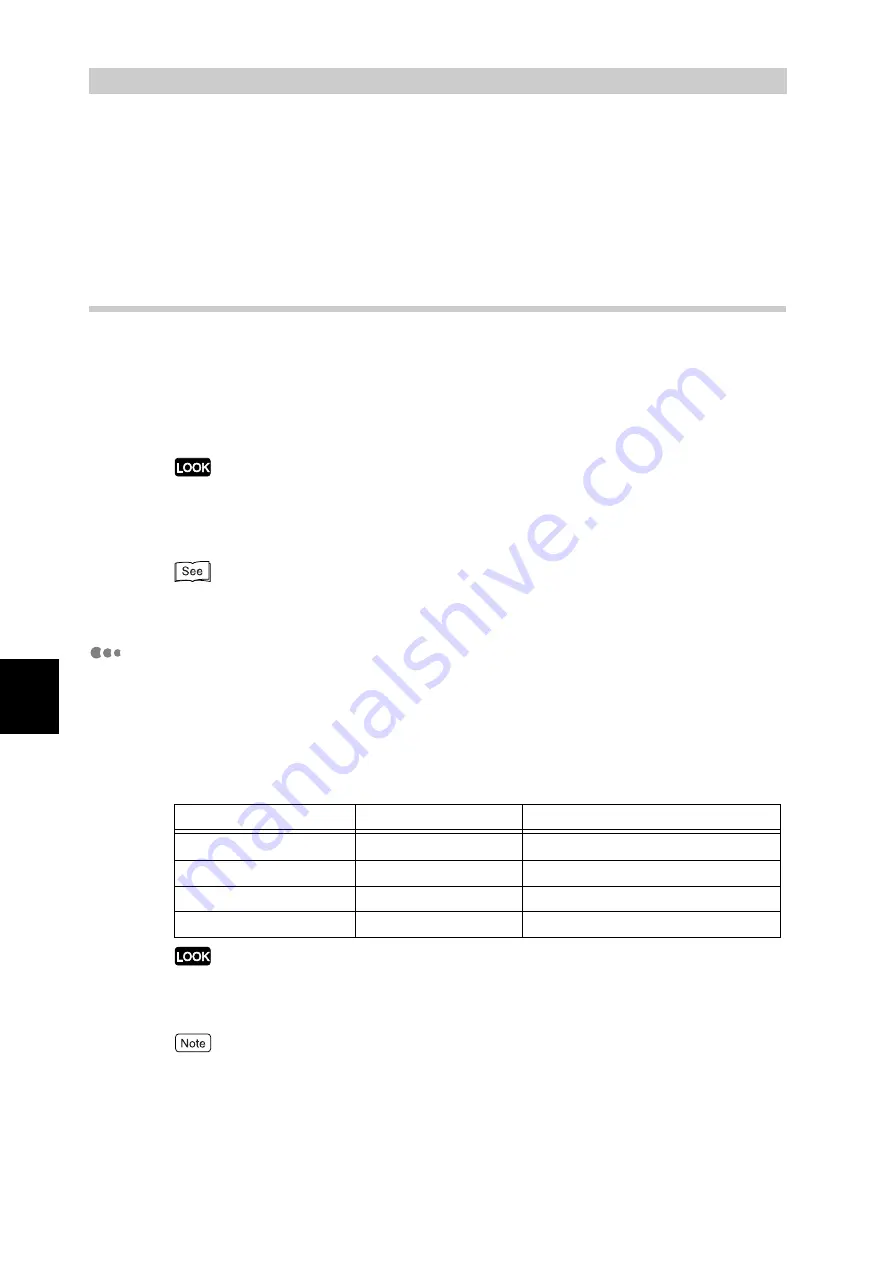
Ma
int
enanc
e
114
5
5.4
Loading Paper
The following describes the types of paper that can be used on the printer, and how to load
paper in trays.
5.4.1
Paper Types
Use of inappropriate paper may result in paper jams, or cause reduced print
quality. To obtain the most out of this printer, it is recommended to use the paper
introduced below.
If you want to use paper not recommended by Fuji Xerox, contact our Customer
Support Center.
●
When changing the paper type in a tray, change the tray setting to the corresponding one on the
control panel. For more information, refer to "Paper type settings procedure" (P.122).
●
The printed image may fade due to moisture such as water, rain or vapor. For more information,
contact our Customer Support Center.
For information about paper sizes that can be loaded in trays, refer to "A Main Specifications"
(P.298).
Paper Types
■
Plain Paper (Printable Paper)
When using supplier paper (known as printable paper) for printing, make sure
that it complies with the following specifications. However, it is recommended
that you use the standard paper types introduced on the next page, to achieve
clear print results.
●
Printing with paper that is a different type or size from the paper selected by the print driver, or
printing from an unsupported paper tray may result in paper jams. To ensure correct printing,
select the correct paper size, paper type, and paper tray.
●
When printing with a non-standard paper size from Tray 5 (Bypass), you must manually enter the
paper size. In addition, if you use a non-standard paper size often, you can preset the size on the
control panel. Then the preset size appears under [Standard Sizes] in the [Tray 5 (Bypass)] dialog
box. For information about setup, refer to "4.5.2 Setting Non-standard Paper Sizes" (P.57).
●
When using 12 x 18 inch paper from Tray 5 (Bypass) to print, slide the paper guide before loading
the paper.
Paper tray
Weight
Loadable quantity
Trays 1 to 4
64 to 98 g/m
2
560 sheets (Xerox P paper)
Tray 3 (High Capacity)
64 to 98 g/m2
980 sheets (Xerox P paper)
Tray 4 (High Capacity)
64 to 98 g/m2
1,280 sheets (Xerox P paper)
Tray 5 (Bypass)
55 to 220 g/m2
Up to 10mm 100 sheets (Xerox P paper)
Summary of Contents for DocuPrint C4350
Page 1: ...DocuPrint C4350 User Guide...
Page 4: ...ii DocuPrint C4350 Features The DocuPrint C4350 has the following features...
Page 30: ...xxviii...
Page 42: ...1 3 Setting the IP Address 12 Setting up the Printer Environment 1 Setting the IP Address...
Page 44: ...1 3 Setting the IP Address 14 Setting up the Printer Environment 1...
Page 47: ...1 4 Setting the Port 17 Setting up the Printer Environment 1...
Page 49: ...1 4 Setting the Port 19 Setting up the Printer Environment 1...
Page 74: ...3 5 Loading Configuration of Options and Paper Settings for Trays 44 Basic Operations 3...
Page 88: ...4 5 Printing on Non Standard Size Long size Paper 58 Printing 4...
Page 124: ...4 13 Sending a Document to the Printer by E Mail E mail Printing 94 Printing 4...
Page 161: ...5 4 Loading Paper 131 Maintenance 5...
Page 183: ...5 6 Printing Report List 153 Maintenance 5 Print example...
Page 197: ...5 8 Using Power Saver Mode 167 Maintenance 5...
Page 198: ...5 8 Using Power Saver Mode 168 Maintenance 5...
Page 212: ...5 10 Cleaning the Printer 182 Maintenance 5...
Page 282: ...6 8 Troubleshooting When Using E mail Services 252 Troubleshooting 6...
Page 322: ...7 4 List of Common Menu 292 Setting Common Menu 7 From the previous page To the next page...
Page 323: ...7 4 List of Common Menu 293 Setting Common Menu 7 From the previous page To the next page...
Page 324: ...7 4 List of Common Menu 294 Setting Common Menu 7 From the previous page To the next page...
Page 325: ...7 4 List of Common Menu 295 Setting Common Menu 7 From the previous page To the next page...
Page 326: ...7 4 List of Common Menu 296 Setting Common Menu 7 From the previous page...
Page 339: ...A Main Specifications 309 Appendix Simpli fied Chi nese PCL5 and ESC P ShuSong Optional...
Page 368: ...338 Index...
















































