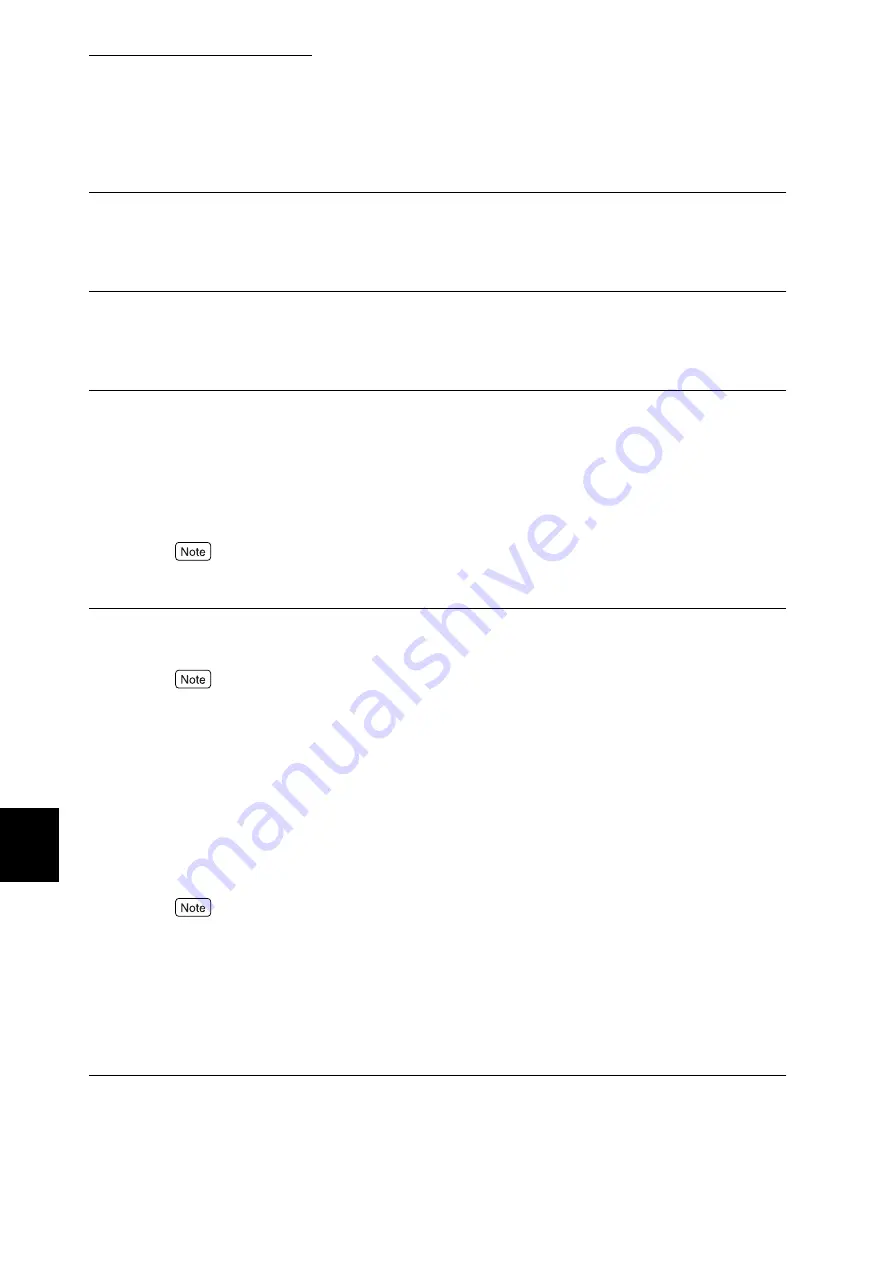
7.2 Description of Common Menu
258
Setting Common Menu
7
Password
If a password is set for the PDF file, set the password beforehand. Printing is enabled only when the
password set for the PDF file and the password you entered match.
Up to 32 alphanumeric characters can be used.
Collated
Set whether to collate the printed sheets by copy (1, 2, 3...1, 2, 3...) when printing more than one
copy.
The default is [Off].
Output Size
Set the output paper size.
[A4] (default)
Print on A4 size paper.
[Auto]
Automatically selects the output paper size according to the document size and settings of the PDF
file to be printed.
If [8x11"] is set in the print setting [Basic Paper Size], [8x11"] is displayed instead of [A4].
If [8x11"] is selected, letter-size (8x 11 inches) paper is used.
Layout
Set the print layout.
This item is available when [Process Mode] is set to [PDF Bridge].
[Auto %] (default)
Automatically sets % of printing so that the document is enlarged to a maximum, to fit the output
paper size. A4 size or letter size is automatically selected according to the document size of the PDF
file when printed.
[100% (No Zoom)]
Sets 100% for printing, regardless of the output paper size.
[Booklet]
Enables 2-sided print, allocating pages to individual sheets of output paper like a catalogue according
to the page composition of the PDF file. However, catalogue printing is disabled depending on the
page composition. In this case, [Auto %] is used instead.
●
When [Output Size] is set to [A4], the document is printed on A4 size paper.
●
When [Output Size] is set to [Auto], it is printed on A3 or A4 size paper.
[2 Up]
Prints 2 pages of a document on each sheet of output paper. When [2 Up] is selected, the paper size is
fixed to A4.
[4 Up]
Prints 4 pages of a document on each sheet of output paper. When [4 Up] is selected, the paper size is
fixed to A4.
Summary of Contents for DocuPrint C4350
Page 1: ...DocuPrint C4350 User Guide...
Page 4: ...ii DocuPrint C4350 Features The DocuPrint C4350 has the following features...
Page 30: ...xxviii...
Page 42: ...1 3 Setting the IP Address 12 Setting up the Printer Environment 1 Setting the IP Address...
Page 44: ...1 3 Setting the IP Address 14 Setting up the Printer Environment 1...
Page 47: ...1 4 Setting the Port 17 Setting up the Printer Environment 1...
Page 49: ...1 4 Setting the Port 19 Setting up the Printer Environment 1...
Page 74: ...3 5 Loading Configuration of Options and Paper Settings for Trays 44 Basic Operations 3...
Page 88: ...4 5 Printing on Non Standard Size Long size Paper 58 Printing 4...
Page 124: ...4 13 Sending a Document to the Printer by E Mail E mail Printing 94 Printing 4...
Page 161: ...5 4 Loading Paper 131 Maintenance 5...
Page 183: ...5 6 Printing Report List 153 Maintenance 5 Print example...
Page 197: ...5 8 Using Power Saver Mode 167 Maintenance 5...
Page 198: ...5 8 Using Power Saver Mode 168 Maintenance 5...
Page 212: ...5 10 Cleaning the Printer 182 Maintenance 5...
Page 282: ...6 8 Troubleshooting When Using E mail Services 252 Troubleshooting 6...
Page 322: ...7 4 List of Common Menu 292 Setting Common Menu 7 From the previous page To the next page...
Page 323: ...7 4 List of Common Menu 293 Setting Common Menu 7 From the previous page To the next page...
Page 324: ...7 4 List of Common Menu 294 Setting Common Menu 7 From the previous page To the next page...
Page 325: ...7 4 List of Common Menu 295 Setting Common Menu 7 From the previous page To the next page...
Page 326: ...7 4 List of Common Menu 296 Setting Common Menu 7 From the previous page...
Page 339: ...A Main Specifications 309 Appendix Simpli fied Chi nese PCL5 and ESC P ShuSong Optional...
Page 368: ...338 Index...
















































