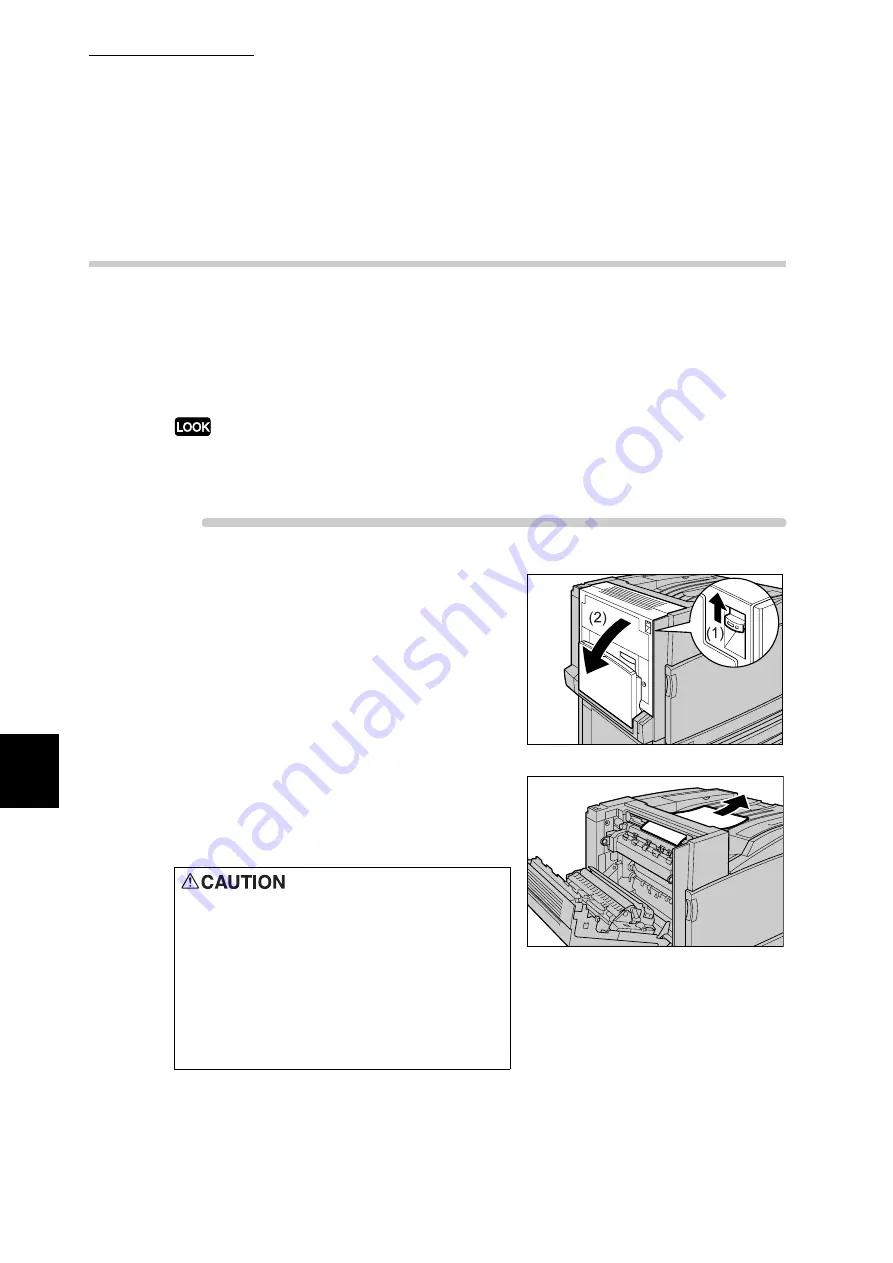
6.2 Clearing Paper Jams
196
Trouble
s
hooting
6
6.2.7
Removing Jammed Paper Inside Cover
L4
When a paper jam occurs inside cover L4, remove the jammed paper according
to the steps below.
In case of a long-size paper jam, remove the long-size paper according to the
procedure for long-size paper (P.198) to prevent the damage to the paper or
printer and to avoid injury.
The image may be on the transfer belt (black film type belt) inside cover L4. When removing the
jammed paper, do not touch the transfer belt. Otherwise, the image quality may be affected or the
transfer belt may be damaged, requiring replacement.
Procedure
1
Slowly open the cover L4 (2) while lift-
ing the release lever (1).
2
If the leading edge of the jammed
paper comes out in the direction of the
center tray, pull the paper by pulling it
straight toward the output tray.
Never touch a labeled area found on or
near the fuser. You can get burnt. If a
sheet of paper is wrapped around the
heat roller, do not try to remove it by
yourself to avoid injuries or burns.
Switch off the machine immediately,
and contact our Customer Support
Center.
Summary of Contents for DocuPrint C4350
Page 1: ...DocuPrint C4350 User Guide...
Page 4: ...ii DocuPrint C4350 Features The DocuPrint C4350 has the following features...
Page 30: ...xxviii...
Page 42: ...1 3 Setting the IP Address 12 Setting up the Printer Environment 1 Setting the IP Address...
Page 44: ...1 3 Setting the IP Address 14 Setting up the Printer Environment 1...
Page 47: ...1 4 Setting the Port 17 Setting up the Printer Environment 1...
Page 49: ...1 4 Setting the Port 19 Setting up the Printer Environment 1...
Page 74: ...3 5 Loading Configuration of Options and Paper Settings for Trays 44 Basic Operations 3...
Page 88: ...4 5 Printing on Non Standard Size Long size Paper 58 Printing 4...
Page 124: ...4 13 Sending a Document to the Printer by E Mail E mail Printing 94 Printing 4...
Page 161: ...5 4 Loading Paper 131 Maintenance 5...
Page 183: ...5 6 Printing Report List 153 Maintenance 5 Print example...
Page 197: ...5 8 Using Power Saver Mode 167 Maintenance 5...
Page 198: ...5 8 Using Power Saver Mode 168 Maintenance 5...
Page 212: ...5 10 Cleaning the Printer 182 Maintenance 5...
Page 282: ...6 8 Troubleshooting When Using E mail Services 252 Troubleshooting 6...
Page 322: ...7 4 List of Common Menu 292 Setting Common Menu 7 From the previous page To the next page...
Page 323: ...7 4 List of Common Menu 293 Setting Common Menu 7 From the previous page To the next page...
Page 324: ...7 4 List of Common Menu 294 Setting Common Menu 7 From the previous page To the next page...
Page 325: ...7 4 List of Common Menu 295 Setting Common Menu 7 From the previous page To the next page...
Page 326: ...7 4 List of Common Menu 296 Setting Common Menu 7 From the previous page...
Page 339: ...A Main Specifications 309 Appendix Simpli fied Chi nese PCL5 and ESC P ShuSong Optional...
Page 368: ...338 Index...
















































