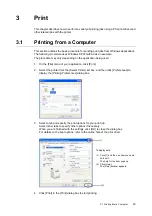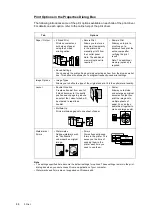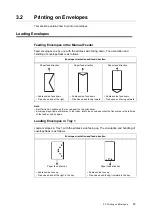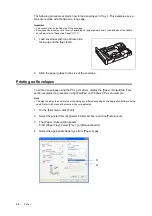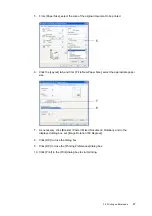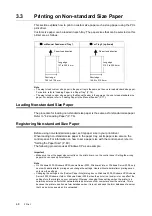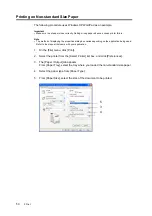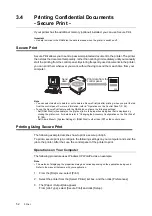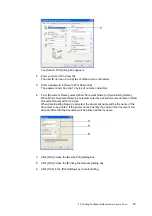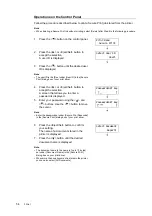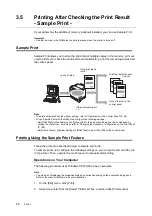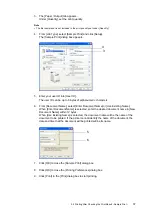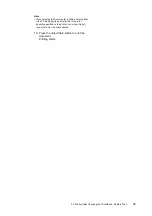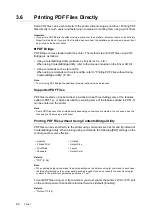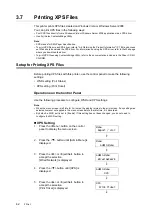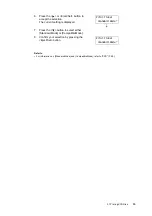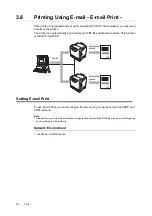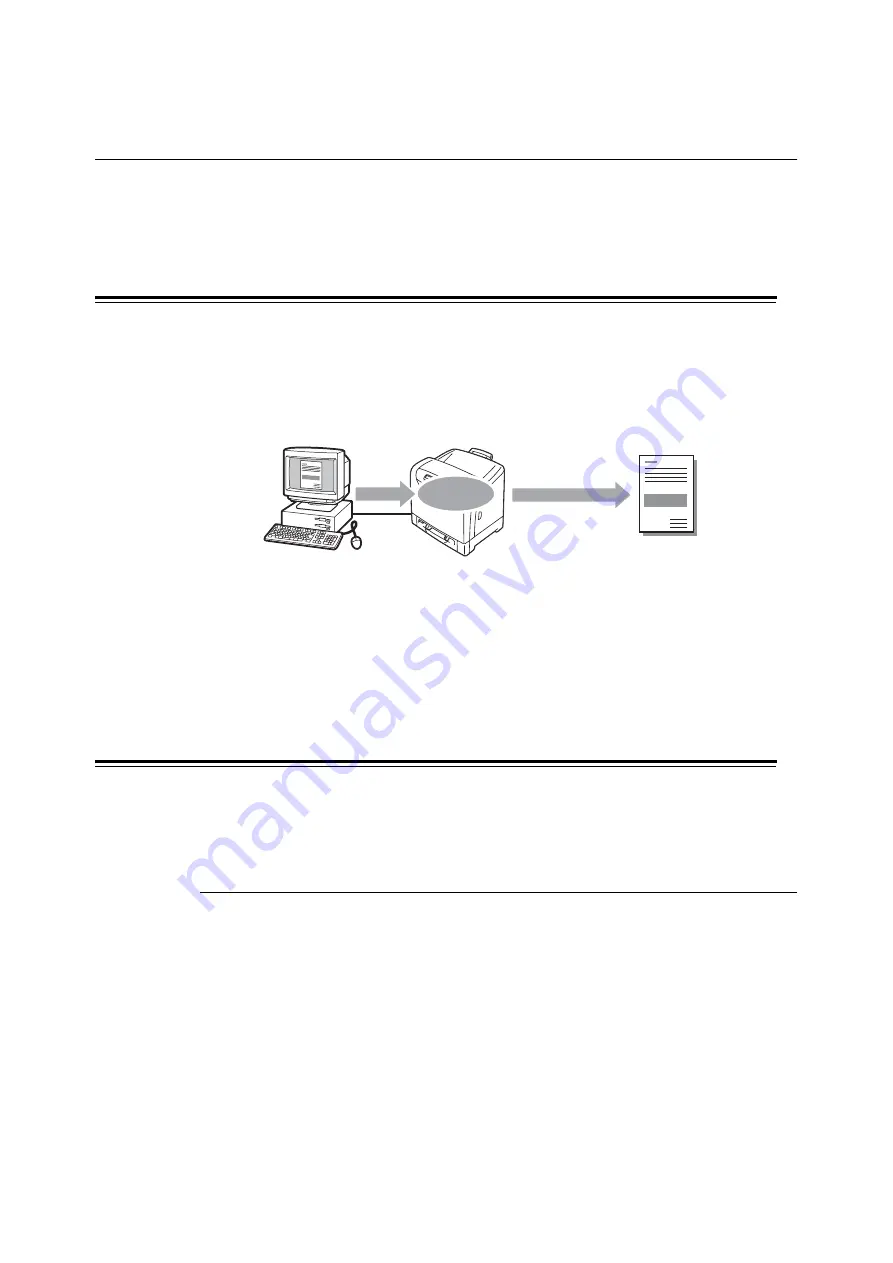
52
3 Print
3.4
Printing Confidential Documents
- Secure Print -
If your printer has the additional memory (optional) installed, you can use Secure Print.
Important
• As data is stored in the RAM disk, the data is erased when the printer is switched off.
Secure Print
Secure Print allows you to send a password-protected document to the printer. The printer
then stores the document temporarily, rather than printing it immediately, until you manually
start the printing from the control panel. By storing frequently-used documents in the printer,
you can print them whenever you want, without having to send them each time from your
computer.
Note
• You can select whether to delete or not to delete a Secure Print job after printing, when you print the job
from the control panel. For more information, refer to "Operations on the Control Panel" (P. 54).
• To use the Secure Print feature with the RAM disk, configure the following settings:
- Set [RAM Disk] to [Available] on the [Options] tab in the properties dialog box that is displayed by
clicking the printer icon. For details, refer to "Changing the Accessory Configuration on the Print Driver"
(P. 188).
- Set [Admin Menu] > [System Settings] > [RAM Disk] to other than [Off] on the control panel.
Printing Using Secure Print
The following example describes how to print a secure print job.
To print a secure print job, configure the following settings on your computer and send the
job to the printer. After that, use the control panel of the printer to print.
Operations on Your Computer
The following procedure uses Windows XP WordPad as an example.
Note
• The method of displaying the properties dialog box varies depending on the application being used.
Refer to the manual that came with your application.
1.
From the [File] menu, select [Print].
2.
Select the printer from the [Select Printer] list box, and then click [Preferences].
3.
The [Paper / Output] tab appears.
From [Job Type], select [Secure Print] and click [Setup].
Send
data
Print data from the
control panel
Stored
Summary of Contents for DocuPrint C2120
Page 1: ...1 ...