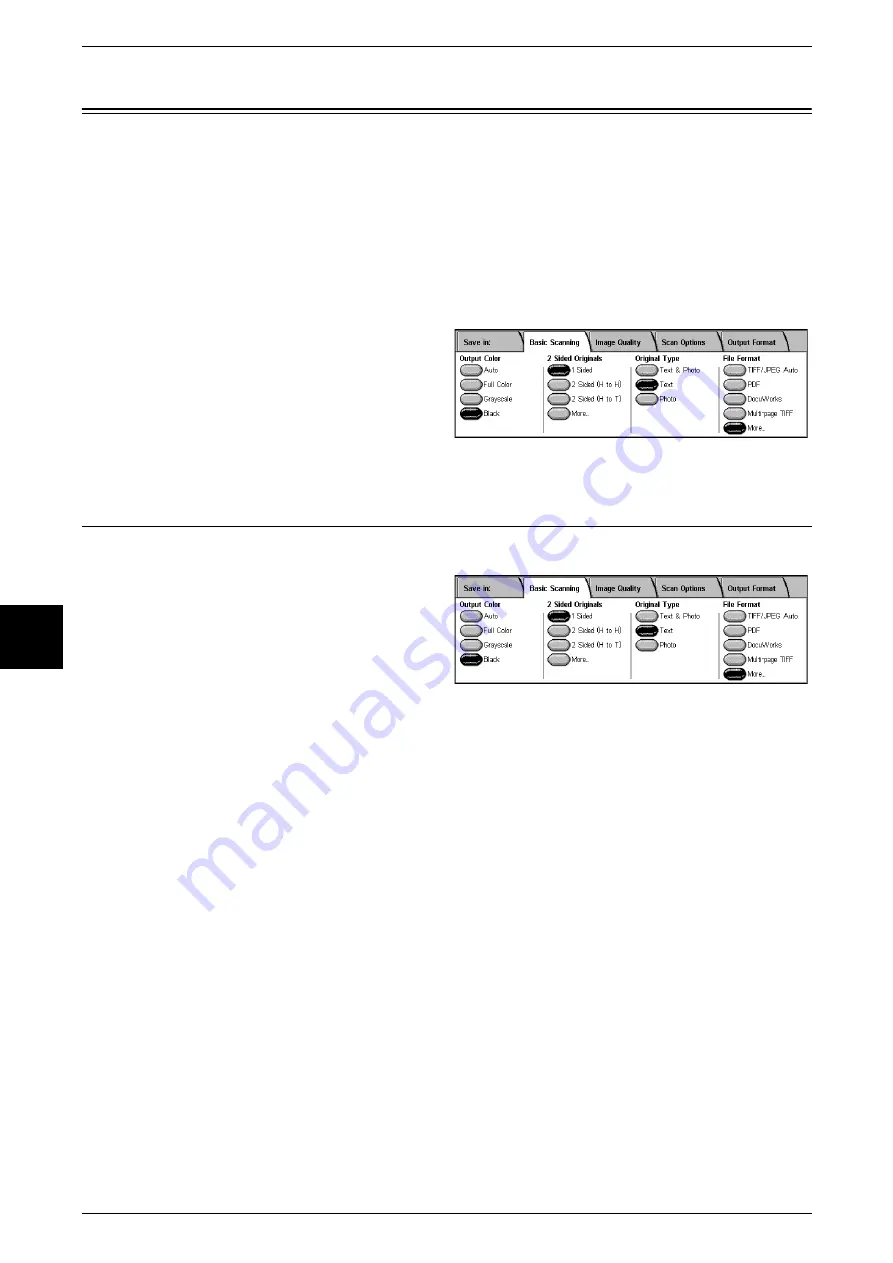
5 Scan
170
Scan
5
Basic Scanning
This screen is displayed in [E-mail], [Scan to Mailbox], [Network Scanning], and [Scan
to FTP/SMB]. The Basic Scan screen allows you to configure basic features. For more
information, refer to below.
1
From the [All Services] screen,
select either [E-mail], [Scan to
Mailbox], [Network Scanning], or
[Scan to FTP/SMB].
2
Select the Basic Scanning tab.
Output Color (Selecting the Scanning Color)
You can set the output color for the documents to be scanned.
1
Select the output color from
[Output Color].
Auto
The color of the document is determined automatically; the machine scans in full color
when the document is colored, otherwise scans in monochrome.
Note
•
The features which can be set in the [Image Quality] screen when [Auto] is selected, are the
same as if [Full Color] is specified for the [Output Color] when a color document is loaded, or
the same as if [Black] is specified for the [Output Color] when a monochrome document is
loaded.
Full Color
Choose to scan a color document.
Grayscale
Scan a document in grayscale. Adds shades to monochrome, creating intermediate
tones that change gradually. Suited to documents containing gradations that cannot be
reproduced with monochrome (2-color).
Black
Scan a document in monochrome 2 tone. You can select the document type in the
[Original Type].
Summary of Contents for Document Centre C250
Page 1: ...Document Centre C450 C360 C250 User Guide ...
Page 14: ......
Page 98: ......
Page 198: ......
Page 204: ......
Page 210: ......
Page 356: ......
Page 388: ......
Page 408: ......
Page 430: ......
Page 487: ...Paper Jams 485 Problem Solving 16 4 Return the light finisher to the main body ...
Page 535: ...18 Glossary This chapter describes the glossary provided by the machine z Glossary 534 ...
Page 554: ......
Page 556: ......






























