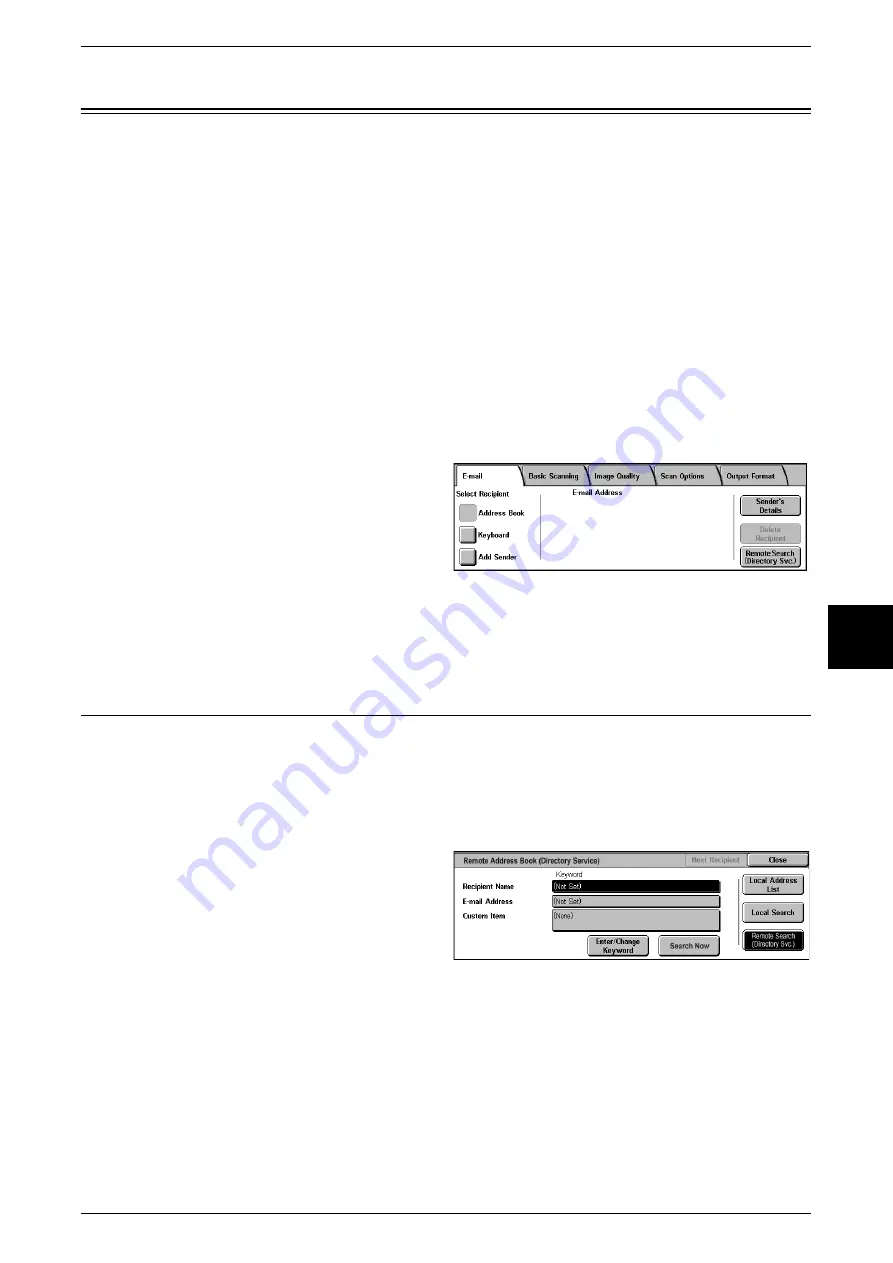
161
Scan
5
You can scan a document and send the scanned data as an e-mail attachment. For
information about initializing data, refer to below.
In addition, the [Mail Delivery Notification (MDN)] and [Split Send] features in the
[Output Format] screen are only available under the E-mail feature. For information
about initializing data, refer to below.
1
Select [E-mail] from the [All
Services] screen.
Note
•
If the [All Services] screen is
not shown, press the <All
Services> button.
2
In the [Mail Recipient] Screen, choose a recipient from the address book, or enter one
with your keyboard.
Address Book
This describes entering a recipient using the Address Book. You can also enter a
recipient directly via the keyboard.
Searching
1
Select [Address Book].
2
Once the Address Book screen
appears, choose either [Local
Search] or [Remote Search] as an
address book type.
Note
•
The screen at right appears
when [Remote Search] is
selected for Address Book.
For information about directory services, refer to "Address Search (Directory Service)" (P.315).
3
Select the necessary fields, select [Enter/Change Keyword], and enter a keyword or
keywords.
Recipient Name
Up to 18 characters are allowed. Example: John Smith
Summary of Contents for Document Centre C250
Page 1: ...Document Centre C450 C360 C250 User Guide ...
Page 14: ......
Page 98: ......
Page 198: ......
Page 204: ......
Page 210: ......
Page 356: ......
Page 388: ......
Page 408: ......
Page 430: ......
Page 487: ...Paper Jams 485 Problem Solving 16 4 Return the light finisher to the main body ...
Page 535: ...18 Glossary This chapter describes the glossary provided by the machine z Glossary 534 ...
Page 554: ......
Page 556: ......






























