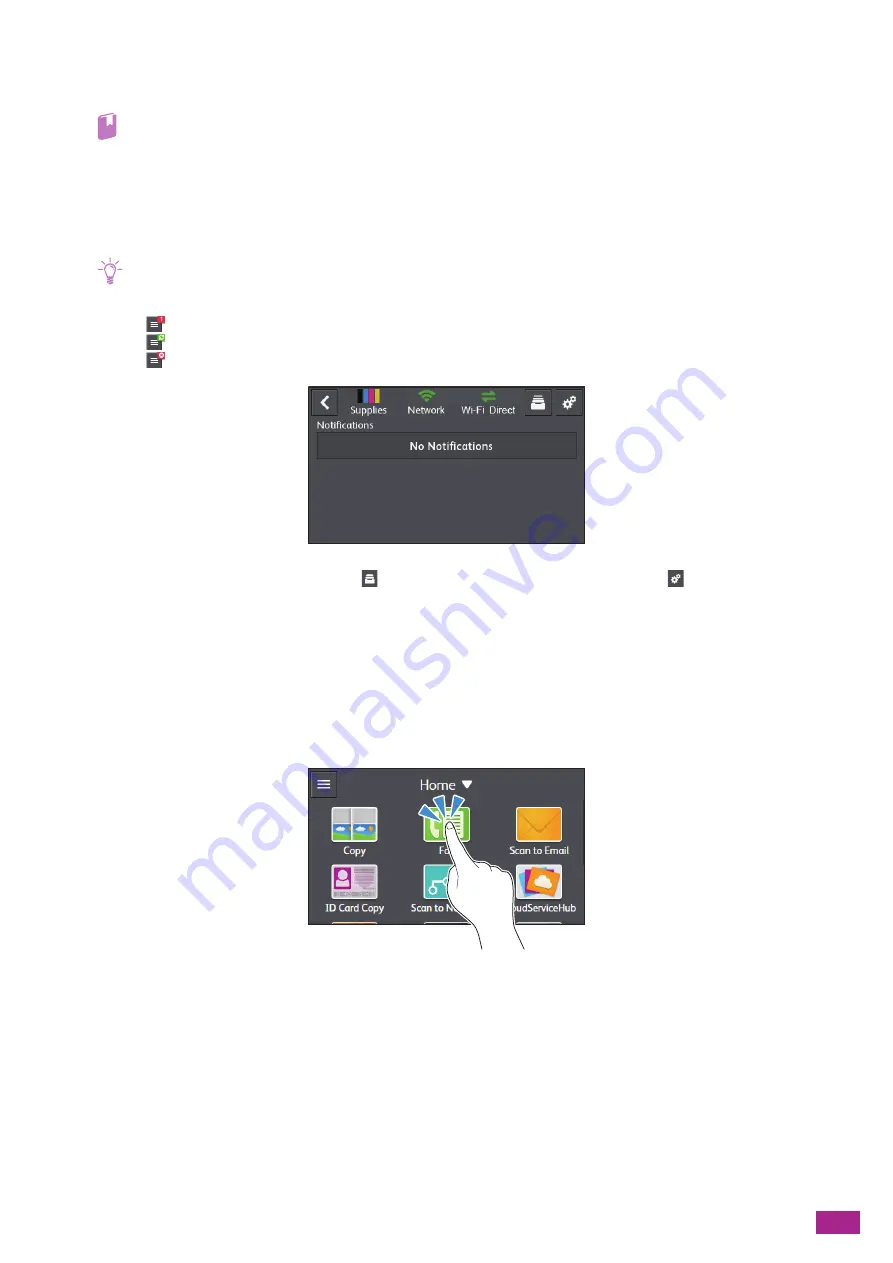
3 Using Your Machine
49
[Scan to WSD]
You can send scanned data to a computer with Web Services on Devices (WSD).
Refer
• "Storing to a Computer Connected to the Network (Scan to WSD) (P.129)"
Sidebar
When you tap the sidebar button on the upper left corner of the [Home] screen, the side bar screen appears. The
sidebar screen displays the toner status, error messages, network information, and Wi-Fi Direct information.
Note
• The sidebar button may appear with a mark to show the status of the machine. To show the details, tap the sidebar
button.
Shows that there are notifications and the number of the notifications.
Shows that there is an active job.
Shows that there is an error or a job is stopped.
You can open the [Jobs] menu by tapping
, or open the [Device] menu by tapping
on the top right of
the screen.
3.1.2
Basic Operations on the Touch Panel
Selecting Tiles and Menus on the Screen
Tap the tile or menu.
Summary of Contents for DocuCentre SC2022
Page 1: ...DocuCentre SC2022 User Guide...
Page 100: ...User Guide 100 5 Copying 5 1 Making a Copy 101 5 2 Making ID Card Copies 110...
Page 156: ...User Guide 156 2 Click Devices 3 Click Printers scanners Add a printer or scanner...
Page 227: ...10 Changing the Machine Settings 227 10 2 Language You can select the display language...
Page 289: ...11 Making Better Use of Your Machine 289 7 For Fax Tap Send For Scan to Email Tap OK Send...
Page 328: ...User Guide 328 4 Click Permissions on the left pane of the screen 5 Click Add...
Page 353: ...12 Maintenance 353 9 Turn the lock lever clockwise 10 Close the front cover...
Page 362: ...User Guide 362 2 Tap Device 3 Tap Information Pages Printer Meter...






























