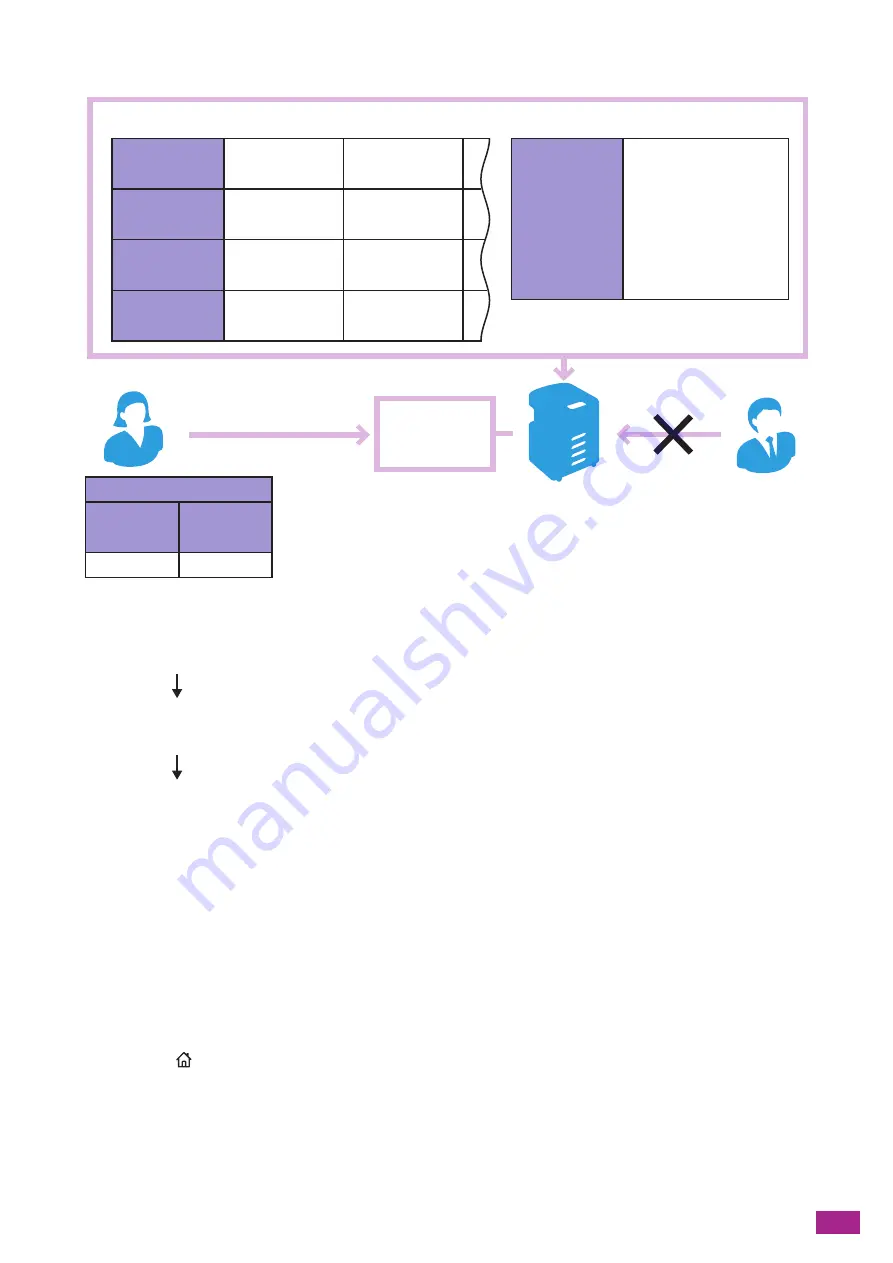
11 Making Better Use of Your Machine
325
The following illustration shows how the machine works with the User Authentication feature.
The work flow from configuring User Authentication settings to using the feature is as follows:
"Enabling the Panel Lock and User Authentication Feature on the Operator Panel (P.325)"
"Registering Users and Configuring Restriction Settings on CentreWare Internet Services (P.327)"
"Using the User Authentication Feature (P.332)"
11.6.2 Configuring the User Authentication Feature
Settings
To use the User Authentication feature, settings need to be configured on the operator panel and on
CentreWare Internet Services.
Enabling the Panel Lock and User Authentication Feature on the
Operator Panel
1.
Press the
<Home> button.
Setting usage restrictions on each registered user
User name
Password
Usage
restrictions
ABC
XXXX
· Copying
prohibited
User A
DEF
XXXX
· No restrictions
User B
Registered user
Usage
restrictions
· Copying prohibited
· Scanning prohibited
· Faxing prohibited
Setting usage restrictions on guest users
User
authentication
Login to the machine
with a registered account
Registered user
Unable to use the
restricted functions
Guest user
Account information
User name
Password
ABC
xxxx
Summary of Contents for DocuCentre SC2022
Page 1: ...DocuCentre SC2022 User Guide...
Page 100: ...User Guide 100 5 Copying 5 1 Making a Copy 101 5 2 Making ID Card Copies 110...
Page 156: ...User Guide 156 2 Click Devices 3 Click Printers scanners Add a printer or scanner...
Page 227: ...10 Changing the Machine Settings 227 10 2 Language You can select the display language...
Page 289: ...11 Making Better Use of Your Machine 289 7 For Fax Tap Send For Scan to Email Tap OK Send...
Page 328: ...User Guide 328 4 Click Permissions on the left pane of the screen 5 Click Add...
Page 353: ...12 Maintenance 353 9 Turn the lock lever clockwise 10 Close the front cover...
Page 362: ...User Guide 362 2 Tap Device 3 Tap Information Pages Printer Meter...
















































