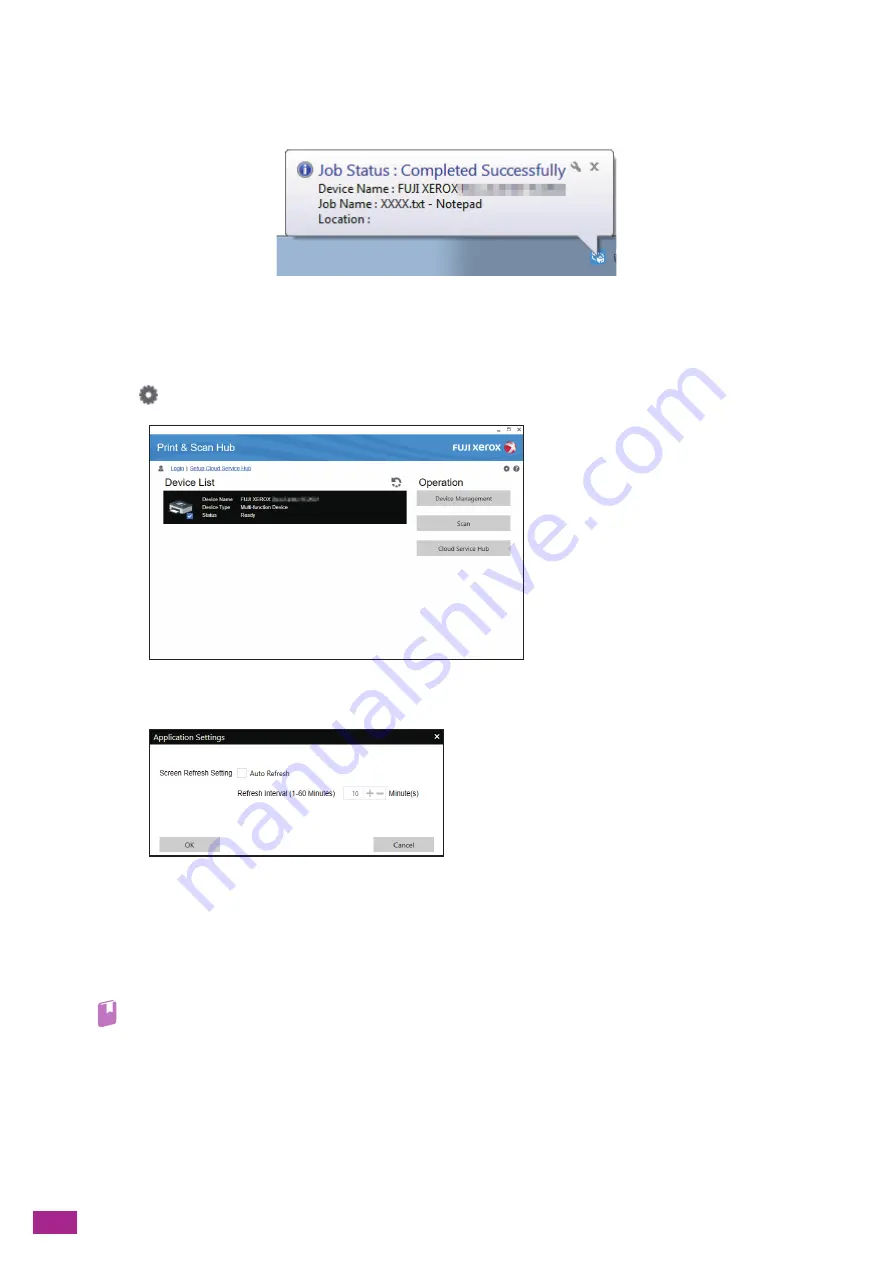
User Guide
276
When printing is completed or when an error occurs, a notification is displayed on the task bar of the computer
screen.
To use this feature, perform the following procedure to enable auto refresh.
1.
Click [Start] > [All Programs] > [Fuji Xerox Print & Scan Hub] > [Print & Scan Hub].
For Windows
®
10, click [Start] > [Fuji Xerox Print & Scan Hub] > [Print & Scan Hub].
2.
Click
on the upper right corner.
3.
Select the [Auto Refresh] check box.
4.
Specify [Refresh Interval] as needed, and then click [OK].
Scanning and Easy Editing of the Scanned Image
You can scan a document by using the Print & Scan Hub and rotate/trim the scanned image. You can save the
scanned image in JPEG/PNG/PDF file format.
Refer
• For details about how to scan using the Print & Scan Hub, see "Scanning Using Print & Scan Hub (P.152)."
Summary of Contents for DocuCentre SC2022
Page 1: ...DocuCentre SC2022 User Guide...
Page 100: ...User Guide 100 5 Copying 5 1 Making a Copy 101 5 2 Making ID Card Copies 110...
Page 156: ...User Guide 156 2 Click Devices 3 Click Printers scanners Add a printer or scanner...
Page 227: ...10 Changing the Machine Settings 227 10 2 Language You can select the display language...
Page 289: ...11 Making Better Use of Your Machine 289 7 For Fax Tap Send For Scan to Email Tap OK Send...
Page 328: ...User Guide 328 4 Click Permissions on the left pane of the screen 5 Click Add...
Page 353: ...12 Maintenance 353 9 Turn the lock lever clockwise 10 Close the front cover...
Page 362: ...User Guide 362 2 Tap Device 3 Tap Information Pages Printer Meter...






























