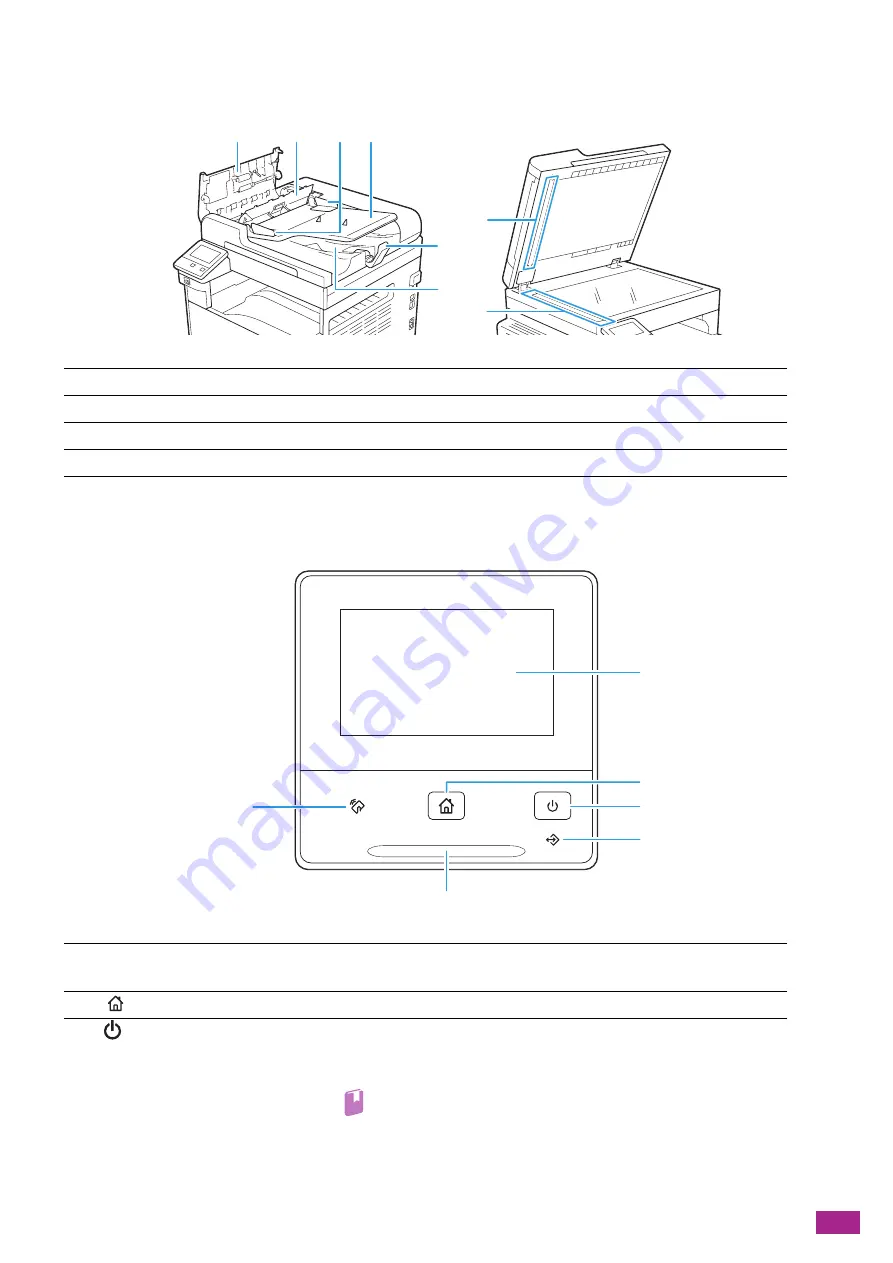
1 Before Beginning
19
1.4.2
Duplex Automatic Document Feeder (DADF)
1.4.3
Operator Panel
1
Document Feeder Top Cover
5
Document Stopper
2
Inner Cover
6
Document Output Tray
3
Document Guides
7
Document Presser
4
Document Feeder Tray
8
Narrow Glass Strip
1
Touch Panel
Configures the settings by directly tapping the screen.
Displays various settings, instructions, and error messages.
2
<Home> button
Moves to the [Home] screen.
3
<Power> button
• Turns on/off the machine.
• Switches the machine between two modes: standby and power saver.
Blinks slowly when the machine is in the power saver mode.
Refer
• For details about how to turn on/off the machine, see "Turning
• For details about the power saver mode, see "Power Saver Mode
5
6
8
7
1
3
4
2
1
3
4
5
6
2
Summary of Contents for DocuCentre SC2022
Page 1: ...DocuCentre SC2022 User Guide...
Page 100: ...User Guide 100 5 Copying 5 1 Making a Copy 101 5 2 Making ID Card Copies 110...
Page 156: ...User Guide 156 2 Click Devices 3 Click Printers scanners Add a printer or scanner...
Page 227: ...10 Changing the Machine Settings 227 10 2 Language You can select the display language...
Page 289: ...11 Making Better Use of Your Machine 289 7 For Fax Tap Send For Scan to Email Tap OK Send...
Page 328: ...User Guide 328 4 Click Permissions on the left pane of the screen 5 Click Add...
Page 353: ...12 Maintenance 353 9 Turn the lock lever clockwise 10 Close the front cover...
Page 362: ...User Guide 362 2 Tap Device 3 Tap Information Pages Printer Meter...
















































