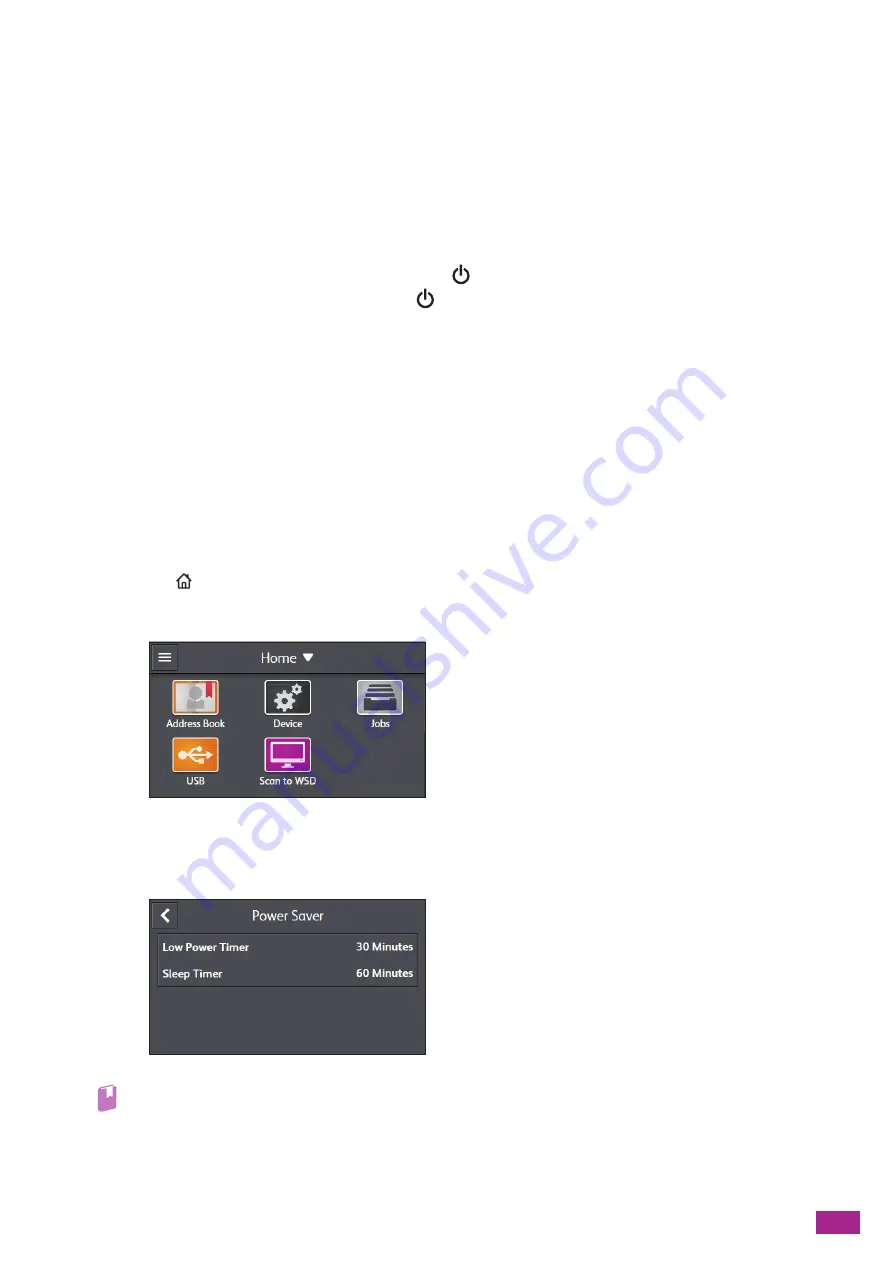
3 Using Your Machine
59
3.2 Power Saver Mode
You can save the power consumption using the power saver mode.
3.2.1
Entering the Power Saver Mode
The machine enters the power saver mode in the following cases:
•
When the machine is not used for a certain period of time.
•
When the [Sleep Mode] is selected by pressing the
<Power> button.
When the machine is in the power saver mode, the
<Power> button blinks slowly.
3.2.2
Phases of the Power Saver Mode
The power saver mode has two phases; the low power mode and the sleep mode.
The low power mode is the first phase. When the low power mode continues for the specified time length, the
machine moves to the sleep mode.
3.2.3
Changing the Elapsed Time Before the
Machine Enters the Power Saver Mode
1.
Press the
<Home> button.
2.
Tap [Device].
3.
Tap [General] > [Power Saver].
4.
Tap [Low Power Timer] or [Sleep Timer].
Refer
• For details, see "[Power Saver] (P.237)."
5.
Enter the desired value.
6.
Tap [OK].
Summary of Contents for DocuCentre SC2022
Page 1: ...DocuCentre SC2022 User Guide...
Page 100: ...User Guide 100 5 Copying 5 1 Making a Copy 101 5 2 Making ID Card Copies 110...
Page 156: ...User Guide 156 2 Click Devices 3 Click Printers scanners Add a printer or scanner...
Page 227: ...10 Changing the Machine Settings 227 10 2 Language You can select the display language...
Page 289: ...11 Making Better Use of Your Machine 289 7 For Fax Tap Send For Scan to Email Tap OK Send...
Page 328: ...User Guide 328 4 Click Permissions on the left pane of the screen 5 Click Add...
Page 353: ...12 Maintenance 353 9 Turn the lock lever clockwise 10 Close the front cover...
Page 362: ...User Guide 362 2 Tap Device 3 Tap Information Pages Printer Meter...






























