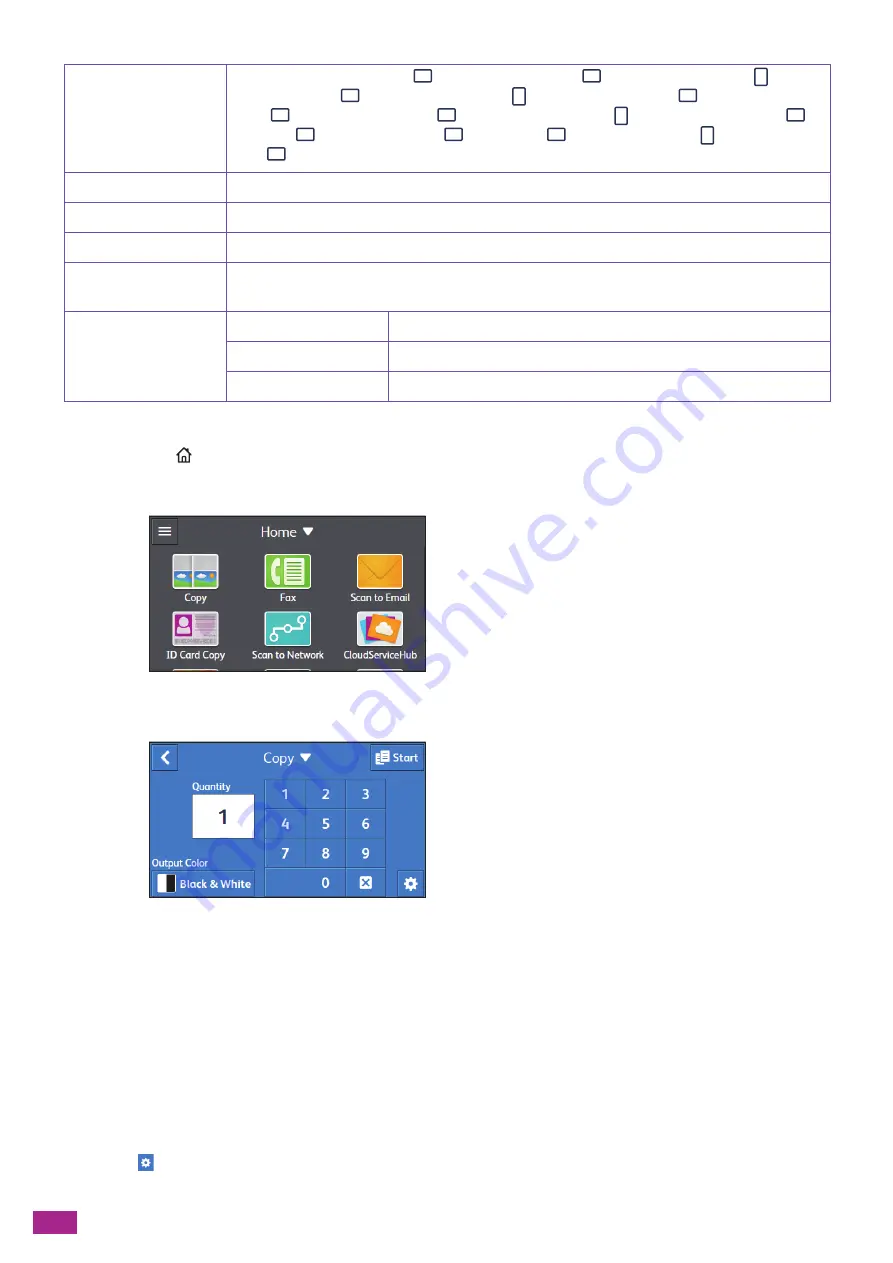
User Guide
104
You can configure the settings as follows.
1.
Press the
<Home> button.
2.
Tap [Copy].
3.
Tap the desired setting item.
[Quantity]
Tap the numeric keys to specify the number of copies.
[Output Color]
Specify whether to copy in color or black and white.
When [Auto Detect] is selected, the machine detects color documents and black and white documents to
automatically determine whether to copy the document in color or black and white.
Configuring the Detailed Settings
1.
Tap
.
[Original Size]
[Auto]
*
, [A3 (297 x 420 mm)
], [B4 (257 x 364 mm)
], [A4 (297 x 210 mm)
], [A4
(210 x 297 mm)
], [B5 (257 x 182 mm)
], [B5 (182 x 257 mm)
], [A5 (148 x 210
mm)
], [8K (270 x 390 mm)
], [16K (270 x 195 mm)
], [16K (195 x 270 mm)
],
[11 x 17"
], [Legal (8.5 x 14")
], [8.5 x 13"
], [Letter (8.5 x 11")
], [Letter (8.5 x
11")
]
[Original Type]
[Text & Photo]
*
, [Text], [Photo]
[Collation]
[Auto]
*
, [Collated], [Uncollated]
[Saturation]
[Vivid], [Normal]
*
, [Pastel]
[Background
Suppression]
On
*
, Off
[Edge Erase]
[Top & Bottom]
[2]
*
[Left & Right]
[2]
*
[Middle]
[0]
*
Summary of Contents for DocuCentre SC2022
Page 1: ...DocuCentre SC2022 User Guide...
Page 100: ...User Guide 100 5 Copying 5 1 Making a Copy 101 5 2 Making ID Card Copies 110...
Page 156: ...User Guide 156 2 Click Devices 3 Click Printers scanners Add a printer or scanner...
Page 227: ...10 Changing the Machine Settings 227 10 2 Language You can select the display language...
Page 289: ...11 Making Better Use of Your Machine 289 7 For Fax Tap Send For Scan to Email Tap OK Send...
Page 328: ...User Guide 328 4 Click Permissions on the left pane of the screen 5 Click Add...
Page 353: ...12 Maintenance 353 9 Turn the lock lever clockwise 10 Close the front cover...
Page 362: ...User Guide 362 2 Tap Device 3 Tap Information Pages Printer Meter...
















































