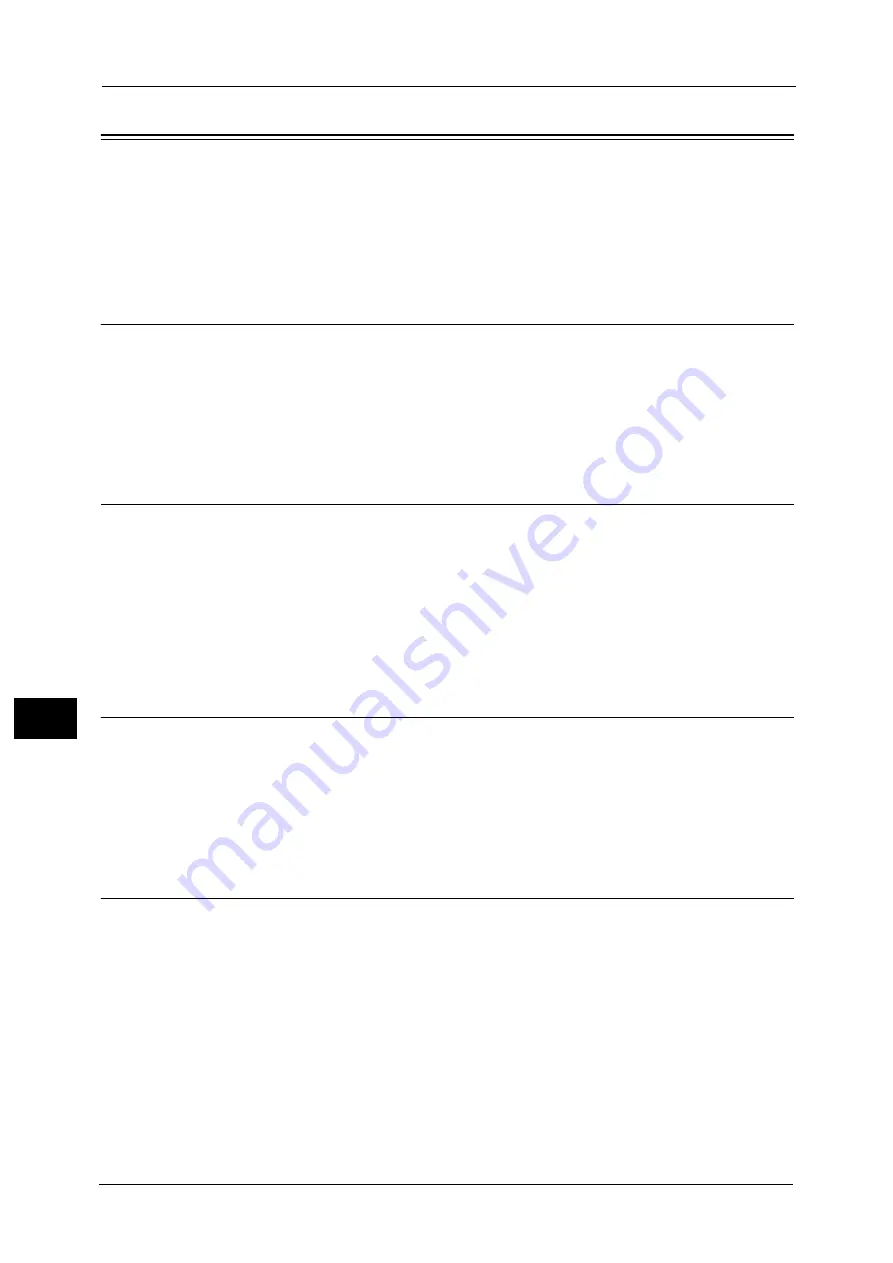
9 Tools
188
Tools
9
Scan Settings
Used to set the functions for the Scan feature.
Note
•
The following settings are available for the Scan to E-mail and Scan to PC (Network) functions. For
the TWAIN and Windows Imaging Acquisition (WIA) application settings, the settings that you
specify with the application are applied.
For information on how to display the [Scan Settings] screen, refer to "System Settings Procedure" (P.162).
Background Suppression
Sets the default value displayed for [Background Suppression]. Sets whether to suppress the
document's background color.
You can select [Off] or [On].
[On] is set at the time of factory shipment.
For more information, refer to [Copy Settings] : "Background Suppression" (P.187)
Back. Suppression Level
Sets the background suppression level used when [Background Suppression] is set to [On] in
[Scan Settings]. This setting is enabled when scanning black-and-white documents.
You can select from [Low], [Normal], [1], [2], and [3]. [Normal] is
the standard suppression level, [Low] is the lowest suppression Level, and [3] is the
highest suppression level.
[Normal] is set at the time of factory shipment.
For more information, refer to [Copy Settings] : "Back. Suppression Level" (P.187)
Image Compression
Used to set the file compression ratio when document is scanned.
You can select [2], [1], [Normal], [Lower -1], or [Lower -2]. [2] is the
highest compression ratio, and [Lower -2] is the lowest compression ratio.
[Normal] is set at the time of factory shipment.
Note
•
Selecting [2] reduces file size, but also reduces image resolution.
Sharpness
Sets the default sharpness value displayed for [Sharpness].
You can select [2], [1], [Normal], [S1], or [S2].
[Normal] sets the sharpness at the standard level; [2] sets it lower; [S2] sets
it higher.
[Normal] is set at the time of factory shipment.
For more information, refer to [Copy Settings] : "Sharpness" (P.187)
Summary of Contents for DocuCentre S2220
Page 1: ...1 DocuCentre S2420 DocuCentre S2220 ...
Page 30: ...1 Before Using the Machine 30 Before Using the Machine 1 ...
Page 82: ...3 Product Overview 82 Product Overview 3 ...
Page 140: ...6 Fax 140 Fax 6 ...
Page 208: ...9 Tools 208 Tools 9 ...
Page 220: ...10 Machine Status 220 Machine Status 10 ...
Page 234: ...12 Maintenance 234 Maintenance 12 ...
Page 286: ...13 Problem Solving 286 Problem Solving 13 ...
Page 310: ...310 Index ...






























