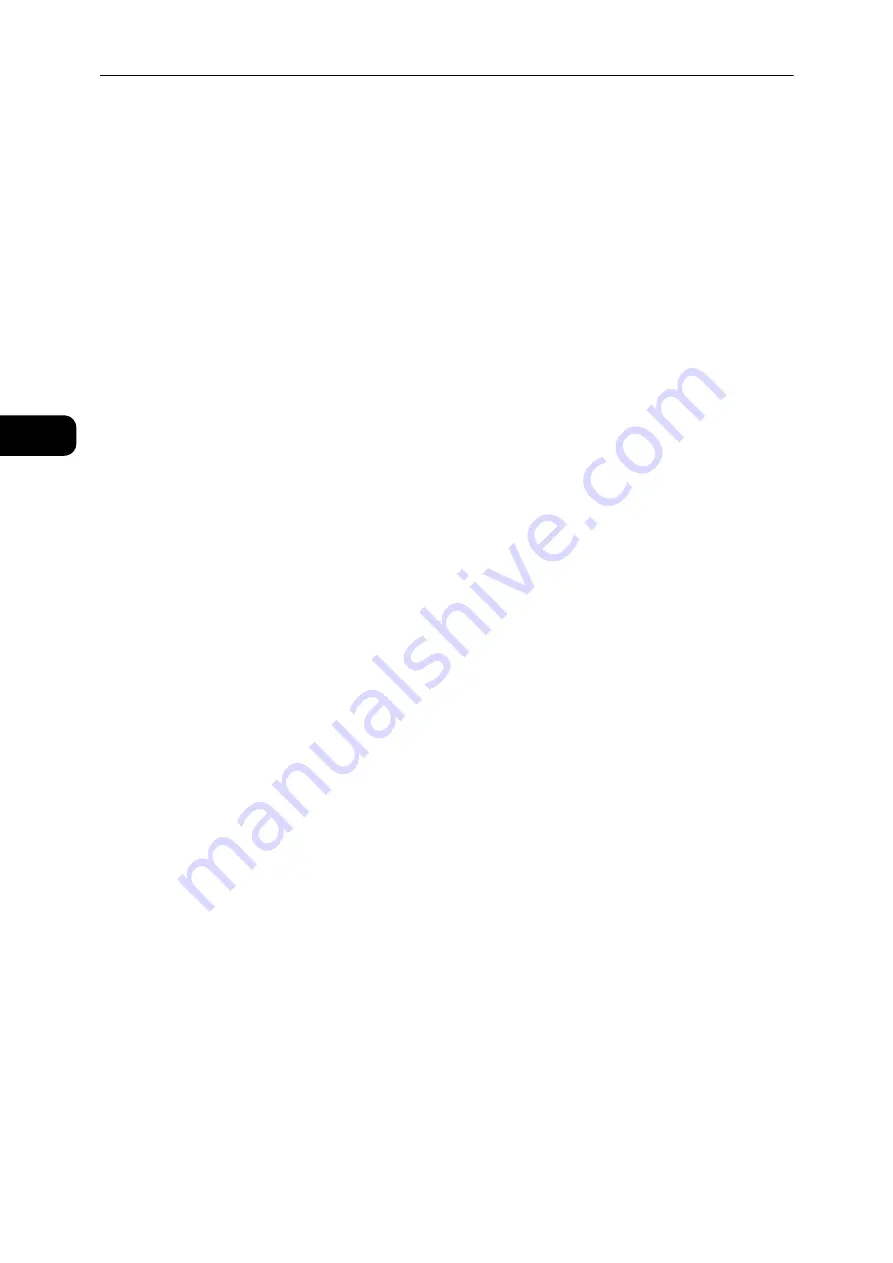
Environment Settings
32
Environme
n
t Se
ttings
2
z
IP Address:
You can enter the IP address when the [Enable Manual Address] checkbox is checked.
z
Automatically Configured Address 1:
The automatically assigned IPv6 address is displayed.
z
Link-Local Address:
The automatically assigned link-local address is displayed.
z
Gateway Address:
You can enter the gateway address when the [Enable Manual Address] checkbox is
checked.
z
Automatically Configured Gateway Address:
The automatically assigned gateway address displayed.
[Apply] button
Press this button to confirm the entered settings.
Note
z
Reboot the machine to enable new settings.
SNMP Configuration (Connectivity > Protocols)
You can set the SNMP protocol.
General
SNMP Port Status
You can check [Enabled] to use SNMP. (Default: On)
[Edit SNMP v1/v2c Properties] button
You can make advanced SNMP v1/v2c settings by pressing this button.
z
Community Name (Read Only):
You can enter the community name to acquire (up to 32 ASCII code characters).
(Default: blank (public))
z
Community Name (Read/Write):
You can enter the community name to acquire/write (up to 32 ASCII code characters).
(Default: blank (private))
z
Trap Community Name:
You can enter the community name for trap notification (up to 32 ASCII code
characters). (Default: blank (SNMP_trap))
z
System Administrator's Login ID:
You can enter information related to the person in charge of maintenance of the
machine (up to 127 ASCII code characters)(Default: blank).
Authentication Failure Generic Traps
You can check [Enabled] to send an authentication failure trap notification when an access
attempt was made with an invalid community name not registered in the machine.
(Default: On)
[Advanced] button
You can make the following settings by pressing this button:
[Add UDP IPv4 Address] button
You can add a recipient address for UDP IPv4 trap notification by pressing this button.
Summary of Contents for DocuCentre S2110
Page 1: ...DocuCentre S2110 User Guide ...
Page 8: ...8 ...
Page 9: ...1 1Before Using the Machine ...
Page 16: ...Before Using the Machine 16 Before Using the Machine 1 ...
Page 17: ...2 2Environment Settings ...
Page 41: ...3 3Product Overview ...
Page 66: ...Product Overview 66 Product Overview 3 ...
Page 67: ...4 4Loading Paper ...
Page 82: ...Loading Paper 82 Loading Paper 4 ...
Page 83: ...5 5Copy ...
Page 106: ...Copy 106 Copy 5 ...
Page 107: ...6 6Scan ...
Page 116: ...Scan 116 Scan 6 ...
Page 117: ...7 7Print ...
Page 121: ...8 8Tools ...
Page 140: ...Tools 140 Tools 8 ...
Page 141: ...9 9Machine Status ...
Page 147: ...10 10Maintenance ...
Page 164: ...Maintenance 164 Maintenance 10 ...
Page 165: ...11 11Problem Solving ...
Page 211: ...12 12Appendix ...
















































