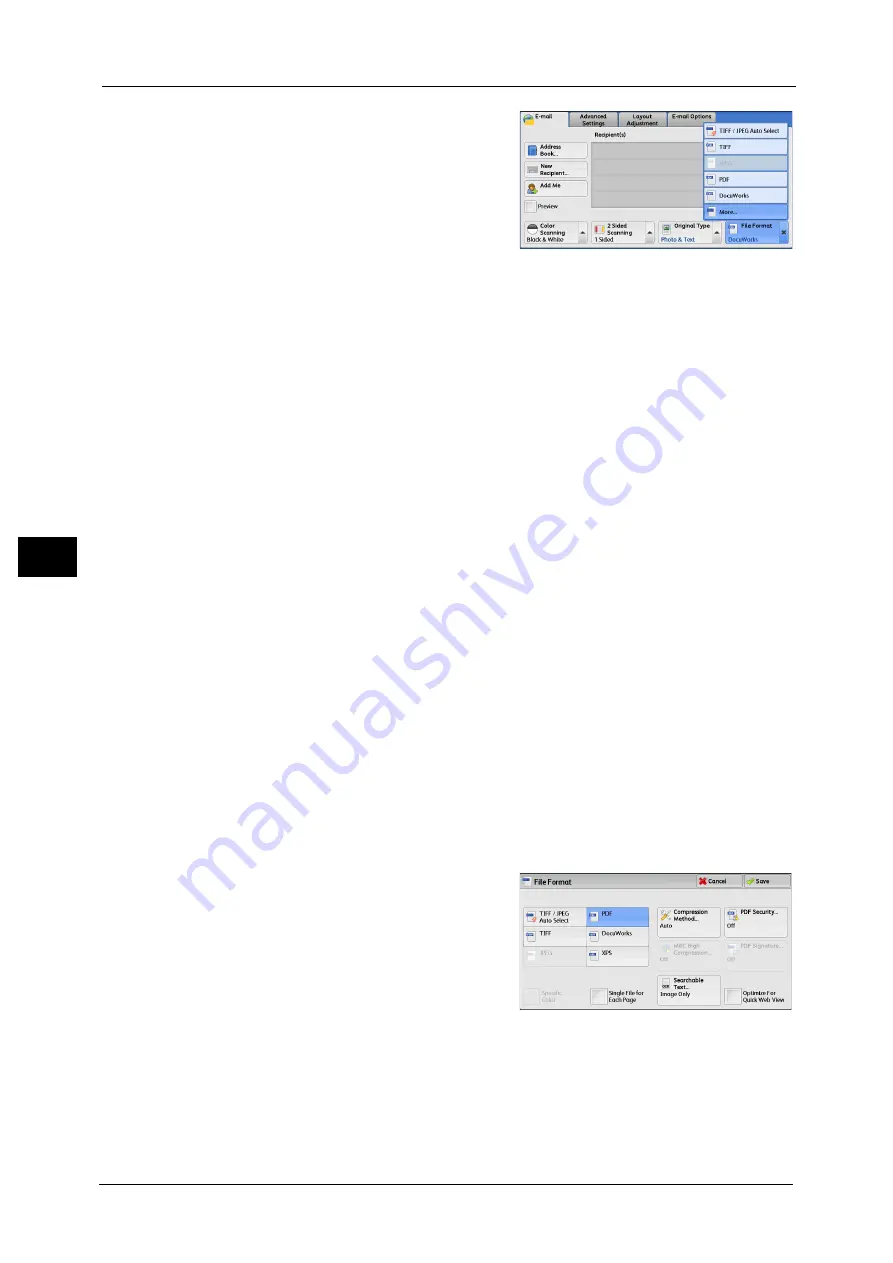
5 Scan
278
Sca
n
5
1
From the menu displayed by selecting [File
Format], select any option.
TIFF/JPEG Auto Select
Automatically selects JPEG or TIFF. The file format is determined for each page: [JPEG] for
full-color and grayscale pages, and [TIFF] for monochrome pages.
TIFF
Saves scanned data in TIFF format.
JPEG
Saves scanned data in JPEG format. This option is selectable when either [Color] or
[Grayscale] is selected in [Color Scanning].
Saves scanned data in PDF format.
Note
•
The version of PDF files is Adobe
®
Acrobat
®
4.0 (PDF 1.3).
DocuWorks
Saves scanned data in DocuWorks format.
Note
•
To browse or print DocuWorks files on a computer, one of the following software is required:
- DocuWorks 4.0 or later
- DocuWorks Viewer Light 4.0 or later
- DocuWorks Viewer Light for Web 4.0 or later
More
Displays the [File Format] screen.
Refer to "[File Format] Screen" (P.278).
[File Format] Screen
This screen allows you to select all available options for File Format.
1
Select any option.
TIFF/JPEG Auto Select
Automatically selects JPEG or TIFF. The file format is determined for each page: [JPEG] for
full-color and grayscale pages, and [TIFF] for monochrome pages.
Summary of Contents for DocuCentre-IV C2263
Page 1: ...DocuCentre IV C2265 DocuCentre IV C2263 User Guide...
Page 12: ...12...
Page 40: ...1 Before Using the Machine 40 Before Using the Machine 1...
Page 72: ...2 Product Overview 72 Product Overview 2...
Page 248: ...4 Fax 248 Fax 4...
Page 354: ...6 Send from Folder 354 Send from Folder 6...
Page 414: ...11 Computer Operations 414 Computer Operations 11 10 Click Import...
Page 427: ...12 Appendix This chapter contains a glossary of terms used in this guide z Glossary 428...
Page 434: ...12 Appendix 434 Appendix 12...
Page 442: ...442 Index...
















































