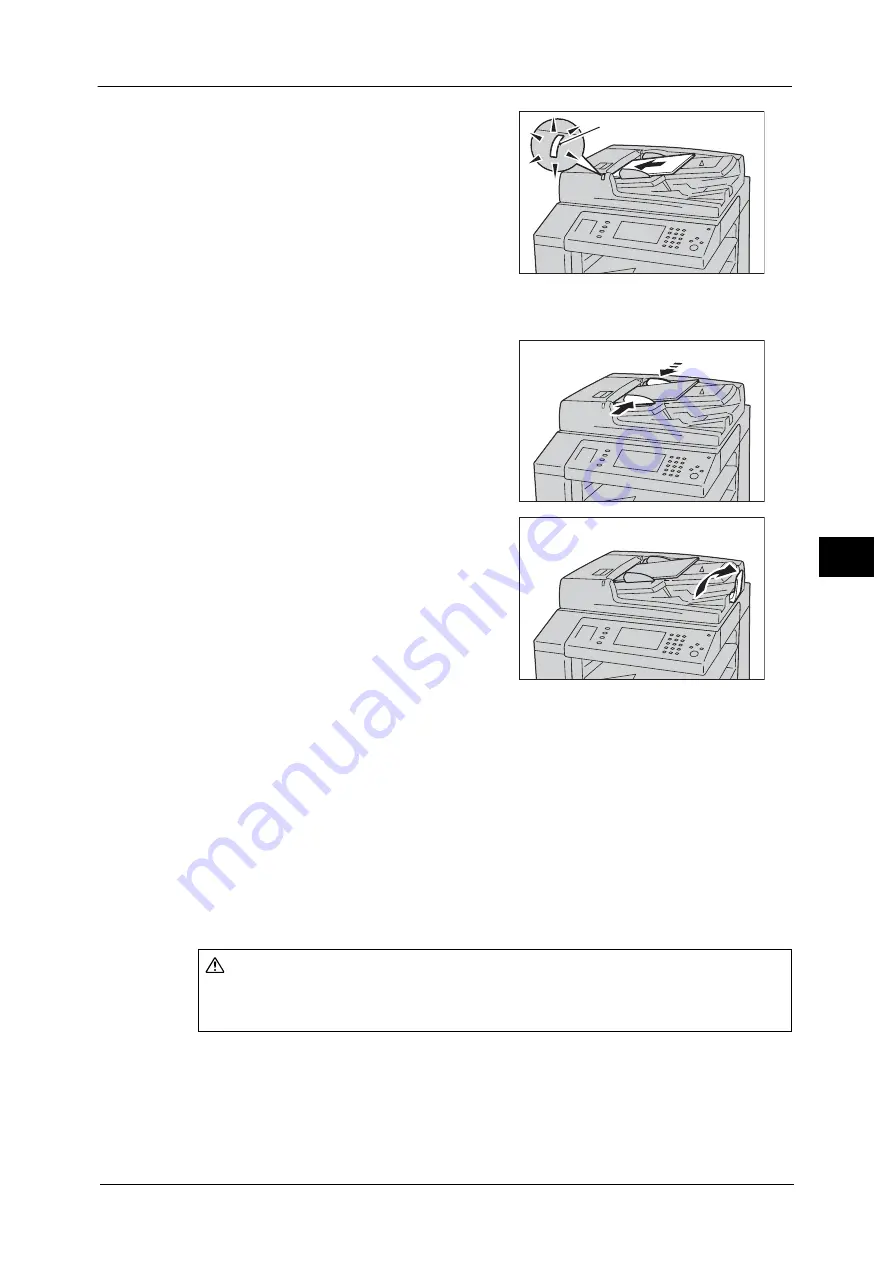
Scanning Procedure
251
Sca
n
5
2
Load the document face up (when the
document is 2-sided, place the front side up) in
the center of the document feeder.
Note
•
In normal occasions, load the document in
the [Sideways Images] orientation. The
document is displayed in the [Upright
Images] orientation when viewed on a
computer.
•
The Confirmation indicator lights up when
the document is loaded correctly. If the
indicator does not light, the machine may be
detecting a document on the document glass. Load the document again.
3
Adjust the document guides to match the size
of the document loaded.
4
Open the document stopper.
Document Glass
The document glass supports a single sheet, a book, or other similar documents with sizes
from 15 x 15 mm to 297 x 432 mm (Standard size: A3, 11 x 17").
Important •
Always close the document cover after using the document glass.
The document glass automatically detects standard size documents. For non-standard size
documents, enter the size on the [Original Size] screen.
For information on document sizes that can be detected automatically and how to enter a non-standard document size,
refer to "Original Size (Specifying a Scan Size)" (P.324).
The standard document sizes that can be detected automatically depend on [Paper Size Settings] in the System
Administration mode. For information on the paper size settings, refer to "5 Tools" > "Common Service Settings" > "Other
Settings" > "Paper Size Settings" in the Administrator Guide.
Confirmation indicator
CAUTION
Do not apply excessive force to hold thick document on the document glass. It may break
the glass and cause injuries.
Summary of Contents for DocuCentre-IV C2263
Page 1: ...DocuCentre IV C2265 DocuCentre IV C2263 User Guide...
Page 12: ...12...
Page 40: ...1 Before Using the Machine 40 Before Using the Machine 1...
Page 72: ...2 Product Overview 72 Product Overview 2...
Page 248: ...4 Fax 248 Fax 4...
Page 354: ...6 Send from Folder 354 Send from Folder 6...
Page 414: ...11 Computer Operations 414 Computer Operations 11 10 Click Import...
Page 427: ...12 Appendix This chapter contains a glossary of terms used in this guide z Glossary 428...
Page 434: ...12 Appendix 434 Appendix 12...
Page 442: ...442 Index...






























