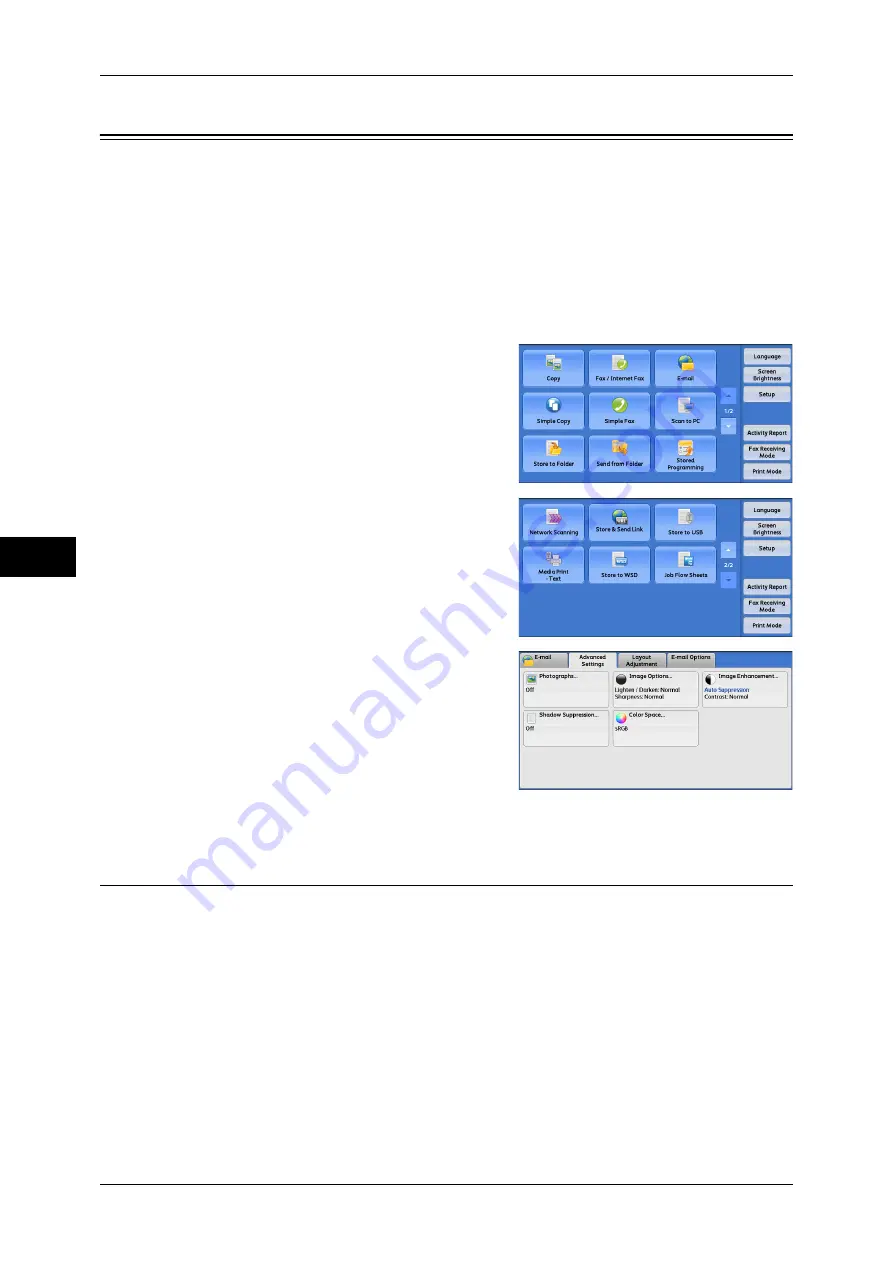
5 Scan
280
Scan
5
Advanced Settings
This section describes the features you can select on the [Advanced Settings] screen
under [E-mail], [Store to Folder], [Network Scanning], [Scan to PC], [Store & Send
Link], or [Store to USB]. The following shows the reference section for each feature.
Photographs (Scanning a Color Photograph)............................................................................280
Image Options (Adjusting Scan Density and Image Sharpness) ..............................................281
Image Enhancement (Erasing the Background Color of Documents/Adjusting Contrast) ......282
Shadow Suppression (Suppressing the Document Background)..............................................282
Color Space (Specifying the Color Space) ...............................................................................283
1
On the [Services Home] screen, select [E-
mail], [Store to Folder], [Network Scanning],
[Scan to PC], [Store & Send Link], or [Store
to USB].
2
Select a feature on the [Advanced Settings]
screen.
Note
•
To activate [Color Space], a prior setting
must be made in the System
Administration mode. For information on
the setting procedure, refer to "5 Tools" >
"Scan Service Settings" > "Other
Settings" > "Color Space" in the
Administrator Guide and "Color Space
(Specifying the Color Space)" (P.283).
Photographs (Scanning a Color Photograph)
Use this feature when scanning a color photograph.
This feature is available only when [Color Scanning] is set to [Color].
Important •
You cannot use the document feeder with this feature.
•
When this feature is enabled, the Shadow Suppression and Background Suppression
features cannot be used.
Summary of Contents for DocuCentre-IV 2060
Page 1: ...DocuCentre IV 3065 DocuCentre IV 3060 DocuCentre IV 2060 User Guide ...
Page 12: ...10 ...
Page 38: ...1 Before Using the Machine 36 Before Using the Machine 1 ...
Page 132: ...3 Copy 130 Copy 3 4 Select On Off Disables ID card copying On Enables ID card copying ...
Page 153: ...Operations during Faxing 151 Fax 4 4 Select Save 5 Press the Start button ...
Page 228: ...Fax 4 4 Fax 226 ...
Page 300: ...5 Scan 298 Scan 5 ...
Page 316: ...6 Send from Folder 314 Send from Folder 6 ...
Page 384: ...11 Computer Operations 382 Computer Operations 11 ...
Page 385: ...12 Appendix This chapter contains a glossary of terms used in this guide z Glossary 384 ...
Page 392: ...12 Appendix 390 Appendix 12 ...






























