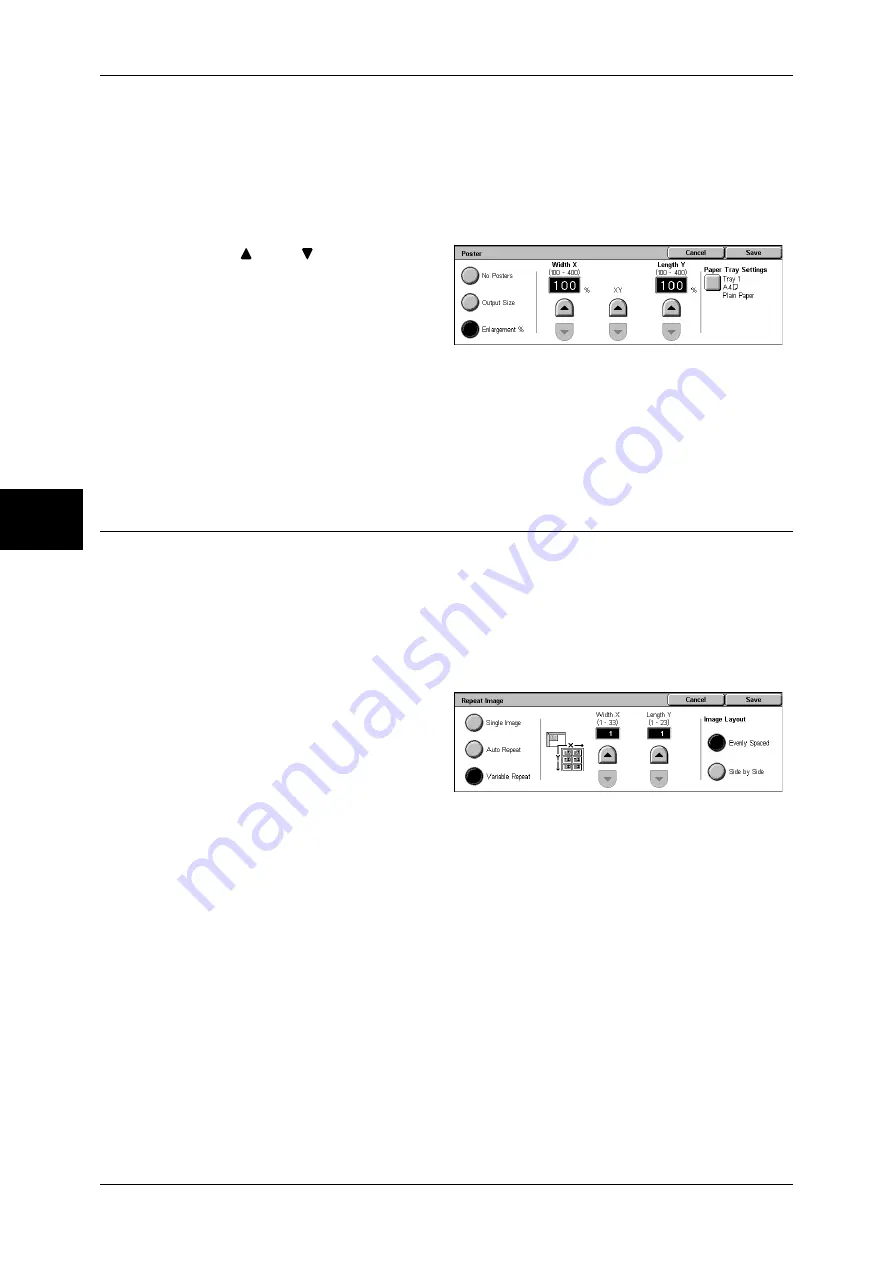
3 Copy
82
Copy
3
Select the paper tray to use.
When [Bypass...] is selected, the [Tray 5 (Bypass)] screen appears. Refer to "[Tray 5 (Bypass)] Screen"
(P.55).
When [Enlargement %] is Selected
You can specify a different ratio for the height and width.
1
Use [
] and [
] to specify the
height and width ratios.
Width X / Length Y
Set the height and width ratios within the range from 100 to 400% in 1% increments.
XY
You can simultaneously change the numerical values of the height and width by the
same amount.
Repeat Image (Making Multiple Copies on One Sheet)
A document image can be copied on one sheet of paper repeatedly for a specified
number of times.
When the copy ratio is set to [Auto], the repeated copies of the image are reduced to
fit on the selected paper. You can also specify how the repeated copies of the image
are arranged.
Note
•
When making repeat copies at the same size as the document image, specify a number of
repeats that will fit on the paper.
1
Select [Repeat Image].
2
Select any item.
Single Image
Image Repeat is not applied.
Auto Repeat
The machine automatically sets the number of copies according to the document size,
paper size, and copy ratio, and then repeatedly copies the document image onto the
paper.
Note
•
Copies cannot be made when the document image is larger than the specified paper size.
Variable Repeat
Specify the number of times to repeatedly copy the document image along each of the
long and short sides of the paper. You can specify from 1 to 23 repeats along the long
side (Y) and from 1 to 33 repeats along the short side (X).
Image Layout
z
Evenly Spaced
The specified number of images are evenly arranged on the paper.
z
Side by Side
Summary of Contents for DOCUCENTRE-II C3000
Page 1: ...DocuCentre II C3000 User Guide...
Page 44: ......
Page 126: ...4 Fax 124 Fax 4 1 Select Stamp 2 Select On Off No stamp is added On A stamp is added...
Page 198: ......
Page 412: ......
Page 438: ......
Page 524: ......
Page 582: ......
Page 583: ...18 Glossary This chapter contains a list of terms used in this guide z Glossary 582...
Page 602: ......
















































