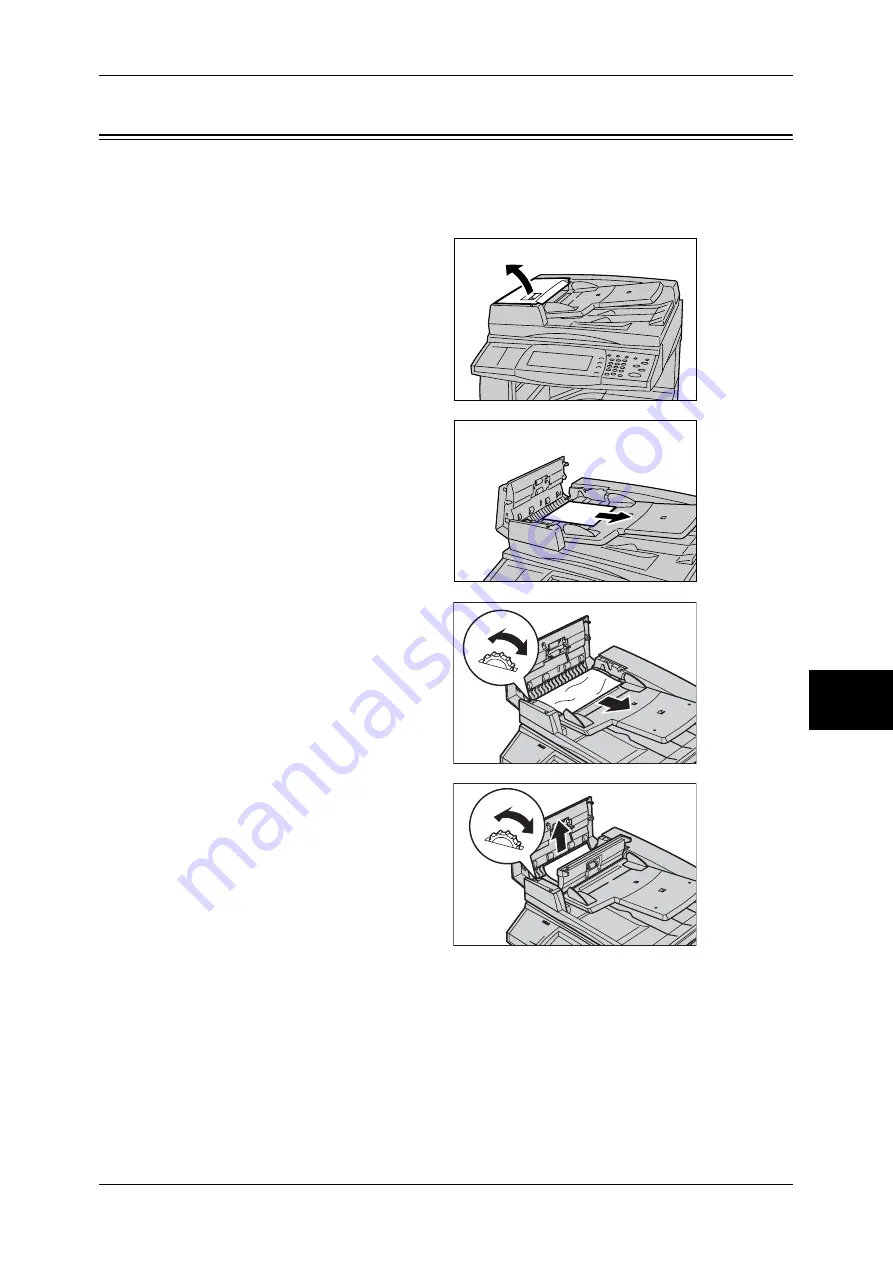
Document Jams
515
Problem Solving
16
Document Jams
If a document is jammed in the document feeder, the machine stops and an error
message is displayed on the screen. Clear the document jam according to the
instructions displayed, and then load the document again on the document feeder.
1
Hold the front handle on the left
cover of the document feeder, to
open the left cover until it comes to
a stop.
Note
•
When you fully open the
cover, it enters a fixed
position. Open the cover
gently.
2
If the document is not caught in the
entry of the document feeder,
remove the document.
3
If the displayed message instructs
you to turn the wheel, turn the
green wheel to eject the document
upward.
Important •
If the document is caught, do
not pull it out forcibly. The
document could be damaged.
4
If the displayed message instructs
you to open the inner cover, lift up
the lever with the green label
attached, and open the inner cover.
5
Turn the green wheel to eject the
document upward.
Important •
If the document is caught, do
not pull it out forcibly. The
document could be damaged.
6
Close the inner cover, and then close the left cover until you hear it click into place.
7
If the document cannot be found, move up the document feeder gently, and remove
the document if it is there. Then close the document feeder.
Summary of Contents for DOCUCENTRE-II C3000
Page 1: ...DocuCentre II C3000 User Guide...
Page 44: ......
Page 126: ...4 Fax 124 Fax 4 1 Select Stamp 2 Select On Off No stamp is added On A stamp is added...
Page 198: ......
Page 412: ......
Page 438: ......
Page 524: ......
Page 582: ......
Page 583: ...18 Glossary This chapter contains a list of terms used in this guide z Glossary 582...
Page 602: ......
















































