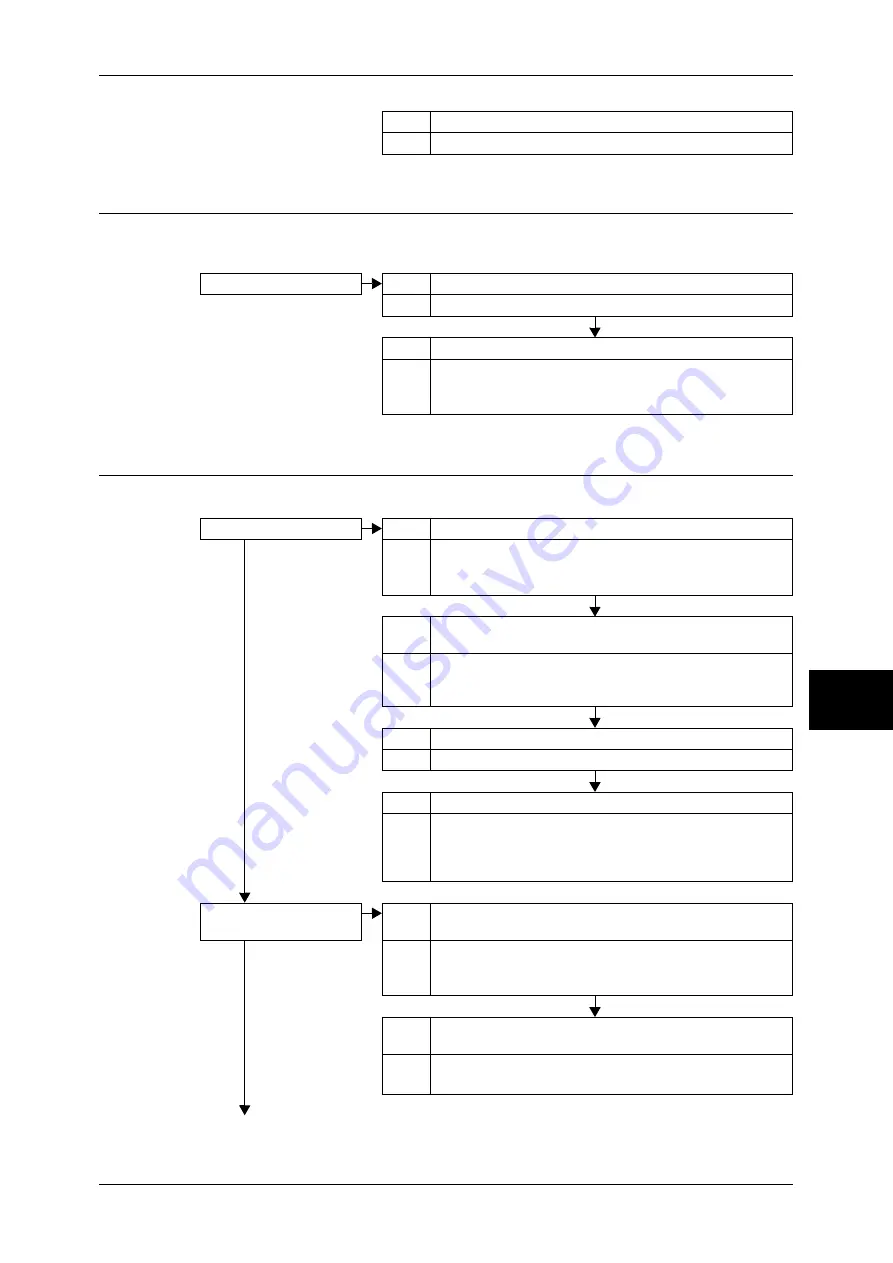
Trouble during Scanning
463
Problem Solving
16
Unable to Send E-mail
Follow the procedure below if you cannot send a scanned document using the e-mail
feature.
The Image is not What was Expected
Follow the procedure below if the image is not what was expected.
Cause The password is not correctly entered.
Action Correctly enter the password.
Unable to send e-mail.
Cause The mail address is incorrect.
Action Enter the correct mail address.
Cause The data size exceeded the maximum e-mail size.
Action Change the maximum e-mail size, or lower the resolution.
Refer to "Maximum E-mail Size" (P.322), or "Scan Resolution
(Specifying a Scanning Resolution)" (P.187).
The image is dirty.
Cause The document glass or the document cover is dirty.
No
Action Clean the document glass or the document cover.
Refer to "Cleaning the Document Cover and Document Glass"
(P.429).
Cause The document is a transparent type such as a transparency
film.
Action If the document is transparent, dirt on the document cover will
appear on the image. Place a white sheet of paper on the
document when scanning.
Cause The document is colored, rough or a blueprint.
Action Adjust the copy density or image quality when scanning.
Cause Glossy printing paper is scanned.
Action Glossy printing paper easily sticks to the document glass, and
shadows are sometimes scanned and reproduced as dirt.
Place a transparency such as a transparent film under the
document when scanning.
The image is too dark, or
too light.
Cause The scan density is set to [Darken], or to [Lighten].
No
Action Adjust the scan density.
Refer to "Image Options (Adjusting Scan Density and Image
Sharpness)" (P.184).
Cause The setting for [Original Type] is inappropriate for the
document.
Action Select an image quality type appropriate for the document.
Refer to "Original Type (Selecting the Document Type)" (P.178).
Summary of Contents for DOCUCENTRE-II C3000
Page 1: ...DocuCentre II C3000 User Guide...
Page 44: ......
Page 126: ...4 Fax 124 Fax 4 1 Select Stamp 2 Select On Off No stamp is added On A stamp is added...
Page 198: ......
Page 412: ......
Page 438: ......
Page 524: ......
Page 582: ......
Page 583: ...18 Glossary This chapter contains a list of terms used in this guide z Glossary 582...
Page 602: ......
















































