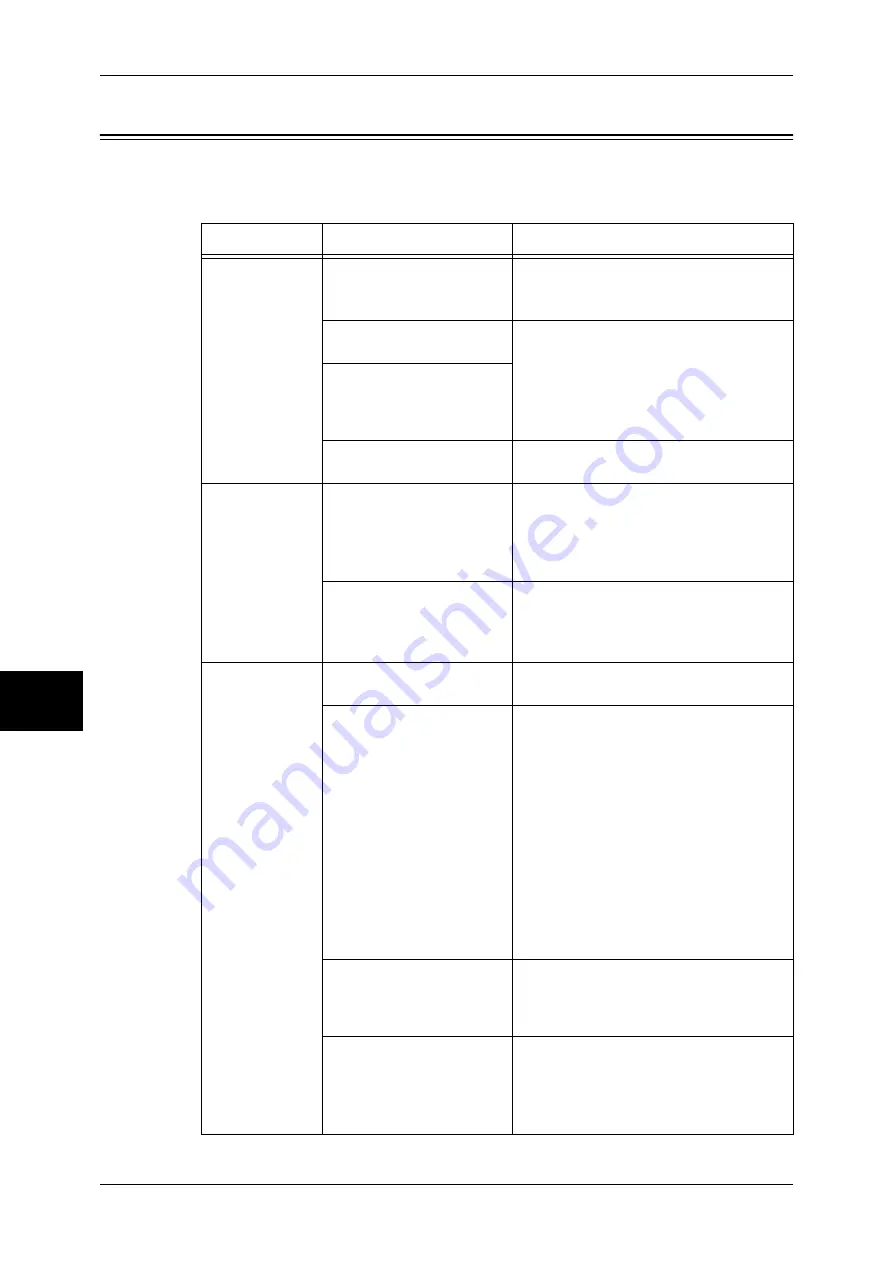
16 Problem Solving
440
Problem Solving
16
Machine Trouble
Before you determine that the machine is defective, check the machine status again.
Symptom
Cause
Remedy
The machine is
not powered on.
Is the <Reset> button or
power switch off on the
machine?
Turn the <Reset> button and power switch
on.
Refer to "Power On / Off" (P.30).
Is the power cord plugged
into the power outlet?
Turn the power switch off, and then firmly
plug the power cord into the connector and
power outlet. Then turn the power switch
on.
Refer to "Power On / Off" (P.30).
Is the power cord
disconnected from the
machine or the rear of the
rack?
Does the AC outlet supply
power properly?
Connect another appliance to the outlet to
verify the power supply.
The touch screen
is too dark.
Is the <Power Saver>
button on?
The machine is in the Power Saver mode.
Press the <Power Saver> button on the
control panel to exit the Power Saver
mode.
Refer to "Power Saver mode" (P.33).
Is the screen contrast low?
Adjust the screen contrast by using the
contrast adjustment dial on the control
panel.
Refer to "Control Panel" (P.36).
Unable to print,
or unable to
copy.
Is a message displayed on
the touch screen?
Follow the instructions displayed to solve
the problem.
Is the memory capacity
insufficient?
Perform one of the following: set [Print
Mode] to [Normal], set [Page Print Mode]
to [On], reduce the number of open ports to
increase the print page buffer size, or
install additional 128MB Memory to
increase the memory size.
Refer to "Allocate Memory" (P.303).
Note
•
When memory capacity is
insufficient, the port status is
automatically set to [Stop] and the
machine restarts.
•
For information on expanding
memory, contact our Customer
Support Center.
Is the print mode [Off-line]?
Press the <Machine Status> button to
check the [Print Mode] on the [Machine
Status] screen. If [Print Mode] is set to [Off-
line], select [On-line].
Is the power cord connector
disconnected from the rear
of the rack?
Turn the power switch off, and then firmly
plug the power cord into the connector and
power outlet. Then turn the power switch
on.
Summary of Contents for DOCUCENTRE-II C3000
Page 1: ...DocuCentre II C3000 User Guide...
Page 44: ......
Page 126: ...4 Fax 124 Fax 4 1 Select Stamp 2 Select On Off No stamp is added On A stamp is added...
Page 198: ......
Page 412: ......
Page 438: ......
Page 524: ......
Page 582: ......
Page 583: ...18 Glossary This chapter contains a list of terms used in this guide z Glossary 582...
Page 602: ......
















































