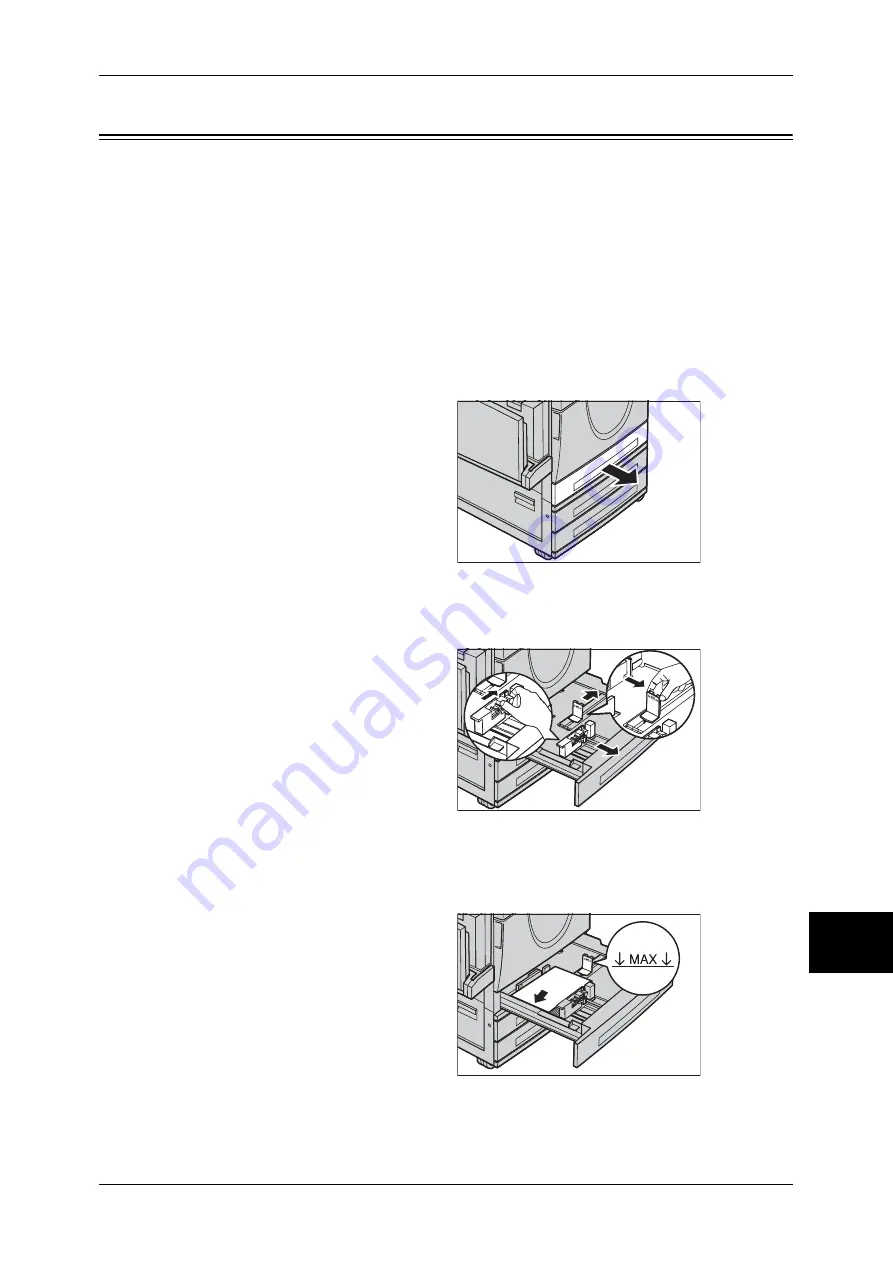
Changing the Paper Size for the Trays
245
Pa
pe
r an
d
Oth
er M
edi
a
10
Changing the Paper Size for the Trays
The following describes how to change the paper size for the Trays 1 to 3.
Note
•
The paper types for the Trays 1 to 3 are preset. Normally, plain paper is set. When changing
the setting to a different paper type, change the paper quality settings to match the type of
paper to be loaded to maintain high print quality.
For more information on paper type, refer to "Paper Size/Type" (P.271).
•
When setting a non-standard size paper, you must register the paper size in advance. For
information on registering the paper size, refer to "Paper Size" (P.271).
•
When using Tray 1, 2, or 3 to load envelopes/postcards, contact our Customer Support
Center to have the tray replaced with a dedicated one.
For information on how to make copies on non-standard size paper, refer to "Paper Supply (Selecting
the Paper for Copying)" (P.54). For information on how to print on non-standard size paper, refer to the
print driver's online help.
1
Pull out the tray towards you until it
stops.
Note
•
While the machine processes
a job, do not pull the tray out
that the job uses.
•
Do not add new paper to the
paper on the tray in order to
prevent paper jams or making
mistakes of paper loading.
Remove any paper remaining
in the tray and then load the paper on newly loaded paper.
2
Remove any paper loaded on the tray.
3
Pinch the lever on each paper guide
and move each guide further out.
4
Move the paper guides to their new
positions.
5
To secure the guides in position, release the levers.
6
Load the paper neatly against the
left-hand side of the tray.
Important •
Do not load mixed paper types
into the tray. It may cause
paper jam.
•
Do not load paper exceeding
the maximum fill line. It may
cause paper jams or machine
malfunctions.
Summary of Contents for DOCUCENTRE-II C3000
Page 1: ...DocuCentre II C3000 User Guide...
Page 44: ......
Page 126: ...4 Fax 124 Fax 4 1 Select Stamp 2 Select On Off No stamp is added On A stamp is added...
Page 198: ......
Page 412: ......
Page 438: ......
Page 524: ......
Page 582: ......
Page 583: ...18 Glossary This chapter contains a list of terms used in this guide z Glossary 582...
Page 602: ......






























