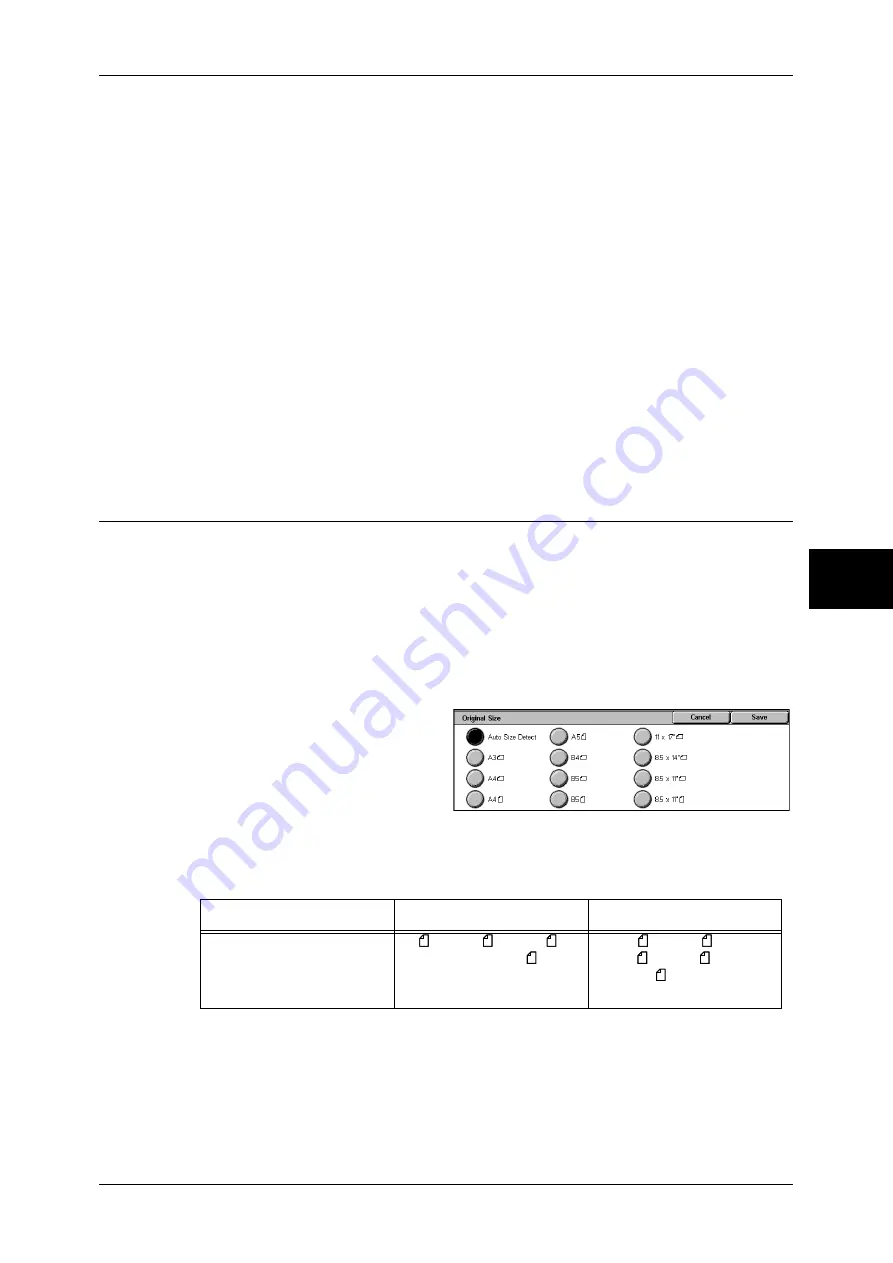
Layout Adjustment
121
Fa
x
4
Both Pages
Scans both pages in page order.
Left Page Only
Scans the left page only in page order. You can select this item when [Left Page then
Right] or [Right Page then Left] is selected.
Right Page Only
Scans the right page only in page order. You can select this item when [Left Page then
Right] or [Right Page then Left] is selected.
Top Page Only
Scans the top page only in page order. You can select this item when [Top Page then
Bottom] is selected.
Bottom Page Only
Scans the bottom page only in page order. You can select this item when [Top Page
then Bottom] is selected.
Original Size (Specifying the Original Size for the Original)
You can specify the original size before sending a fax.
When an original size is specified, it is scanned at the specified size regardless of the
size of the loaded document. The feature allows you to add a margin to or delete
excess space from the actual image that is transmitted.
Note
•
The default values for buttons other than the [Auto Size Detect] button can be changed in
the System Administration mode. For information on how to change the default values, refer
to "Original Size Defaults" (P.310).
•
When a document size cannot be detected automatically, a message prompting document
size entry appears.
1
Select [Original Size] on the
[Layout Adjustment] screen.
2
Select the desired original size.
Auto Size Detect
Detects the document size automatically.
Refer to the table in "Paper Size Settings" (P.280) for information on document sizes that can be
automatically detected.
Note
•
If the document size cannot be detected automatically, a screen to input the document size
appears.
•
The standard document sizes that can be detected automatically depend on the [Paper Size
Settings] in the System Administration mode. For information on the paper size settings,
refer to "Paper Size Settings" (P.280).
Document Feeder
Document Glass
Auto-detectable
Document size
B5 , B4, A5 , A4, A4 ,
A3, 8.5 x 11 inches
B6, B6 , B5, B5 , B4, A6,
A5, A5 , A4, A4 , A3, 8.5 x
11 inches , 8.5 x 13 inches,
8.5 x 14 inches
Summary of Contents for DOCUCENTRE-II C3000
Page 1: ...DocuCentre II C3000 User Guide...
Page 44: ......
Page 126: ...4 Fax 124 Fax 4 1 Select Stamp 2 Select On Off No stamp is added On A stamp is added...
Page 198: ......
Page 412: ......
Page 438: ......
Page 524: ......
Page 582: ......
Page 583: ...18 Glossary This chapter contains a list of terms used in this guide z Glossary 582...
Page 602: ......






























