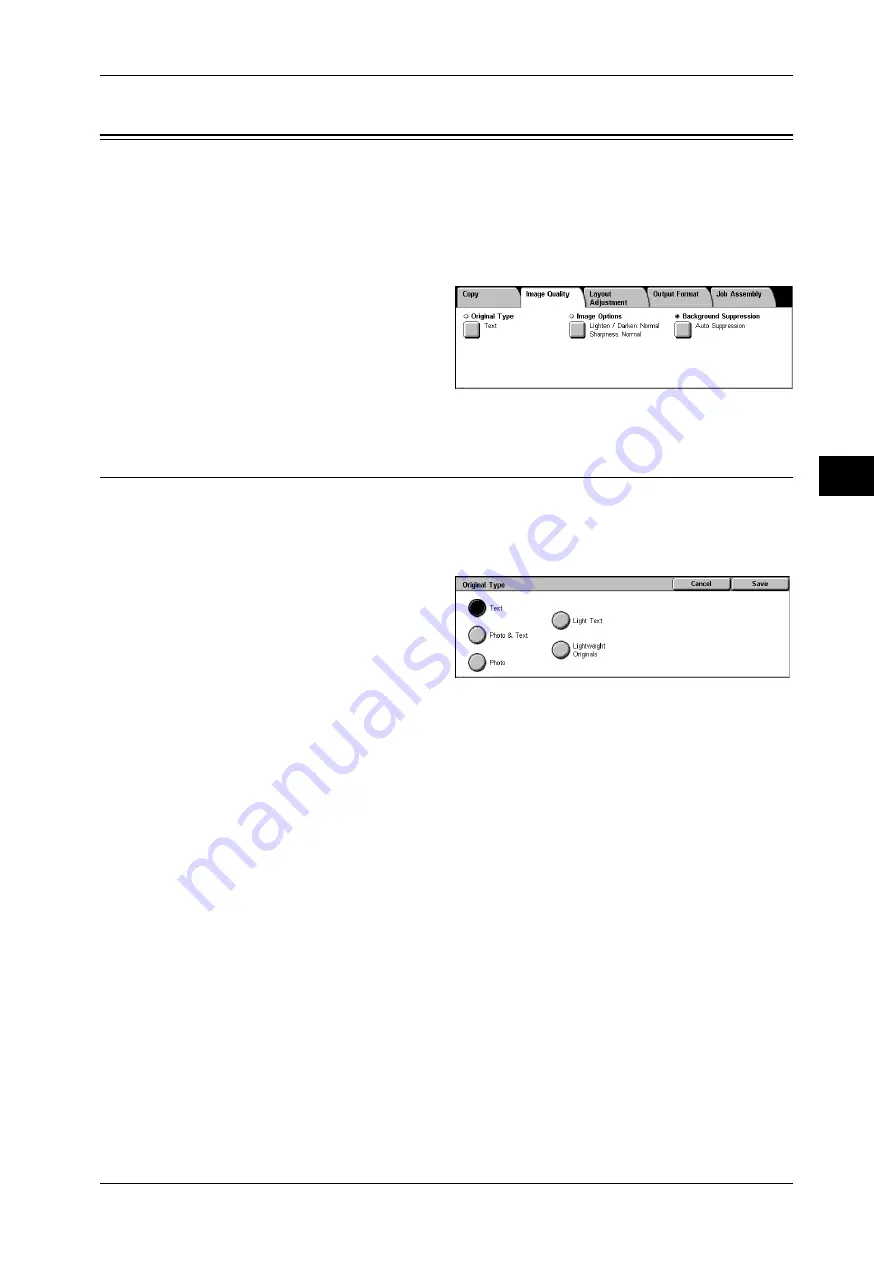
Image Quality
67
Co
py
3
Image Quality
On the [Image Quality] screen, you can configure the document image quality features.
The following shows the reference section for each feature.
1
On the [All Services] screen, select
[Copy].
2
Select the [Image Quality] tab, and
then select a feature on the [Image
Quality] screen.
Original Type (Selecting the Document Type)
When making copies of photographs, text and other documents, you can make copies
at the image quality corresponding to each type of document. Copies of the document
can be reproduced at a more faithful image quality by selecting the document type that
matches the document.
1
Select [Original Type].
2
Select the original type.
Text
Select to make sharp copies of text. Sharp copies of graphs, illustrations, etc. are also
made in this mode.
Photo & Text
Select to make copies of documents containing both text and photos. The machine
automatically distinguishes the text and photo areas and sets the appropriate image
quality for each area of the document.
Photo
Select this option to copy documents that contain photos only.
Light Text
Select this option for text that requires enhancement, such as handwritten pencil text.
Lightweight Originals
Select this option to reduce blurs of tracing paper documents or to suppress
background shadows of lightweight documents.
Note
• Whether [Lightweight Originals] is displayed on the screen depends on the System
Administration mode settings. For information, refer to "6 System Settings" > "Copy Mode
Settings" > "Copy Control" > "Original Type-Lightweight Originals" in the Administrator
Guide.






























