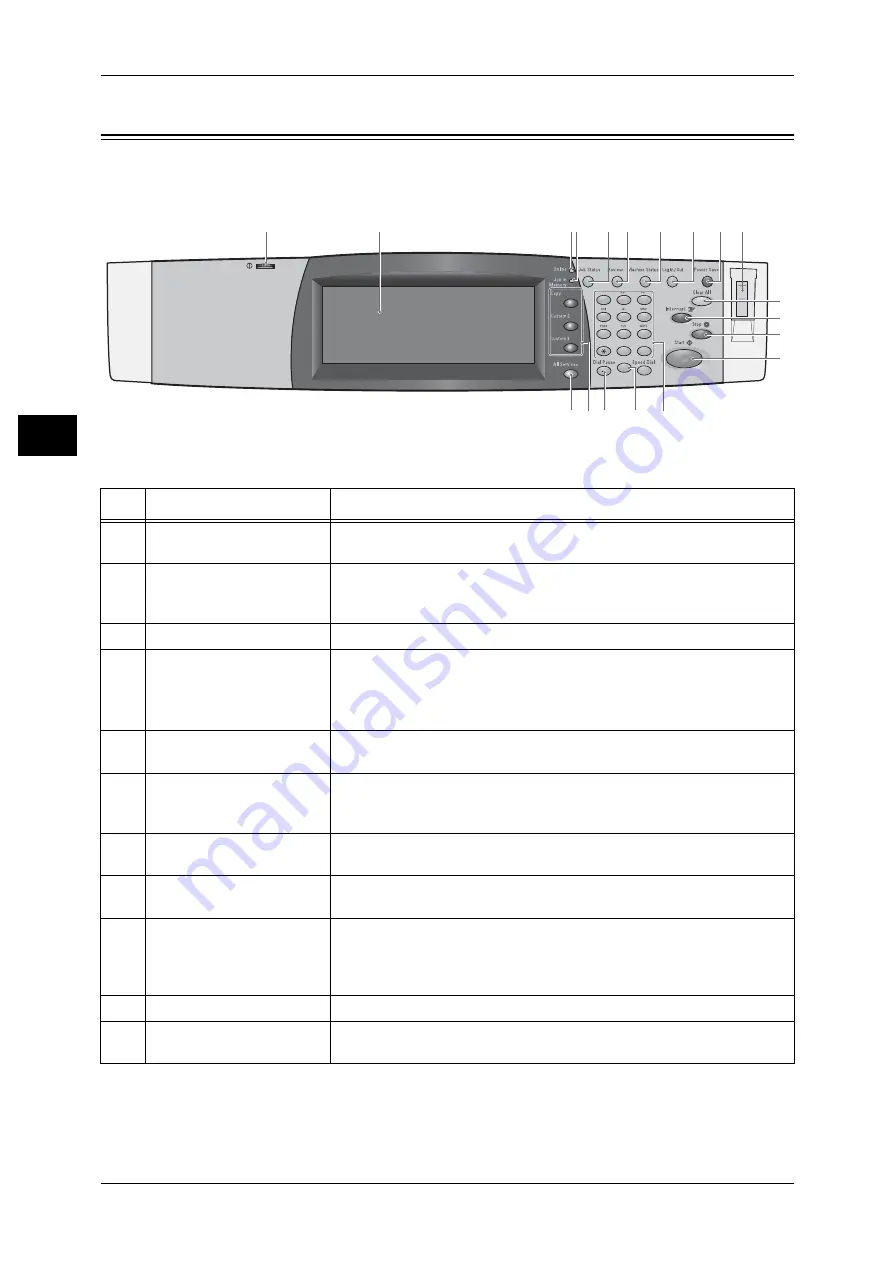
2 Product Overview
36
P
ro
d
u
c
t O
ver
view
2
Control Panel
The following describes the names and functions of components on the control panel.
No.
Component
Function
1
Contrast dial
Adjusts the contrast of the touch screen. Use this dial to enhance or
decrease the contrast.
2
Touch screen
Displays messages required for operation and buttons for various
features. You can directly touch the touch screen to instruct operations
and set features.
3
<Online> indicator
Lights when the machine is sending or receiving data to or from a client.
4
<Job in Memory> indicator
Lights when data is stored in the machine's memory.
You can check stored documents in [Stored Documents List]. For information
on [Stored Documents List], refer to "4 Job Status" > "Printing and Deleting
Stored Documents" in the Administrator Guide.
5
<Job Status> button
Press this button to confirm or cancel currently executing or completed
jobs, or to confirm or print saved documents.
6
<Review> button
Press this button to open the [Review] screen. In this screen, you can
check a list of the status of copy and scan features whose settings have
changed from the defaults.
7
<Machine Status> button
Press this button to confirm the machine status and meters, check the
state of consumables, and print reports.
8
<Log In/Out> button
Press this button to display the user ID input screen for System
Administration mode or Login Setup/Auditron Administration.
9
<Power Saver> button
If the machine is not operated for a certain specified period of time, the
machine's power consumption is lowered to enter the power saver
mode. In the power saver mode, this button lights up. To cancel the
power saver mode, press this button again.
10
Power switch
Switches the power of the machine on/off.
11
<Clear All> button
Returns the statuses of all displayed services to their default values.
The machine will be reset to this state after it is turned on.
1
2
3
4
5
6
7
8
9
0
#
C
2
3
11
10
12
13
14
1
4
9
16
5
6
7
8
15
18
19
17
















































