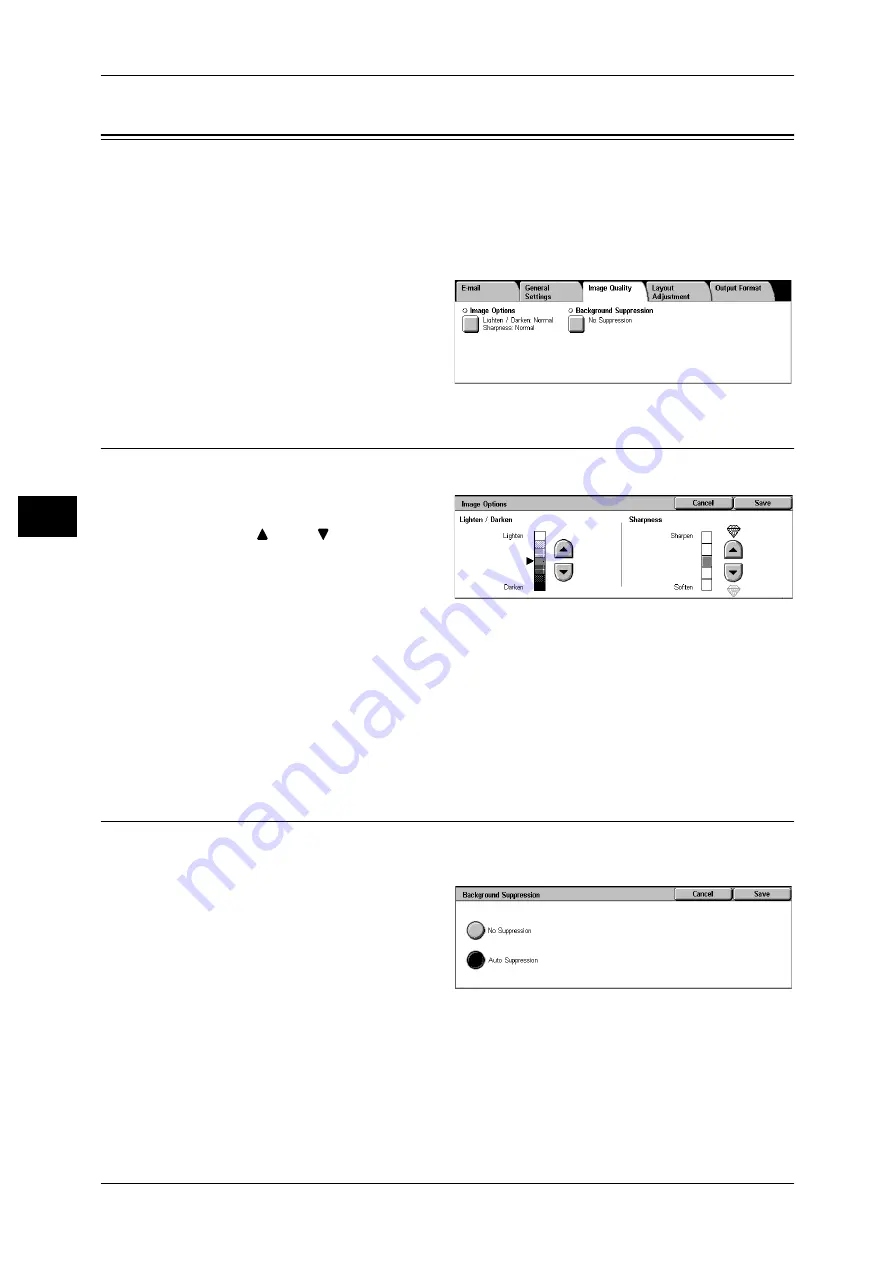
4 Scan
130
S
can
4
Image Quality
On the [Image Quality] screen under [E-mail], [Scan to Mailbox], or [Scan to PC], you
can set the image quality features. The following shows the reference section for each
feature.
Background Suppression (Erasing the Background Color of Documents)...............................130
1
On the [All Services] screen, select
[E-mail], [Scan to Mailbox] or [Scan
to PC].
2
Select the [Image Quality] tab, and
configure each feature.
Image Options (Adjusting Scan Density and Image Sharpness)
You can scan with adjusting the scan density and image sharpness.
1
Select [Image Options].
2
Select [
] and [
] and adjust any
item.
Lighten/Darken
You can select from among 7 density levels between [Lighten] and [Darken].
The scan density increases the nearer the level is to [Darken] and decreases the nearer
the level is to [Lighten].
Sharpness
You can select from 5 sharpness levels between [Soften] and [Sharpen]. The nearer
the level is to [Sharpen], the sharper the contours of images. The nearer the level is to
[Soften], the softer the contours of images.
Background Suppression (Erasing the Background Color of Documents)
The background color of a document such as newspaper and colored paper can be
erased.
1
Select [Background Suppression].
No Suppression
Scans the document backgrounds with no filtering.
Auto Suppression
Suppresses the color of the document background.






























