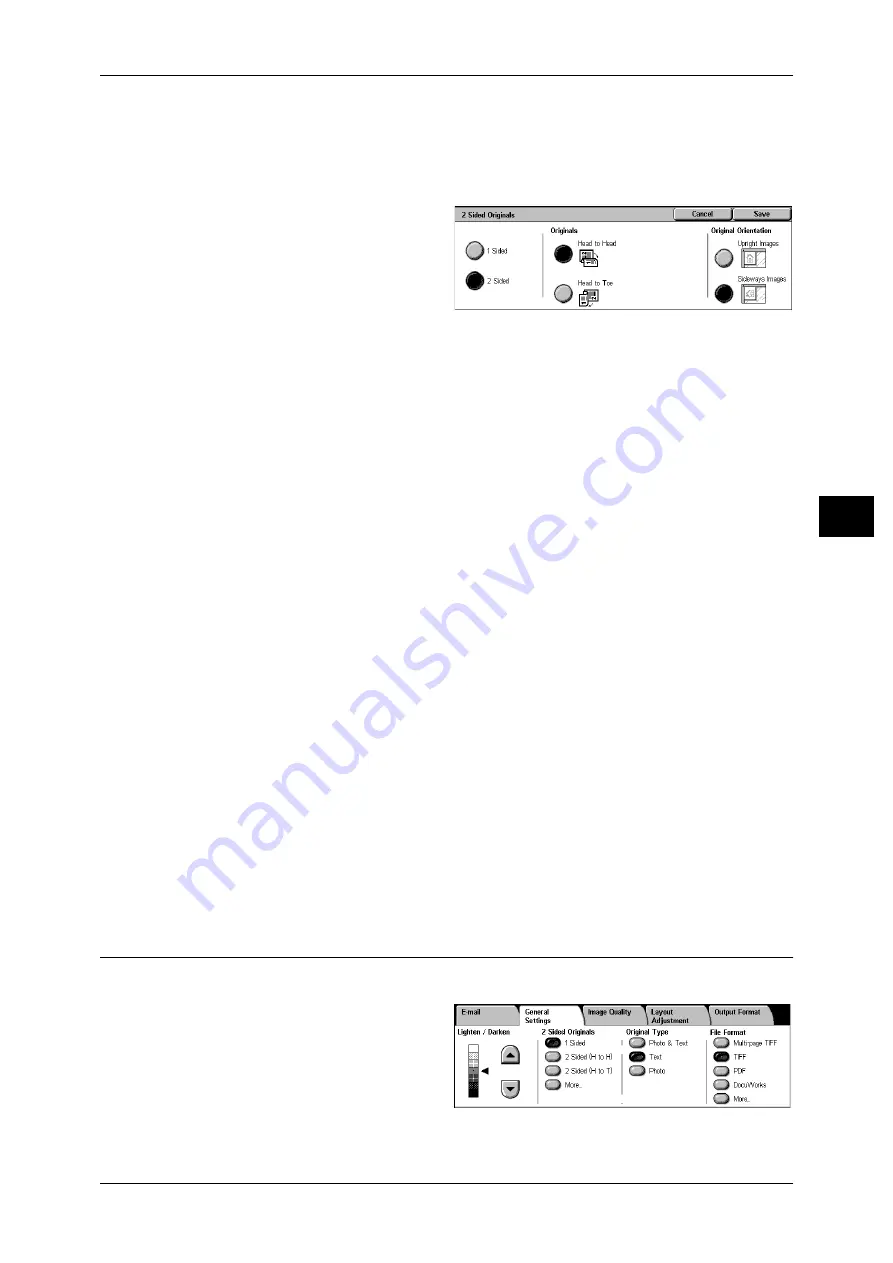
General Settings
125
Sca
n
4
Refer to "[2 Sided Originals] Screen" (P.125).
[2 Sided Originals] Screen
This screen allows you to select the status and orientation of original documents.
1
Select any item.
1 Sided
Select this to scan only one side of the document.
2 Sided
Select this to scan both sides of the document.
Originals
Displayed when [2 Sided] is selected.
z
Head to Head
Select this when both sides of the 2-sided document are in the same orientation.
z
Head to Toe
Select this when both sides of the 2-sided document are in opposite orientations.
Original Orientation
To scan using the document feeder, the orientation must be set to specify the head of
the document.
Load the document in the [Head to Left] orientation when [File Format] is set to [TIFF].
When viewing the scanned document on a computer, the document is displayed in the
[Head to Top] orientation.
Note
• If the setting for [Original Orientation] differs from the actual document orientation, then the
machine may mistakenly detect the head of the document.
z
Upright Images
Select this when placing the head of the document facing the inner side of the
document glass or the document feeder.
z
Sideways Images
Select this when placing the head of the document facing the left side of the
document glass or the document feeder. Be sure to select [Sideways Images] when
the top of the document is placed facing the left side (horizontal text).
Original Type (Selecting the Document Type)
You can select a document type for scanning.
1
Select an original type.






























