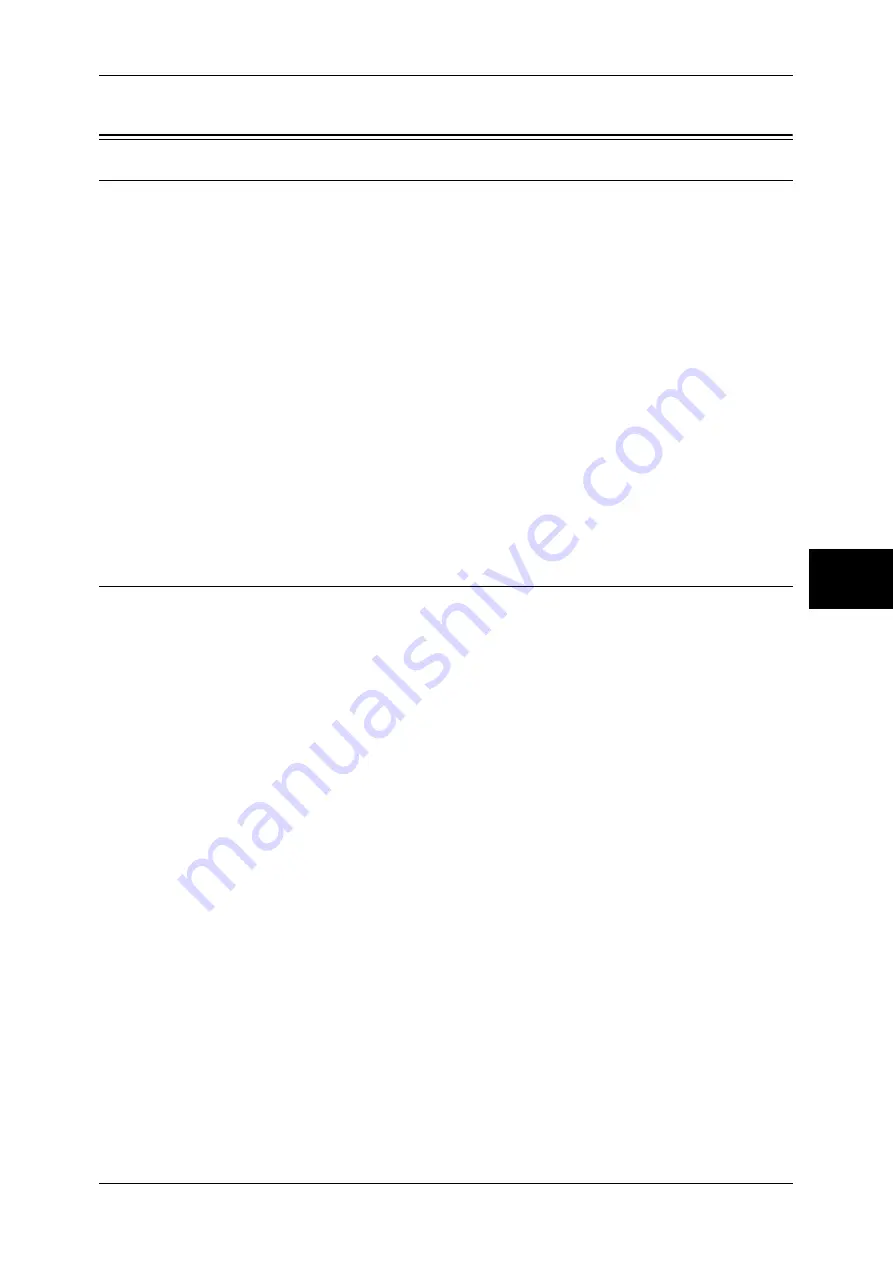
Installation Procedure
135
Using
th
e Se
rv
er
F
a
x Se
rvic
e
14
Installation Procedure
Installation Overview
This section describes the configuration procedure to use the Server Fax feature on the
machine.
The following is the procedure to use the Server Fax feature.
z
Fax Settings
If your machine supports both the Fax and Server Fax features, enable the Server
Fax feature.
z
Enabling the port and setting TCP/IP
Enable the port which are to be used for the Server Fax feature, and set an IP
address of the machine.
z
Setting the protocol
For the SMB and FTP protocols, refer to "Configuration of Scan to PC" (P.119)
For the SMTP protocol, refer to "Configuration of E-mail" (P.105)
z
Setting the Server Fax feature
Enable the Server Fax service and set the repository.
Fax Settings
If your machine does not support the Fax feature and supports the Server Fax feature
only, the Server Fax feature will be enabled automatically.
If your machine supports both the Fax and Server Fax features, manually switch to the
Server Fax feature.
The following procedure explains how to switch to the Server Fax feature on
CentreWare Internet Services.
For information on how to use CentreWare Internet Services, refer to "Using CentreWare Internet
Services" (P.63).
Note
•
You can switch to the Server Fax feature also on the machine’s Control Panel.
1
Start a web browser.
2
Enter the machine's IP address or the Internet address to the address box on the
browser, and press the <Enter> key.
z
Example of the IP address entry
http://192.168.1.1/
z
Example of the Internet address entry
http://myhost.example.com/
Note
•
When specifying a port number, add “:” and the port number to the end of the Internet
address.
3
Click the [Properties] tab.
4
Click [+] on the left of [Protocol Settings] to display the items in the folder.
5
Click [+] on the left of [Fax] to display the items in the folder.
6
Click [Fax Settings].
7
On the [Fax Settings] screen, select [Scan to Fax Server] under [Fax Service].






























