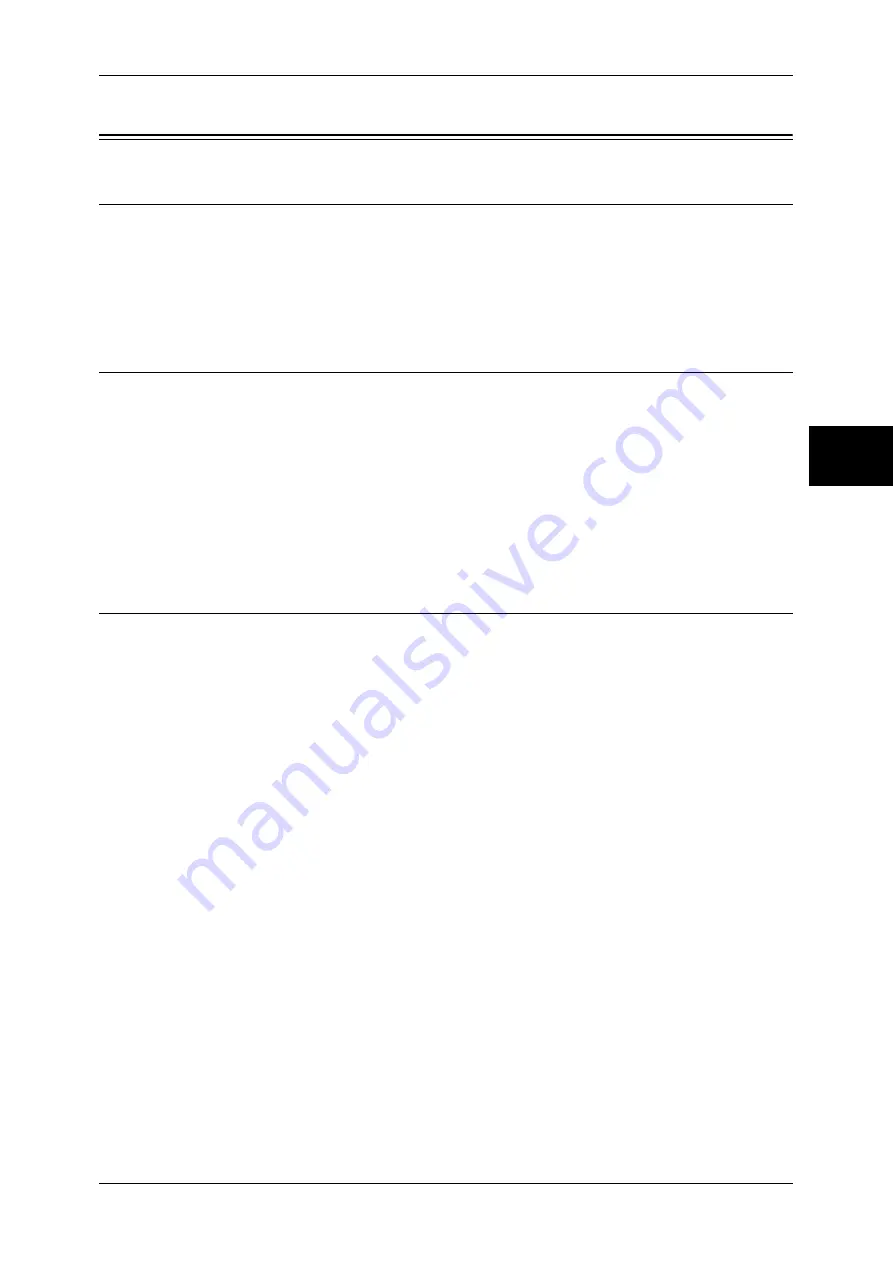
Configuration of E-mail
105
Using the Scan Service
12
Configuration of E-mail
Preparations
Prepare the following to use the E-mail feature on the machine.
z
Registering e-mail account
An e-mail account for the machine needs to be registered to a mail server.
Note
•
Information on mail account registration, contact your system administrator.
Installation Overview
This section describes the configuration procedure to use e-mail on the machine.
The following is the procedure to use e-mail.
z
Enabling Port and Setting TCP/IP
Enable the mail send port and mail receive port, and set an IP address of the
machine.
z
Configuring E-mail Environment
Set items for e-mail on the machine.
Enabling Port and Setting TCP/IP
The following describes the configuration procedure to use TCP/IP on the machine.
Enable the mail send port and mail receive port, and set an IP address of the machine.
Note
•
The configuration can also be performed using CentreWare Internet Services.
For information on how to use CentreWare Internet Services, refer to "Using CentreWare Internet
Services" (P.63).
1
Display the [System Administrator Menu] screen.
1) Press the <Log In/Out> button.
2) Enter the user ID with the numeric keypad or a keyboard displayed by pressing
[Keyboard], and select [Confirm].
Note
•
The default user ID is “11111”. When using the Authentication feature, a passcode is
required. The default passcode is “x-admin”.
3) Select [System Settings].
2
Enable the ports which are used for e-mail.
1) Select [System Settings].
2) Select [Network Settings].
3) Select [Port Settings].
4) Select [Send E-mail] and then select [Change Settings].
5) Select [Port Status] and select [Change Settings].
6) Select [Enabled] then select [Save].
7) Select [Close].
8) Enable [Receive E-mail] in the [Receive E-mail - Port Status] screen as above.
9) Select [Close] repeatedly until the [Network Settings] screen is displayed.






























