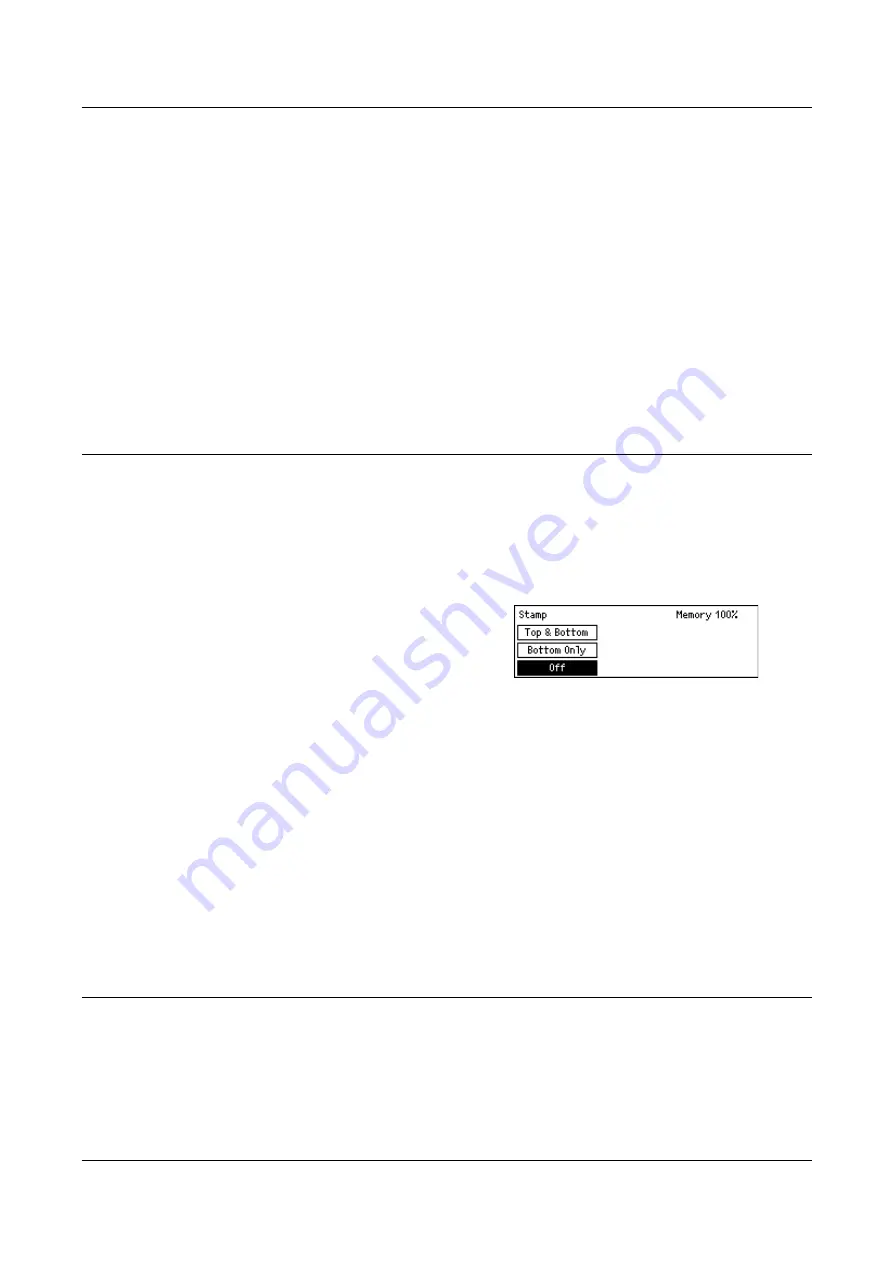
4 Fax
80
1 Sided
Scans single-sided documents.
2 Sided
Scans double-sided documents. When you select this option, the [Originals] screen
displays allowing you to select from the following options.
NOTE:
It is not possible to specify which way up the document should be. The inner
end of the document, when viewed from the control panel side, is processed as the
head.
• Rotate Side 2 Off – Select to scan double-sided documents opened side by side.
• Rotate Side 2 On – Select to scan double-sided documents opened vertically.
Stamp
Use this feature to stamp each sheet of a document as it passes through the document
feeder for scanning. When using this feature, the mark “O” is stamped on the scanned
page. The stamped pages allow you to confirm that the scanning is successful.
NOTE:
Load the document to be stamped in the document feeder.
NOTE:
Double-sided documents cannot be stamped.
1.
Use the < > or < > button to display
[Stamp] on the Fax screen.
2.
Select [Stamp] using the <Select>
button.
3.
Select the required option.
4.
Press the <Enter> button.
Off
Disables the feature.
Bottom Only
Stamps the mark “O” at the bottom of each page.
Top & Bottom
Stamps the mark “O” at both top and bottom of each page.
Polling
This feature allows you to retrieve a document from a remote machine, which is
referred to as “polling”. The remote fax information is entered using the same method
for sending faxes, but the Polling option is used to initiate retrieving the fax from the
remote machine.
Summary of Contents for DocuCentre 1055
Page 1: ...DocuCentre 1085 1055 User Guide...
Page 10: ...10...
Page 28: ...1 Before Using the Machine 28...
Page 48: ...2 Product Overview 48...
Page 62: ...3 Copy 62...
Page 86: ...4 Fax 86...
Page 122: ...7 CentreWare Internet Services 122...
Page 130: ...8 Paper and Other Media 130...
Page 172: ...9 Setups 172...
Page 182: ...10 Maintenance 182...
Page 208: ...11 Problem Solving 208...
Page 238: ...13 Glossary 238...
Page 244: ...14 Index 244...
















































