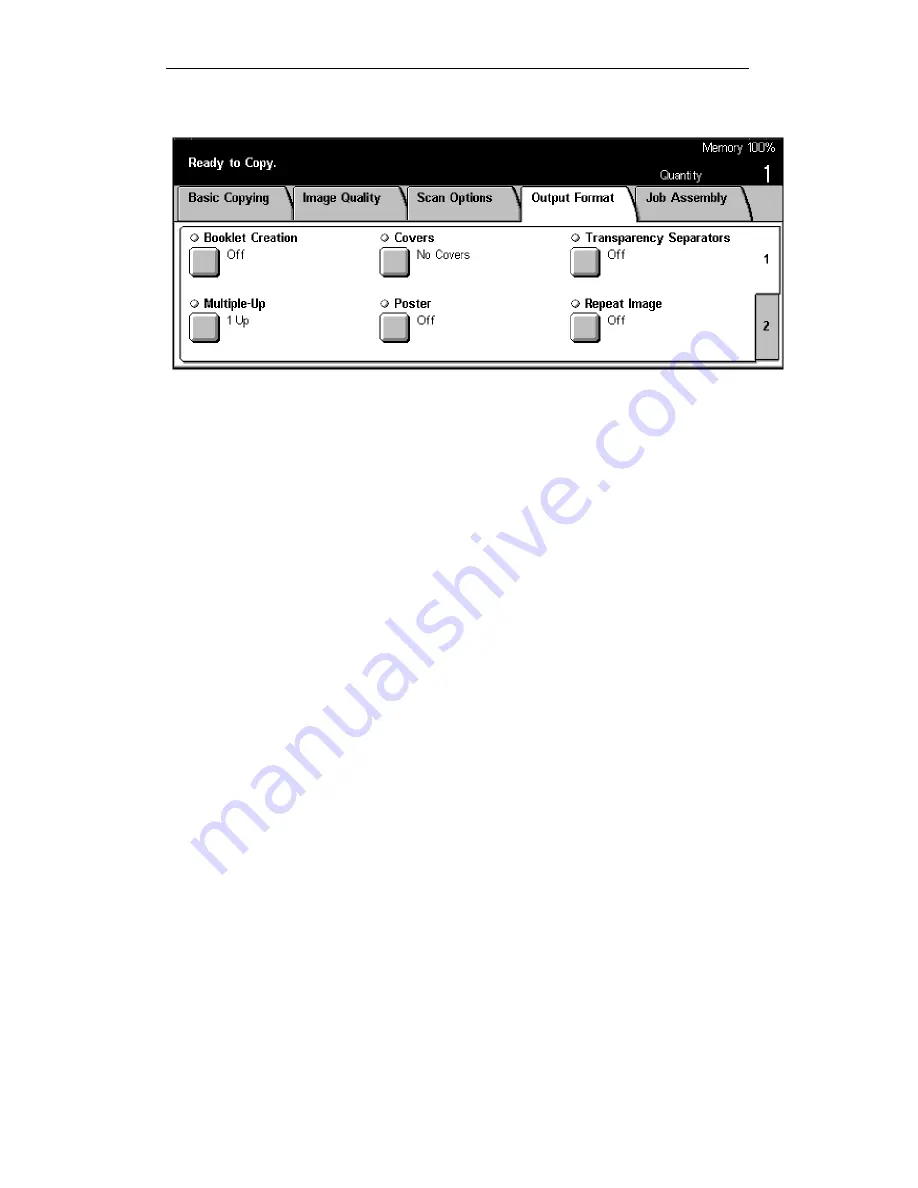
DC236/286 Quick Reference Guide_
_________________________________________________
_______________________________________________________________________________________________________
Reference No: Sheeta-1104-Rev02 Created by FXS CRO
Page 5 of 14
OUTPUT FORMAT SCREEN
Booklet Creations
Steps 1. Load Document
2. <Output Format>
3. <
Booklet Creation>
4. Choose
left bind
5. Select 1 or 2 sided
6.
Press
Save
7. Select <
Basic Copying>
8. Select Paper Tray : A4 or A3 ( landscape only )
9.
Press
Start
Covers
Steps 1. Load paper for the cover in any trays
2. Load Documents
3. <Output Format>
4. <
Cover>
5. Select front cover or front/back covers
6. Select printed covers : On or Off
7. Select paper trays for body page and cover
8. Press
Start
Transparency Separator
Steps 1. Load transparencies in Tray 5 ( Bypass Tray )
2. Load Documents
3. <Output Format>
4.
<
Separators>
5. Select Options : Off, Blank Separators, Blank Sepa N sets or
No Sepa N sets
6.
Press
Start














