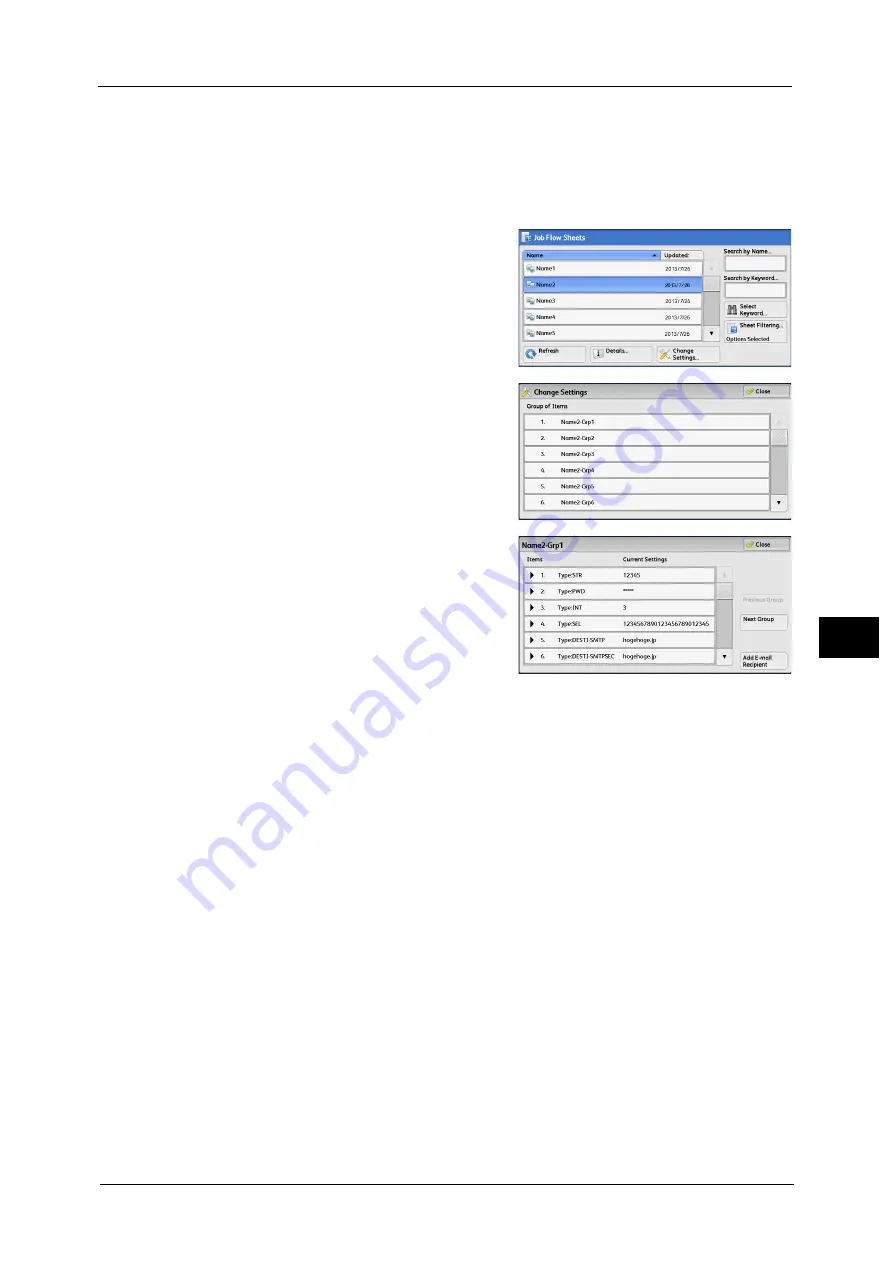
Selecting/Changing a Job Flow Sheet
279
Jo
b
F
lo
w
S
h
e
et
s
6
Sheet Filtering
Displays the [Sheet Filtering] screen on which you can filter the job flow sheets displayed.
Refer to "[Sheet Filtering] Screen" (P.279).
[Change Settings] Screen
1
Select [Change Settings].
2
Select a group to be changed from [Group of
Items].
Note
•
The screen as shown on the right does not
appear if only one group is registered.
3
Select the item to be changed.
Note
•
A triangle icon appears at the left of each
mandatory item.
4
Select any option.
Items
Displays the items set for the job flow sheet.
Current Settings
Displays the values set for the job flow sheet.
Previous Group
Displays the items of the previous group.
Next Group
Displays the items of the next group.
Add E-mail Recipient
Adds recipients for the e-mail.
[Sheet Filtering] Screen
This screen allows you to filter the job flow sheets displayed.
Job flow sheets displayed vary depending on the settings of the Authentication feature. For more information, refer to "14
Authentication and Accounting Features" > "Authentication for Job Flow Sheets and Folders" > "Creating/Using Job Flow
Sheet" in the Administrator Guide.
Summary of Contents for Color C60
Page 1: ...User Guide Color C70 Printer Color C60 Printer...
Page 10: ...10...
Page 13: ...Preface 13 Before Using the Machine 1...
Page 74: ...2 Product Overview 74 Product Overview 2...
Page 101: ...Copy 101 Copy 3 1 Use and to select from seven density levels...
Page 166: ...3 Copy 166 Copy 3...
Page 182: ...4 Scan 182 Scan 4 Original Size Specifying a Scan Size P 243 4 Press the Start button...
Page 256: ...4 Scan 256 Scan 4...
Page 290: ...7 Stored Programming 290 Stored Programming 7...
Page 314: ...10 Job Status 314 Job Status 10 Print this Job Report Prints the Job Report...
Page 352: ...11 Computer Operations 352 Computer Operations 11...
Page 353: ...12 Appendix This chapter contains a glossary of terms used in this guide z Glossary 354...
Page 358: ...12 Appendix 358 Appendix 12...






























