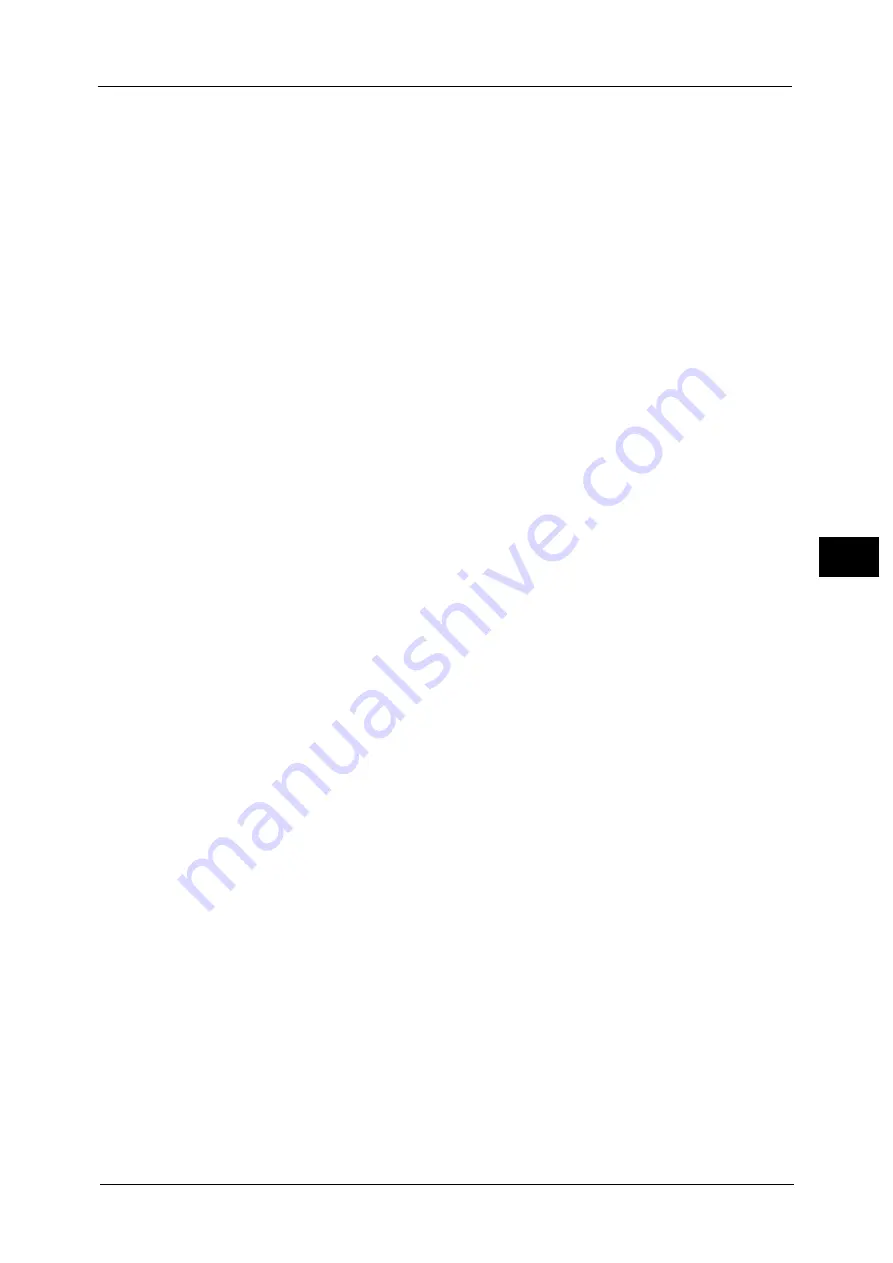
Scan to PC
221
Sca
n
4
(myhost: host name, example.com: domain name)
IP address: 192.0.2.1
z
For [SMB]:
Server name: myhost
IP address: 192.0.2.1
Shared Name
This option is displayed when you select [SMB] in [Transfer Protocol]. Enter a shared name.
When the save location is in the DFS namespace on Windows, enter a root name. Up to 64
characters are allowed.
Note
•
When Scan to My Folder feature is enabled, [Shared Name] is automatically determined on the
[Scan to PC] screen. If you change the setting of [Shared Name], the [Scan to My Folder] feature is
disabled. You can use the [Scan to My Folder] feature again by selecting [Scan to My Folder] for
[Transfer Protocol].
Save in
This option is displayed when you select [FTP] or [SMB] in [Transfer Protocol]. Enter a
directory path. When the save location is in the DFS namespace on Windows, enter a folder
name. Up to 128 characters are allowed.
Note
•
The folder name is the same as the link name for Windows Server
®
2003.
•
My Folder feature is enabled, [Save in] is automatically determined on the [Scan to PC] screen. If you
change the setting of [Save in], the [Scan to My Folder] feature is disabled. You can use the [Scan to
My Folder] feature again by selecting [Scan to My Folder] for [Transfer Protocol].
z
For [FTP]:
Example: mydoc/Scan
z
For [SMB]:
Example: mydoc\Scan
Save in
This option is displayed when you select [SMB (UNC Format)] in [Transfer Protocol].
Enter the following directory path: "\\Host Name\Shared Name\Directory Name". When the
save location is in the DFS namespace on Windows, enter "\\Domain Name\Root
Name\Folder Name" or "\\Server Name\Root Name\Folder Name". Up to 260 characters are
allowed.
User Name
Enter the user name of the computer you are forwarding to. When a user name is not
required for the destination, this field can be skipped.
When you select [FTP] in [Transfer Protocol], up to 97 characters are allowed.
When you select [SMB] in [Transfer Protocol], use one of the following formats:
Note
•
When Scan to My Folder feature is enabled, [User Name] is automatically determined on the [Scan
to PC] screen.
z
For Active Directory:
User name@Domain name (user name: up to 32 characters, domain name: up to 64
characters)
Example: [email protected] (fuji: user name, example.com: domain name)
z
For Windows NT Domain:
Domain name\User name (domain name: up to 64 characters, user name: up to 32
characters)
Summary of Contents for Color C60
Page 1: ...User Guide Color C70 Printer Color C60 Printer...
Page 10: ...10...
Page 13: ...Preface 13 Before Using the Machine 1...
Page 74: ...2 Product Overview 74 Product Overview 2...
Page 101: ...Copy 101 Copy 3 1 Use and to select from seven density levels...
Page 166: ...3 Copy 166 Copy 3...
Page 182: ...4 Scan 182 Scan 4 Original Size Specifying a Scan Size P 243 4 Press the Start button...
Page 256: ...4 Scan 256 Scan 4...
Page 290: ...7 Stored Programming 290 Stored Programming 7...
Page 314: ...10 Job Status 314 Job Status 10 Print this Job Report Prints the Job Report...
Page 352: ...11 Computer Operations 352 Computer Operations 11...
Page 353: ...12 Appendix This chapter contains a glossary of terms used in this guide z Glossary 354...
Page 358: ...12 Appendix 358 Appendix 12...
















































