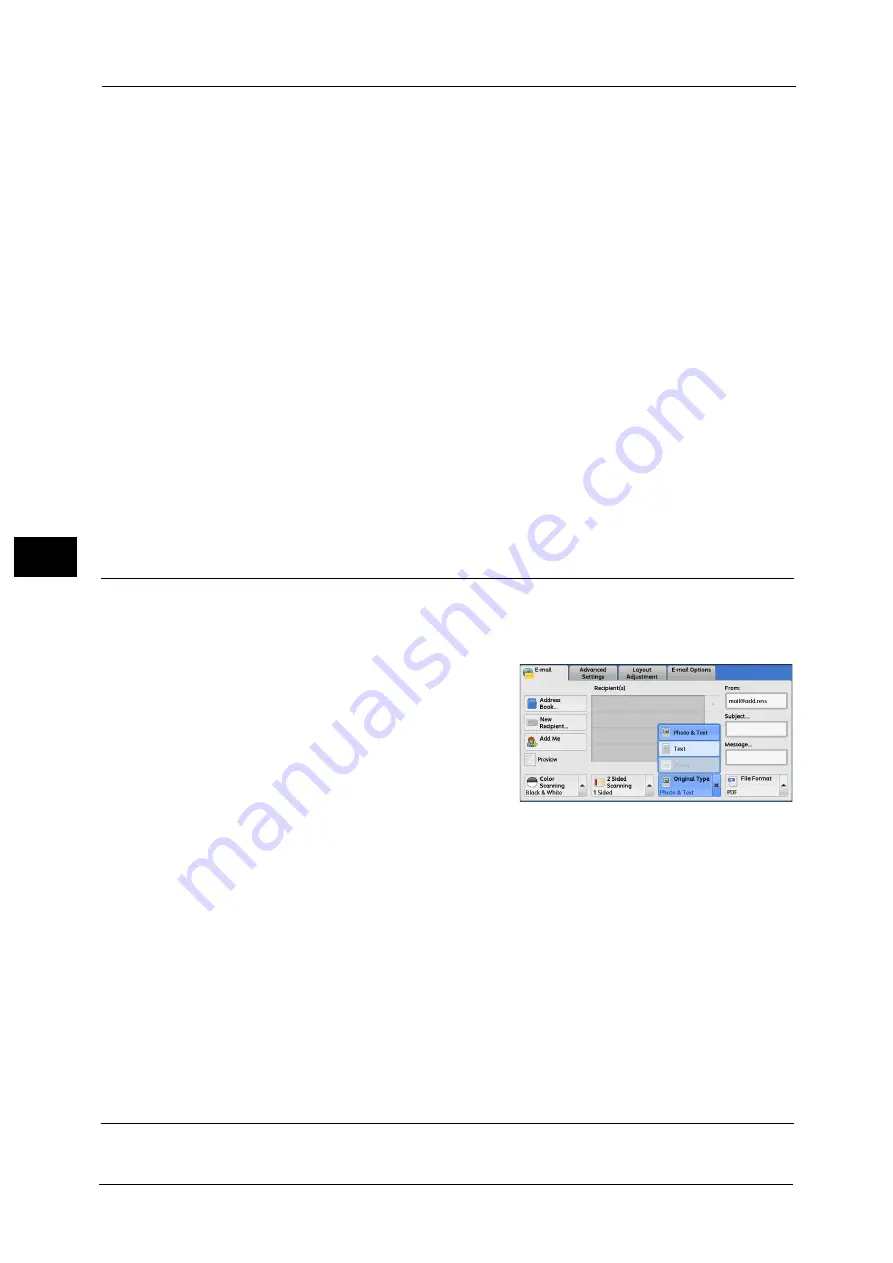
4 Scan
198
Sca
n
4
Originals
This option is displayed when [2 Sided] is selected.
z
Head to Head
Select this option when both sides of the 2-sided document are in the same orientation.
z
Head to Toe
Select this option when both sides of the 2-sided document are in opposite orientations.
Original Orientation
Set the orientation of the loaded document to specify the top edge of the document.
Note
•
If the [Original Orientation] setting differs from the actual document orientation, the machine may
not detect the top of the document correctly.
z
Upright Images
Select this option when placing the top edge of the document against the top side of the
document glass or document feeder.
z
Sideways Images
Select this option when placing the top edge of the document against the left side of the
document glass or the document feeder. Always select [Sideways Images] when the top
of the document is placed facing the left side (horizontal text).
Original Type (Selecting the Document Type)
When you select [Black & White] in [Color Scanning], select the document type.
Note
•
[Original Type] is not displayed on the [E-mail] screen depending on the settings in the System
Administration mode. In that case, set [Original Type] from the [Advanced Settings] screen.
1
From the menu displayed by selecting [Original
Type], select any option.
Photo & Text
Select this option when scanning a document that contains both text and photos. The
machine automatically identifies text and photo areas to scan each area with optimum
quality.
Text
Select this option when scanning text clearly.
Photo
Select this option when scanning photos.
Note
•
[Photo] is not selectable when [Searchable Text] is set to [Searchable] on the [File Format] screen.
File Format (Selecting a File Format for Output Data)
You can select a file format for scanned data.
Summary of Contents for Color C60
Page 1: ...User Guide Color C70 Printer Color C60 Printer...
Page 10: ...10...
Page 13: ...Preface 13 Before Using the Machine 1...
Page 74: ...2 Product Overview 74 Product Overview 2...
Page 101: ...Copy 101 Copy 3 1 Use and to select from seven density levels...
Page 166: ...3 Copy 166 Copy 3...
Page 182: ...4 Scan 182 Scan 4 Original Size Specifying a Scan Size P 243 4 Press the Start button...
Page 256: ...4 Scan 256 Scan 4...
Page 290: ...7 Stored Programming 290 Stored Programming 7...
Page 314: ...10 Job Status 314 Job Status 10 Print this Job Report Prints the Job Report...
Page 352: ...11 Computer Operations 352 Computer Operations 11...
Page 353: ...12 Appendix This chapter contains a glossary of terms used in this guide z Glossary 354...
Page 358: ...12 Appendix 358 Appendix 12...
















































