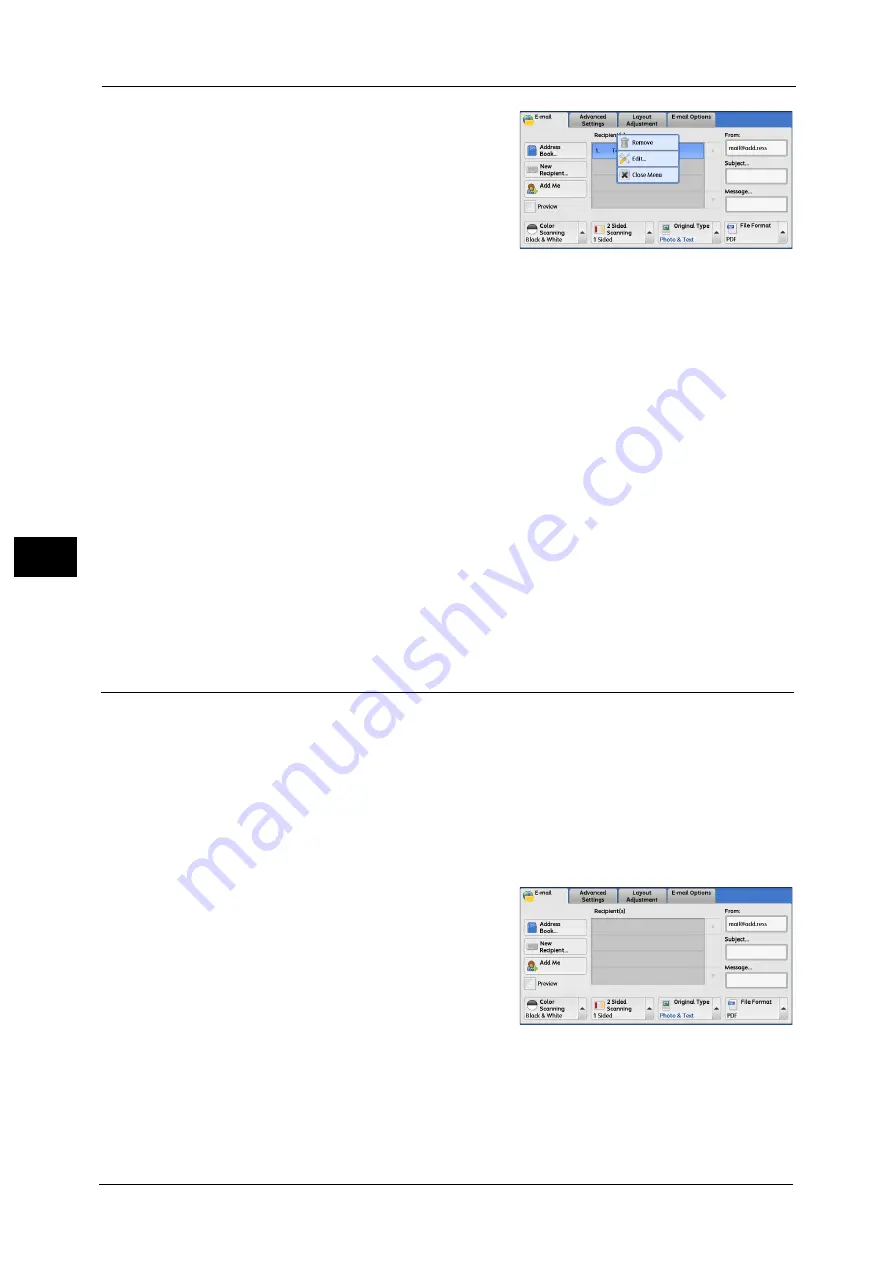
4 Scan
194
Sca
n
4
2
Select [Edit].
3
Select any option.
E-mail Address
To change the e-mail address, select [E-mail Address] and enter a new address on the
displayed keyboard.
Name
To change the recipient name, select [Name] and enter a new name on the displayed
keyboard.
When you specify a recipient from the Address Book and the recipient name is registered in
the Address Book, that recipient name is displayed.
S/MIME Certificate
Certificates which is linked to the e-mail address is displayed.
If S/MIME is enabled, and a certificate is linked to the e-mail address, you can check the
contents of the S/MIME certificate by selecting [S/MIME Certificate].
For information on S/MIME communication, refer to "13 Encryption and Digital Signature Settings" > "Configuration of E-
mail Encryption/Digital Signature" in the Administrator Guide.
From (Setting the Sender’s Address)
Specify a sender's e-mail address. You can specify only one address as a sender's address.
Note
•
When [Login to Local Accounts] is selected, the e-mail address registered in user information is
automatically set as a sender's address. For more information on user information, refer to "5 Tools"
> "Accounting" > "Create/View User Accounts" in the Administrator Guide.
•
[From] may not be editable depending on the setting in the System Administration mode.
•
When you send an e-mail with a digital signature, the items used in the signature are different
depending on the settings in the System Administration mode.
For information on a digital signature, refer to "13 Encryption and Digital Signature Settings" > "Configuration of E-mail
Encryption/Digital Signature" in the Administrator Guide.
1
Select [From].
Summary of Contents for Color C60
Page 1: ...User Guide Color C70 Printer Color C60 Printer...
Page 10: ...10...
Page 13: ...Preface 13 Before Using the Machine 1...
Page 74: ...2 Product Overview 74 Product Overview 2...
Page 101: ...Copy 101 Copy 3 1 Use and to select from seven density levels...
Page 166: ...3 Copy 166 Copy 3...
Page 182: ...4 Scan 182 Scan 4 Original Size Specifying a Scan Size P 243 4 Press the Start button...
Page 256: ...4 Scan 256 Scan 4...
Page 290: ...7 Stored Programming 290 Stored Programming 7...
Page 314: ...10 Job Status 314 Job Status 10 Print this Job Report Prints the Job Report...
Page 352: ...11 Computer Operations 352 Computer Operations 11...
Page 353: ...12 Appendix This chapter contains a glossary of terms used in this guide z Glossary 354...
Page 358: ...12 Appendix 358 Appendix 12...
















































