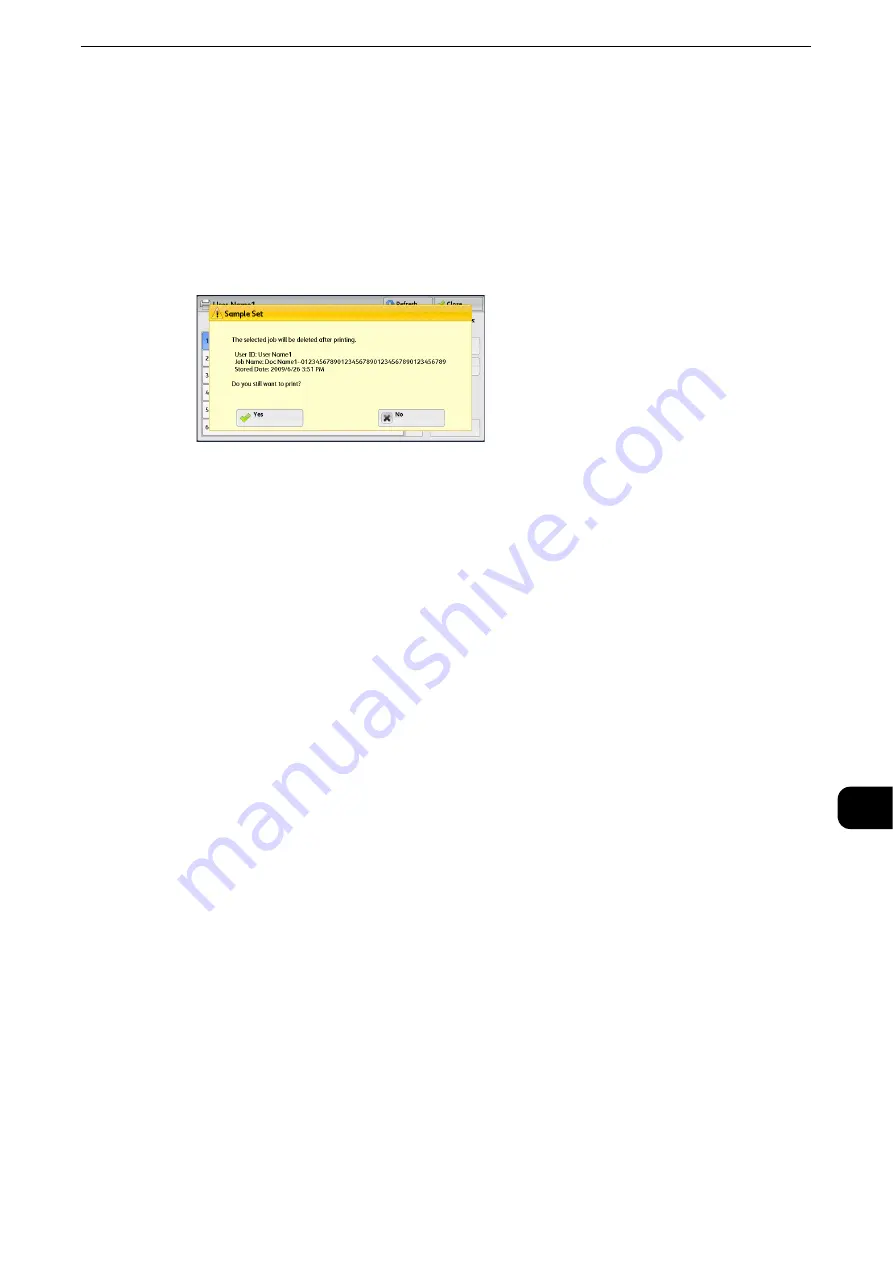
Printing and Deleting Stored Jobs
493
Jo
b St
at
us
11
Prints the Sample Set job.
Reference
z
Refer to "When [Print] is Selected" (P.493) .
When [Print] is Selected
1
Select [Yes].
Note
z
The screen as shown on the right does not appear if [Print Job Confirmation Screen] is set to [Disabled] in the
System Administration mode. If [Disabled] is selected, the machine automatically deletes the job after
printing without displaying the confirmation screen. For more information, refer to "Tools" > "Stored File
Settings" > "Print Job Confirmation Screen" in the Administrator Guide.
Yes
Starts printing the job. After printing, the job is deleted.
Note
z
After a sample set is output, the remaining sets will automatically be output if the machine is not instructed
for the period specified in [Auto Job Release]. To prevent the remaining sets from being output automatically,
set [Auto Job Release] to [Off]. For information on how to set [Auto Job Release], refer to "Tools" > "Common
Service Settings" > "Machine Clock/Timers" > "Auto Job Release" in the Administrator Guide.
No
Cancels printing the job.
Delayed Print
This feature allows you to temporarily store print data on the machine to print it at
specified time.
Up to 100 jobs can be stored (queued) simultaneously for the Delayed Print feature. If the
power is switched off when jobs are in queue (before the specified print time), the jobs
whose print time has elapsed will automatically be printed immediately after the power is
switched on again.
The following describes how to print or delete jobs stored with the Delayed Print feature.
Reference
z
For information on how to operate a Delayed Print job, refer to the print driver's help.
Note
z
When [Save as Private Charge Print Job] or [Save as Charge Print Job] is selected in [Receive Control] under
[Charge/Private Print Settings], jobs will not be saved in [Delayed Print] under [Secure Print Jobs & More] even
if you select [Delayed Print] on the print driver. For more information, refer to "Tools" > "Authentication/
Security Settings" > "Authentication" > "Charge/Private Print Settings" in the Administrator Guide.
1
Select [Delayed Print].
Summary of Contents for ApeosPort-VI C2271
Page 12: ...12...
Page 13: ...1 1Before Using the Machine...
Page 36: ...Before Using the Machine 36 Before Using the Machine 1...
Page 37: ...2 2Product Overview...
Page 54: ...Product Overview 54 Product Overview 2 3 Click OK...
Page 79: ...3 3Copy...
Page 185: ...4 4Fax...
Page 300: ...Fax 300 Fax 4...
Page 301: ...5 5Scan...
Page 413: ...6 6Send from Folder...
Page 434: ...Send from Folder 434 Send from Folder 6...
Page 435: ...7 7Job Flow Sheets...
Page 442: ...Job Flow Sheets 442 Job Flow Sheets 7...
Page 443: ...8 8Stored Programming...
Page 454: ...Stored Programming 454 Stored Programming 8...
Page 455: ...9 9Web Applications...
Page 458: ...Web Applications 458 Web Applications 9 Close Menu Hides the pop up menu...
Page 460: ...Web Applications 460 Web Applications 9...
Page 461: ...10 10Media Print Text and Photos...
Page 478: ...Media Print Text and Photos 478 Media Print Text and Photos 10...
Page 479: ...11 11Job Status...
Page 484: ...Job Status 484 Job Status 11 Print this Job Report Prints the Job Report...
Page 513: ...12 12Computer Operations...
Page 540: ...Computer Operations 540 Computer Operations 12...
Page 541: ...13 13Appendix...






























