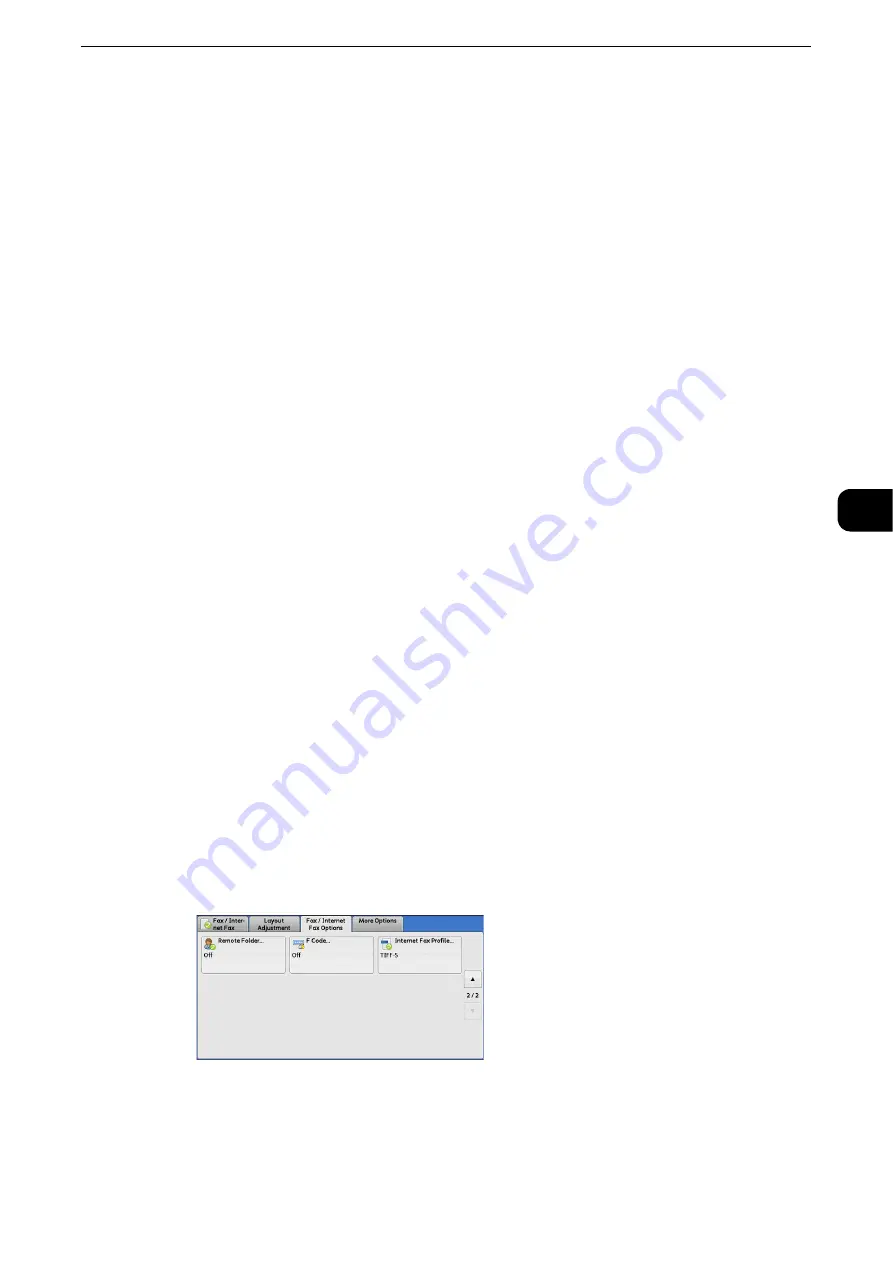
Fax/Internet Fax Options
271
Fax
4
Documents Through a Relay Station)" (P.286) and "Remote Relay Broadcast (Performing Relay Broadcast to
Remote Locations)" (P.290), respectively.
You can use the following features with F Code transmission.
Sending to Folder (F Code Method)
When a folder is set on a remote machine, you can send a document directly to the folder
by specifying the F code (sub-address) and password (if set up) of the folder.
Obtain the F code (sub-address) and password of the remote folder in advance.
Example of specifying a destination:
F Code (sub-address): 0 (to designate an F Code transmission) and the folder number of a
folder on the remote machine
Password (if set up): The password of the remote folder
Secure Polling (F Code Method)
When a folder is set on a remote machine, you can perform secure polling for the folder by
specifying its F code (sub-address) and password (if set up).
If you use your machine to perform secure polling for a folder on a remote machine, obtain
the F code (sub-address) and password of the target folder.
If you use a remote machine to perform secure polling for a folder on your machine, give
the following information.
F Code (sub-address): 0 (to designate an F Code transmission) and the folder number of the
target folder
Password (if necessary): The password of the target folder
Note
z
The DTMF method is available for Remote Folder. The supported signals are numerals, "*", and "#" only.
Reference
z
A file received in the folder can automatically be printed depending on the folder settings. For information on the folder settings,
refer to "Configuring/Starting Job Flow" (P.427).
z
Depending on the report print settings, a Folder Report may not be printed even after a file is received in a
folder. For information on the Folder Report setting, refer to "Tools" > "Common Service Settings" > "Reports"
> "Folder Report" in the Administrator Guide.
z
For information on how to print files received in a folder, refer to "Printing Files in a Folder" (P.423).
Sending to Folder (F Code Method)
1
Select [F Code].
Summary of Contents for ApeosPort-VI C2271
Page 12: ...12...
Page 13: ...1 1Before Using the Machine...
Page 36: ...Before Using the Machine 36 Before Using the Machine 1...
Page 37: ...2 2Product Overview...
Page 54: ...Product Overview 54 Product Overview 2 3 Click OK...
Page 79: ...3 3Copy...
Page 185: ...4 4Fax...
Page 300: ...Fax 300 Fax 4...
Page 301: ...5 5Scan...
Page 413: ...6 6Send from Folder...
Page 434: ...Send from Folder 434 Send from Folder 6...
Page 435: ...7 7Job Flow Sheets...
Page 442: ...Job Flow Sheets 442 Job Flow Sheets 7...
Page 443: ...8 8Stored Programming...
Page 454: ...Stored Programming 454 Stored Programming 8...
Page 455: ...9 9Web Applications...
Page 458: ...Web Applications 458 Web Applications 9 Close Menu Hides the pop up menu...
Page 460: ...Web Applications 460 Web Applications 9...
Page 461: ...10 10Media Print Text and Photos...
Page 478: ...Media Print Text and Photos 478 Media Print Text and Photos 10...
Page 479: ...11 11Job Status...
Page 484: ...Job Status 484 Job Status 11 Print this Job Report Prints the Job Report...
Page 513: ...12 12Computer Operations...
Page 540: ...Computer Operations 540 Computer Operations 12...
Page 541: ...13 13Appendix...






























