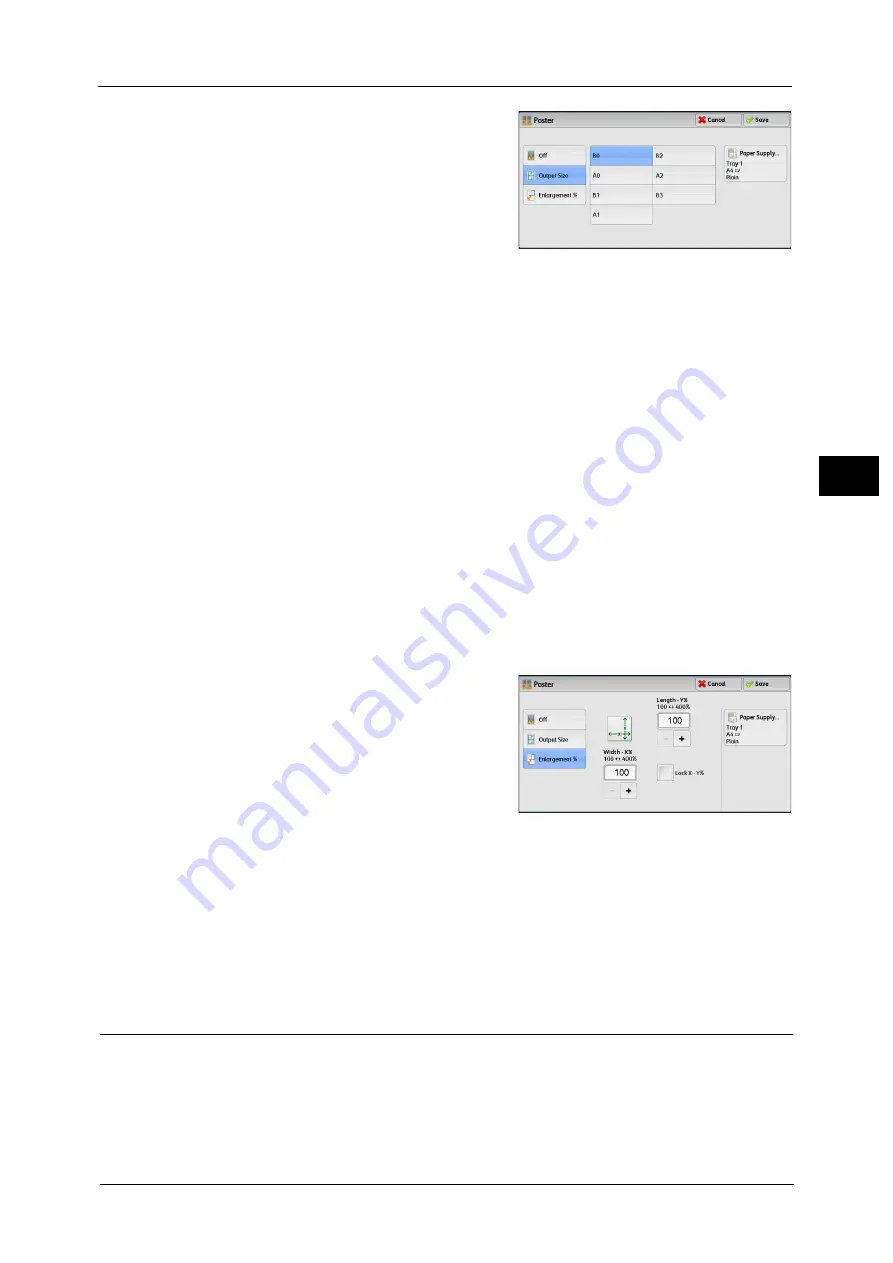
Output Format
153
Co
py
3
2
Select any option.
Off
No enlarged copies are made.
Output Size
Allows you to select the paper size.
Enlargement %
Refer to "When [Enlargement %] is Selected" (P.153).
Paper Supply
Displays the [Paper Supply] screen.
Select the paper tray to be used.
Note
•
When you use the bypass tray, select [Bypass] on the [Paper Supply] screen.
•
When [Bypass] is selected, the [Tray 5] screen is displayed. For more information, refer to "[Tray 5]
Screen" (P.117).
When [Enlargement %] is Selected
This screen allows you to specify a different ratio for the width and length.
1
Use [+] and [-] to specify the copy ratios for the
width and length.
Width - X% / Length- Y%
Allows you to specify the copy ratios for the width and length in the range from 100 to
400% in 1% increments.
Lock X - Y%
Allows you to make the same ratio adjustment for the width and length at the same time.
Repeat Image (Making Multiple Copies on One Sheet)
This feature allows you to copy a document image on one sheet of paper repeatedly for a
specified number of times.
When [Reduce/Enlarge] is set to [Auto %], the repeated copies of the image are reduced to
fit on the selected paper. You can also specify how the repeated copies of the image are
arranged.
Summary of Contents for apeosport-v c5585
Page 12: ...12 ...
Page 31: ...Safety Notes 31 Before Using the Machine 1 ...
Page 80: ...2 Product Overview 80 Product Overview 2 3 Click OK ...
Page 188: ...3 Copy 188 Copy 3 ...
Page 284: ...4 Fax 284 Fax 4 ...
Page 331: ...E mail 331 Scan 5 Note This item is available for Microsoft Word format ...
Page 378: ...5 Scan 378 Scan 5 ...
Page 412: ...8 Stored Programming 412 Stored Programming 8 ...
Page 436: ...11 Job Status 436 Job Status 11 Print this Job Report Prints the Job Report ...
Page 478: ...12 Computer Operations 478 Computer Operations 12 ...
Page 479: ...13 Appendix This chapter contains a glossary of terms used in this guide Glossary 480 ...
Page 486: ...13 Appendix 486 Appendix 13 ...
















































