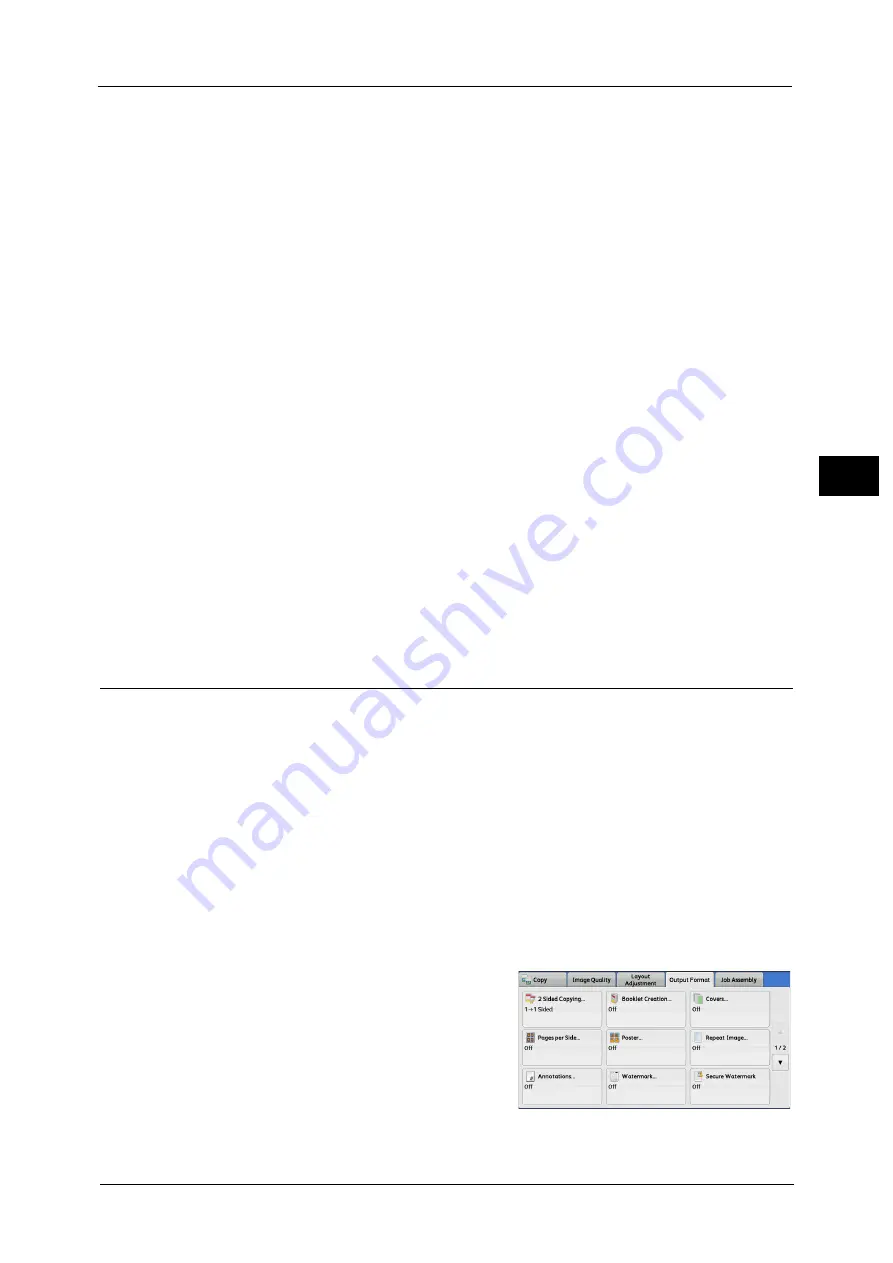
Output Format
151
Co
py
3
Print on Both
The first and second pages of the document are copied on the front and back sides of the
back cover.
Paper Supply
Displays the [Covers - Paper Supply] screen.
Select a tray to be used.
Front Cover Tray
Select the tray used for front covers.
Back Cover Tray
Select the tray used for back covers.
Main Body Tray
Select the tray used for the body pages of the document.
Note
•
When you use the bypass tray, select [Bypass] on the [Covers - Paper Supply] screen. When [Bypass]
is selected, the [Tray 5] screen is displayed. For more information, refer to "[Tray 5] Screen" (P.117).
•
If other than [Off] is selected in [Covers], [Auto Detect] cannot be selected in [Tray 5].
Front Cover Quantity
This option is displayed when you select [Blank Cover] in [Front Cover]. Specify the number
of blank sheets to be used as front covers.
Back Cover Quantity
This option is displayed when you select [Blank Cover] in [Back Cover]. Specify the number
of blank sheets to be used as back covers.
Pages per Side (Copying Multiple Pages onto One Sheet)
This feature allows you to copy two, four, or eight pages of a document together onto a
single sheet of paper.
When you set [Pages per Side], [Auto %] is automatically selected in [Reduce/Enlarge]. The
machine automatically sets the copy ratio and makes copies of the images so that they fit
on the selected paper.
Note
•
When you deselect [Auto %] in [Reduce/Enlarge] (when you select another copy ratio), image loss
may occur depending on the image size of the document.
•
When [Image Shift] is set, the image shift amounts are applied to the whole document. For this
reason, image loss may occur depending on the image size of the document.
•
When [Edge Erase] is set, the edge erase amounts are applied to each document page.
•
Select a tray other than [Auto Select] in [Paper Supply] on the [Copy] screen. If [Auto Select] is
selected in [Paper Supply], a tray specified in [Auto Paper Off] is automatically selected. Change the
setting as necessary. For information on [Auto Paper Off], refer to "5 Tools" > "Copy Service Settings"
> "Copy Control" > "Auto Paper Off" in the Administrator Guide.
1
Select [Pages per Side].
2
Select any option.
Summary of Contents for apeosport-v c5585
Page 12: ...12 ...
Page 31: ...Safety Notes 31 Before Using the Machine 1 ...
Page 80: ...2 Product Overview 80 Product Overview 2 3 Click OK ...
Page 188: ...3 Copy 188 Copy 3 ...
Page 284: ...4 Fax 284 Fax 4 ...
Page 331: ...E mail 331 Scan 5 Note This item is available for Microsoft Word format ...
Page 378: ...5 Scan 378 Scan 5 ...
Page 412: ...8 Stored Programming 412 Stored Programming 8 ...
Page 436: ...11 Job Status 436 Job Status 11 Print this Job Report Prints the Job Report ...
Page 478: ...12 Computer Operations 478 Computer Operations 12 ...
Page 479: ...13 Appendix This chapter contains a glossary of terms used in this guide Glossary 480 ...
Page 486: ...13 Appendix 486 Appendix 13 ...
















































