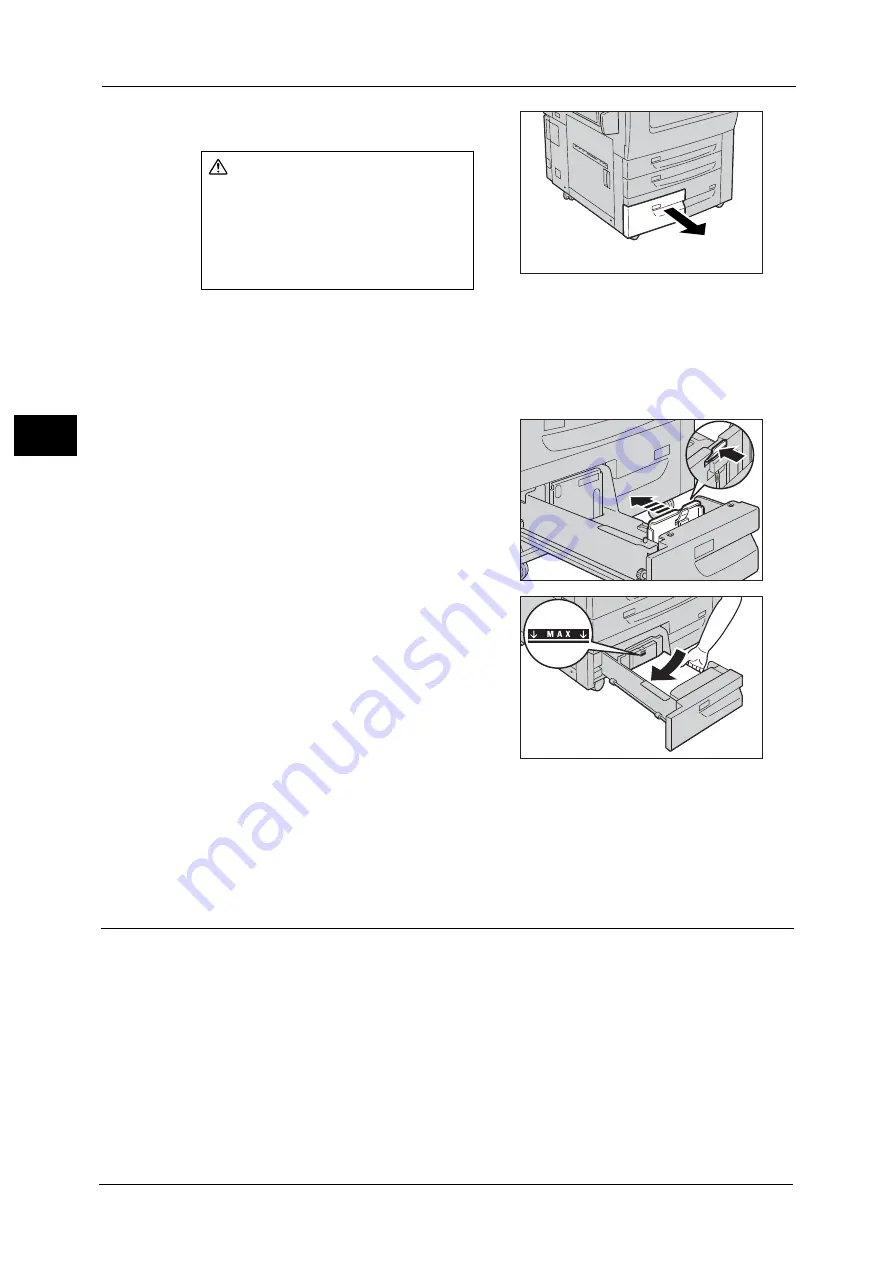
2 Paper and Other Media
50
P
a
p
e
r an
d Oth
e
r M
e
dia
2
1
Pull out the tray towards you until it stops.
Important •
While the machine is processing a job, do not pull the tray out that the job uses.
•
To prevent paper jams or misloading, do not add paper on top of any remaining paper in the tray.
Remove any paper remaining in the tray, and then load that paper on top of the newly loaded
paper.
2
Remove any paper loaded in the tray.
3
Pinch the paper guide and slide it to the desired
paper size.
4
With the side to be copied or printed on facing
down, load and align the edge of the paper
against the left edge of the tray.
Important •
Do not load paper exceeding the maximum
fill line ("MAX" in the right figure). It may
cause paper jams or machine malfunctions.
5
Push the tray in gently until it stops.
Important •
When pushing the paper tray in, do it slowly. If the tray is pushed with too much force, it may cause
machine malfunctions.
Note
•
Affix the paper size label to the paper tray.
Loading Paper in Tray 4
Note
•
Carefully fan the paper before loading it in a tray. Otherwise, paper jams may occur or multiple
sheets may be fed to the machine simultaneously.
CAUTION
Make sure to pull out the tray slowly.
When the tray is being pulled out
with force, the tray may possibly hit
your knees or other parts of your
body causing injuries.
Summary of Contents for ApeosPort-V C5580
Page 14: ...14 ...
Page 38: ...1 Before Using the Machine 38 Before Using the Machine 1 ...
Page 320: ...5 Tools 320 Tools 5 ...
Page 376: ...10 Using IP Fax SIP 376 Using IP Fax SIP 10 ...
Page 388: ...12 Using the Server Fax Service 388 Using the Server Fax Service 12 ...
Page 638: ...15 Problem Solving 638 Problem Solving 15 ...
Page 786: ...16 Appendix 786 Appendix 16 ...
















































