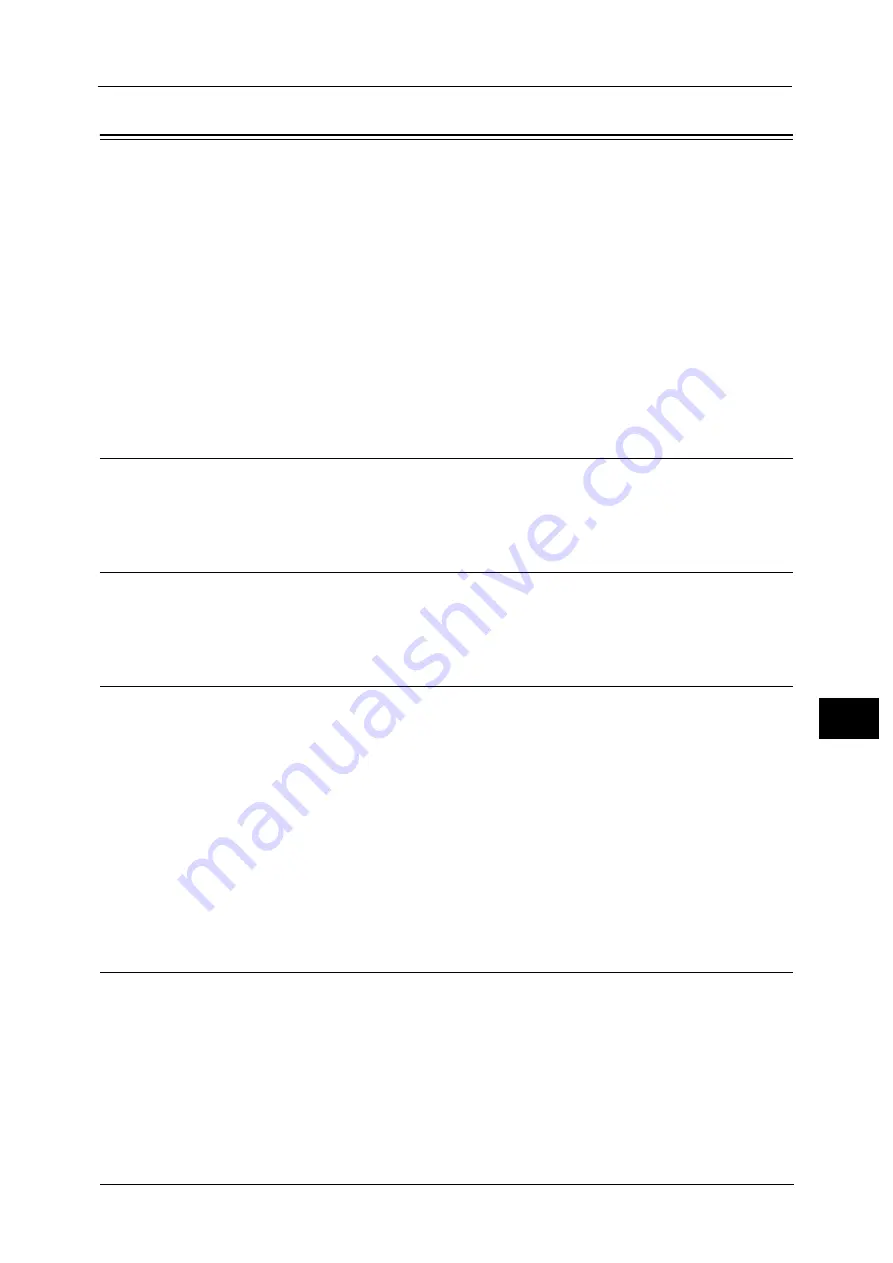
Configuration of Store & Send Link
365
Sc
a
nne
r En
v
iron
men
t Set
tin
gs
9
Configuration of Store & Send Link
This section describes how to configure the machine to use the Store & Send Link service.
Important •
When a user is notified by e-mail of a URL location to retrieve scanned data, the e-mail message is
not encrypted, which enables the user to retrieve the data without password authentication. Thus, in
case the URL information is leaked on the e-mail transmission path due to any attempts, other
parties to whom the information is leaked cannot be tracked. To prevent others from viewing
scanned data, select [PDF] or [DocuWorks] in [File Format] and set a password in [PDF Security] or
[DocuWorks Security] before scanning a document.
Note
•
To use the Store & Send Link service, the configuration for authentication is required.
Step 1 Configuring E-mail
Configure the e-mail settings on the machine.
For information on how to configure e-mail settings, refer to "E-mail Environment Settings" (P.339).
Step 2 Enabling Authentication
Configure the authentication settings on the machine.
For information on how to configure e-mail settings, refer to "Configuration for Authentication" (P.424).
Step 3 Other Settings
Configure the following items if necessary.
URL File Expiration
Generation of URL Link
Store & Send Link - Maximum File Size
Print Login Name on PDF Files
For information about URL File Expiration, refer to "URL File Expiration" (P.244).
For information about Generation of URL Link, refer to "Generation of URL Link" (P.244).
For information about Store & Send Link - Maximum File Size, refer to "Store & Send Link - Maximum File Size" (P.245).
For information about Print Logon Name on PDF Files, refer to "Print Login Name on PDF Files" (P.245).
CentreWare Internet Services Setting Items
You can configure the following items using CentreWare Internet Services:
URL File Expiration
Generation of URL Link
Maximum File Size
Subject
Message
Summary of Contents for ApeosPort-V C5580
Page 14: ...14 ...
Page 38: ...1 Before Using the Machine 38 Before Using the Machine 1 ...
Page 320: ...5 Tools 320 Tools 5 ...
Page 376: ...10 Using IP Fax SIP 376 Using IP Fax SIP 10 ...
Page 388: ...12 Using the Server Fax Service 388 Using the Server Fax Service 12 ...
Page 638: ...15 Problem Solving 638 Problem Solving 15 ...
Page 786: ...16 Appendix 786 Appendix 16 ...






























