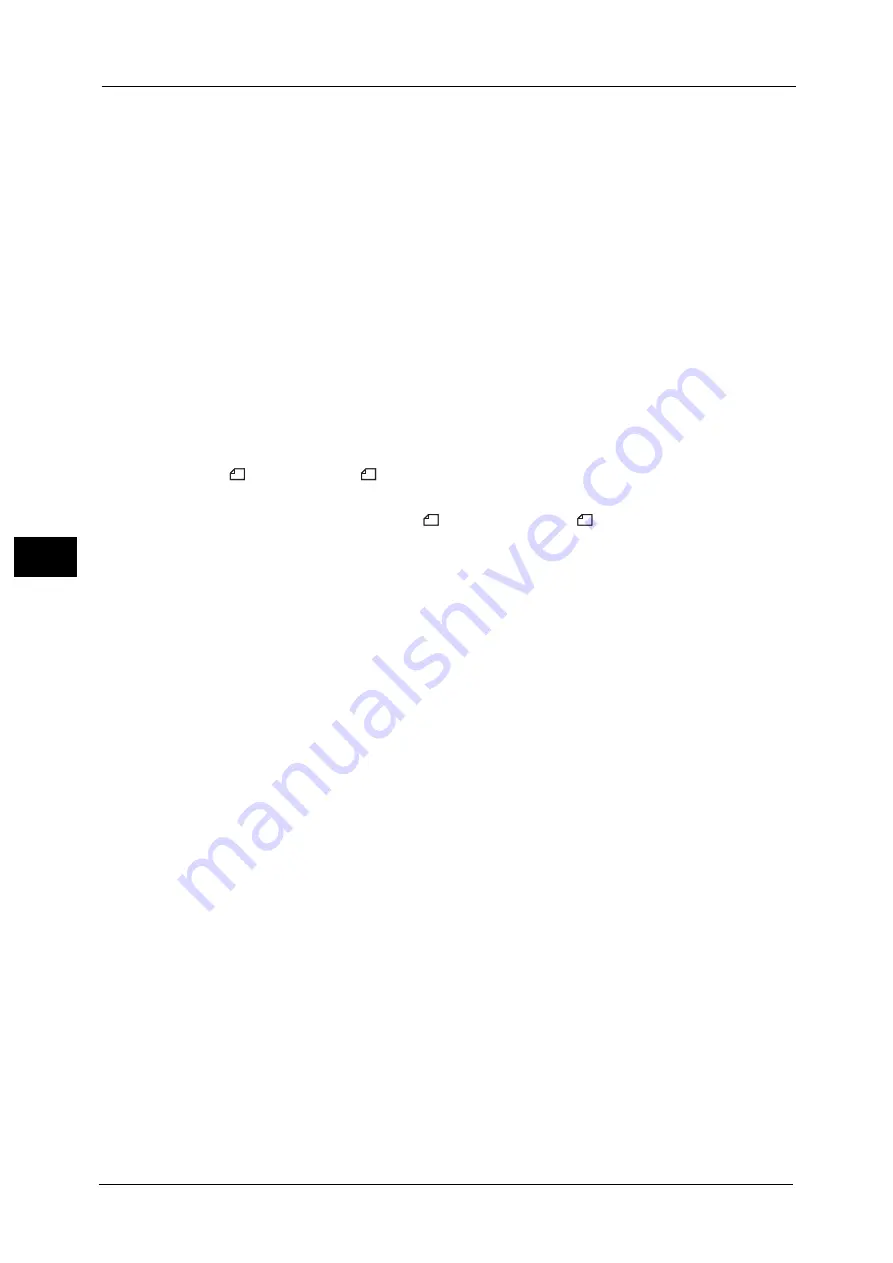
5 Tools
252
To
ols
5
For example, when two A5 pages are received, they are printed on a single A4 sheet.
However, if paper of the same paper size as the received document is specified in [Receiving
Paper Size], it is printed on the specified size of paper. Depending on the sizes of the received
document, two pages of the document may not be printed on one sheet of paper.
2 Sided Printing
Set whether or not to print received fax documents (including the Internet fax received
documents) as 2 sided. This is convenient for saving paper.
Note
•
Even if you select [On], depending on the data, 2 sided printing may not always be possible.
Edge Erase - Top & Bottom Edges
Specify the amount of edges erased from the document in the top and bottom directions.
Specify a value from 0 to 20 mm in 1 mm increments.
Edge Erase - Left & Right Edges
Specify the amount of edges erased from the document in the left and right directions.
Specify a value from 0 to 20 mm in 1 mm increments.
Reduce 8.5 x 11"
Original to A4
When [Reduce/Enlarge] in the [Layout Adjustment] screen is set to [Auto %], you can set
whether or not to reduce 8.5 x 11”
size document to A4
, while scanning the document.
Pseudo-Photo Gradation Mode
You can select a gradation expression mode. Selecting this mode enables the machine to
change the processing method for gray part (halftone) to achieve near-photo quality. Select
either [Error Diffusion] or [Dither].
Changing this setting also changes the photo gradation mode for Color Scanning (Black &
White).
Folder Selector by G3 ID
Set whether or not to use the Folder Selector by G3 ID feature.
The Folder Selector by G3 ID feature allows you to classify received documents according to
sender's G3ID and store them to specified folders.
Note
•
When the machine does not send sender's G3 ID to a recipient, the recipient may not send
recipient's G3 ID. In this case, the received documents cannot be classified according to G3 ID.
•
Due to that G3 ID is manually registered by a sender, the telephone number set for G3 ID may be
wrong. You can find G3 ID sent by the sender in a Job History Report.
•
You can find the G3 ID of the sender in "Input Source" column of a Job History Report.
Folder Selector by Telephone Number / G3 ID
Set whether or not to use the Folder Selector by Telephone Number / G3 ID feature.
This feature allows you to classify received documents according to sender's telephone
number (Caller ID), G3 ID, or recipient's telephone number (Dial-In) and store them to
specified folders.
Note
•
This screen is displayed as [Folder Selector by G3 ID] when the IP Fax (SIP) Kit is not installed on the
machine. In this case, classifying only by G3 ID is available.
•
When the machine does not send sender's G3 ID to a recipient, the recipient may not send
recipient's G3 ID. In this case, the received documents cannot be classified according to G3 ID.
•
Due to that G3 ID is manually registered by a sender, the telephone number set for G3 ID may be
wrong. You can find G3 ID sent by the sender in a Job History Report.
•
You can find the G3 ID of the sender in "Input Source" column of a Job History Report.
Summary of Contents for ApeosPort-V C5580
Page 14: ...14 ...
Page 38: ...1 Before Using the Machine 38 Before Using the Machine 1 ...
Page 320: ...5 Tools 320 Tools 5 ...
Page 376: ...10 Using IP Fax SIP 376 Using IP Fax SIP 10 ...
Page 388: ...12 Using the Server Fax Service 388 Using the Server Fax Service 12 ...
Page 638: ...15 Problem Solving 638 Problem Solving 15 ...
Page 786: ...16 Appendix 786 Appendix 16 ...
















































