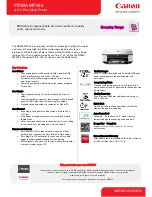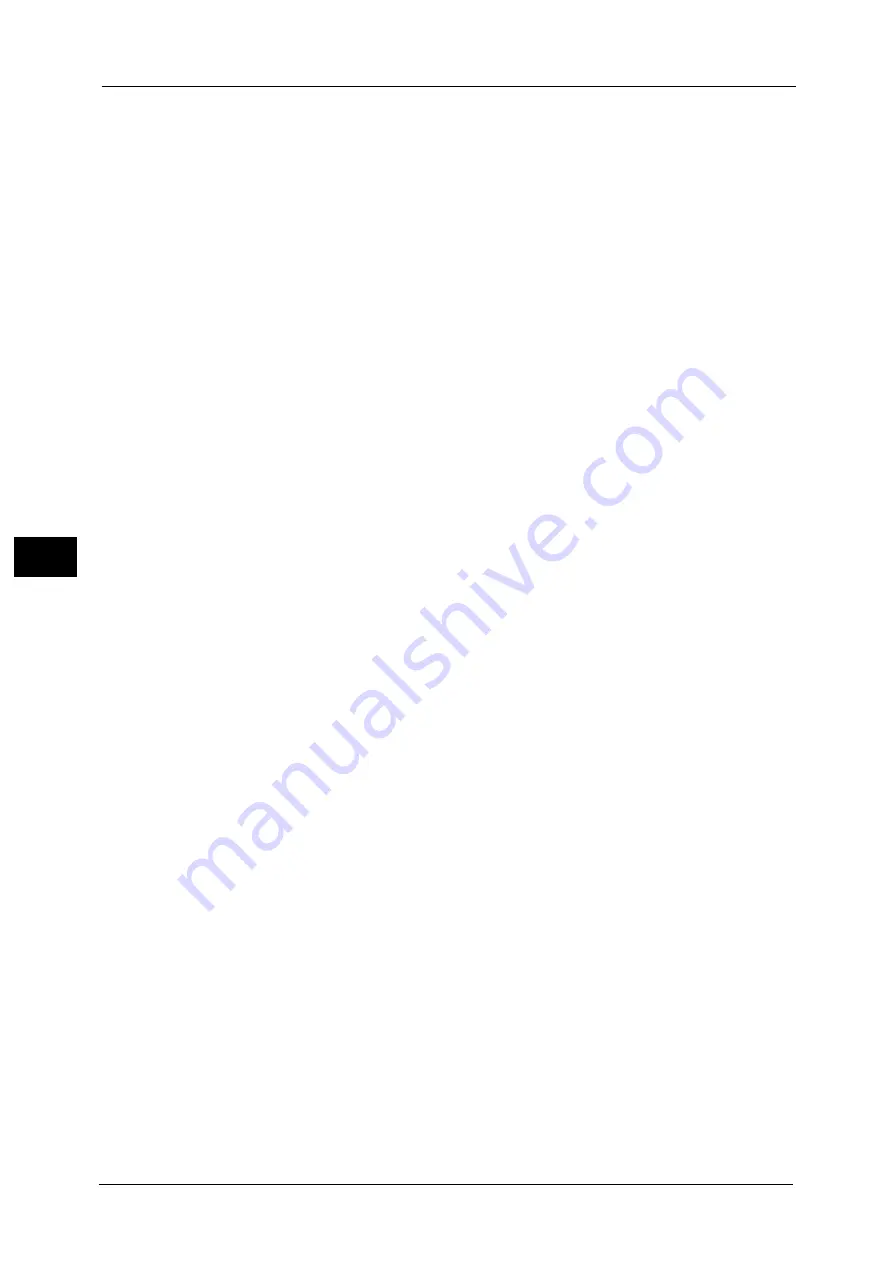
5 Tools
234
To
ols
5
Print User ID
When printing using a print driver, specify whether or not to print user ID set in the print
driver on paper. The first 64 letters of the user ID are printed.
Select a position to print from [Top Left], [Top Right], [Bottom Left], and [Bottom Right].
Note
•
To use the Print User ID feature, the user ID must be set in the print driver beforehand. For more
information, refer to the help of the print driver.
•
When user ID set in the print driver is not available, "Unknown User" is printed.
Banner Sheet
You can output a banner sheet to separate different jobs by users not to be mixed the
outputs. The machine outputs the banner sheet before or after the job.
A date, time, user name, and file name are printed on the banner sheet.
Note
•
Even if stapling is selected, banner sheets are not stapled.
•
When a document is printed from a Macintosh, the document name is not printed on the banner
sheet.
•
When printed, banner sheets are counted by meter.
Off
Does not print banner sheets.
Start Sheet
Prints a banner sheet before a print job.
End Sheet
Prints a banner sheet after a print job.
Start Sheet & End Sheet
Prints a banner sheet before and after a print job.
Allow Print Driver to Override
Select the check box to print a banner sheet according to the banner sheet print settings of
the print driver.
Banner Sheet Offset
Set whether or not to offset when banner sheets are output.
Banner Sheet Tray
Select a paper tray used for banner sheets.
This setting applies to Trays 1 to 4 and 6 (optional). You cannot apply this setting to Tray 5.
PostScript Default Color
Set the default value for Post Script output color.
Note
•
This feature does not appear for some models. An optional component is required. For more
information, contact our Customer Support Center.
PostScript Paper Supply
Select whether the PostScript Deferred Media Selection feature is enabled or disabled when
the paper tray is selected. Select [Auto Select] to enable the PostScript Deferred Media
Selection feature, or [Select Paper Tray] to disable the feature.
Summary of Contents for ApeosPort-V C5580
Page 14: ...14 ...
Page 38: ...1 Before Using the Machine 38 Before Using the Machine 1 ...
Page 320: ...5 Tools 320 Tools 5 ...
Page 376: ...10 Using IP Fax SIP 376 Using IP Fax SIP 10 ...
Page 388: ...12 Using the Server Fax Service 388 Using the Server Fax Service 12 ...
Page 638: ...15 Problem Solving 638 Problem Solving 15 ...
Page 786: ...16 Appendix 786 Appendix 16 ...