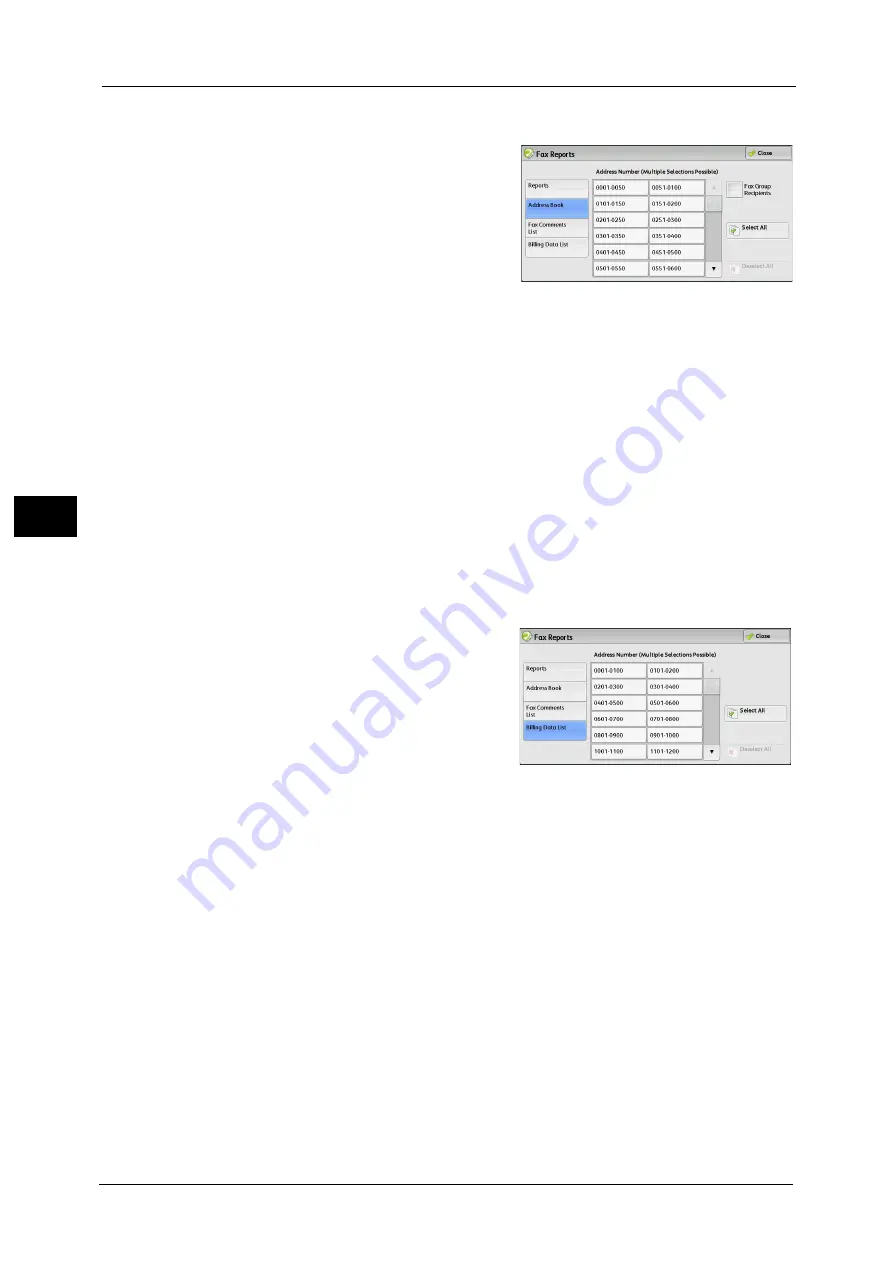
4 Machine Status
114
Ma
ch
in
e
S
ta
tu
s
4
Selecting [Address Book] displays the screen for specifying a range of address numbers.
Select a range of numbers, and then press the <Start> button.
Fax Group Recipients
You can print the list of settings for Fax Group Recipients.
Select All
You can print the lists of settings for all address numbers, fax group recipients, and relay
stations.
Fax Comments List
You can check the registered comments to use on fax cover sheets.
Billing Data List
You can check the registration status of the billing data.
Note
•
[Billing Data List] is displayed when [Fax/Internet Fax Service] is set to [Enable Accounting] under
[Accounting] > [Accounting Type] > [Local Accounting] > [Auditron Mode].
Selecting [Billing Data List] displays the screen for specifying a range of address numbers.
Select a range of numbers, and then press the <Start> button.
Select All
You can print the list of all billing data.
Folder List
Prints the list of folder settings and the procedure for saving files to folders.
Note
•
[Folder List] appears when the [Tools] button is displayed on the Services Home screen.
For information on how to create a folder, refer to "Create Folder" (P.279).
1
Select [Folder List].
Note
•
To display the [Folder List] screen, select the <Machine Status> button, and then select [Machine
Information] > [Print Reports] > [Folder List].
Summary of Contents for ApeosPort-V C5580
Page 14: ...14 ...
Page 38: ...1 Before Using the Machine 38 Before Using the Machine 1 ...
Page 320: ...5 Tools 320 Tools 5 ...
Page 376: ...10 Using IP Fax SIP 376 Using IP Fax SIP 10 ...
Page 388: ...12 Using the Server Fax Service 388 Using the Server Fax Service 12 ...
Page 638: ...15 Problem Solving 638 Problem Solving 15 ...
Page 786: ...16 Appendix 786 Appendix 16 ...
















































