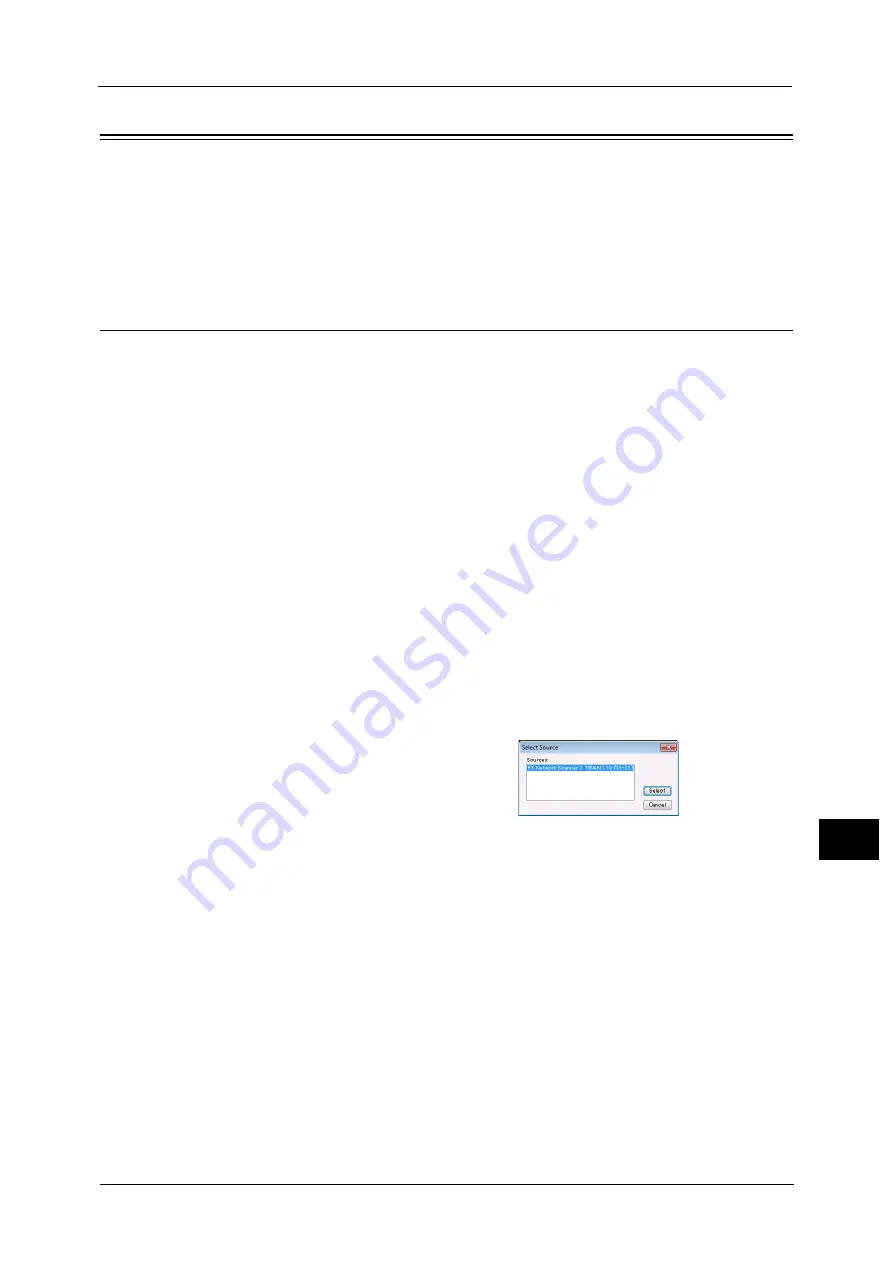
Importing Scanned Data
405
Co
m
p
ut
e
r O
p
er
at
io
n
s
12
Importing Scanned Data
This section describes how to import files from a machine's folder to your computer. The
following four methods are available.
Importing to a TWAIN Compatible Application
The following describes how to import files from a machine's folder to application software.
Network Scanner Driver is used to import stored files.
Network Scanner Driver is software that allows a client-side application to import stored files
(scan data) from a machine's folder via a network.
To use Network Scanner Driver, you must have Network Scanner Utility 3 installed on your
computer.
Note
•
The Network Scanner Utility 3 is included in the Media (Software/Product Manual).
To import files stored in a folder, prior settings are required, such as enabling ports. For more information, refer to "9 Scanner
Environment Settings" > "Configuration of Store to Folder" in the Administrator Guide. For information on the operation of
the application, refer to the documentation provided with the application.
For information on how to install Network Scanner Driver, refer to the "Readme" file included in the Media (Software/
Product Manual).
To learn about fields in the displayed dialog box, click [Help] to view the Network Scanner Driver's help.
1
Launch application software to which files are imported.
Important •
The application must support TWAIN. TWAIN is a standard for scanners and other input devices.
Note
•
For notes and restrictions on the use of application software, refer to the "Readme" included in
Network Scanner Utility 3.
2
From the [File] menu, select the command for selecting the scanner (source).
3
Select [FX Network Scanner 3 TWAIN], and
click [Select].
4
From the [File] menu, select the command for importing the image from the scanner.
Summary of Contents for ApeosPort-V C3320
Page 1: ...User Guide ApeosPort V C3320 DocuPrint CM415 AP...
Page 12: ...12...
Page 58: ...1 Before Using the Machine 58 Before Using the Machine 1...
Page 80: ...2 Product Overview 80 Product Overview 2...
Page 316: ...5 Scan 316 Scan 5...
Page 348: ...8 Stored Programming 348 Stored Programming 8...
Page 368: ...10 Media Print Text and Photos 368 Media Print Text and Photos 10...
Page 394: ...11 Job Status 394 Job Status 11...
Page 416: ...12 Computer Operations 416 Computer Operations 12...
Page 417: ...13 Appendix This chapter contains a glossary of terms used in this guide Glossary 418...
Page 428: ...Index 428 Index...






























